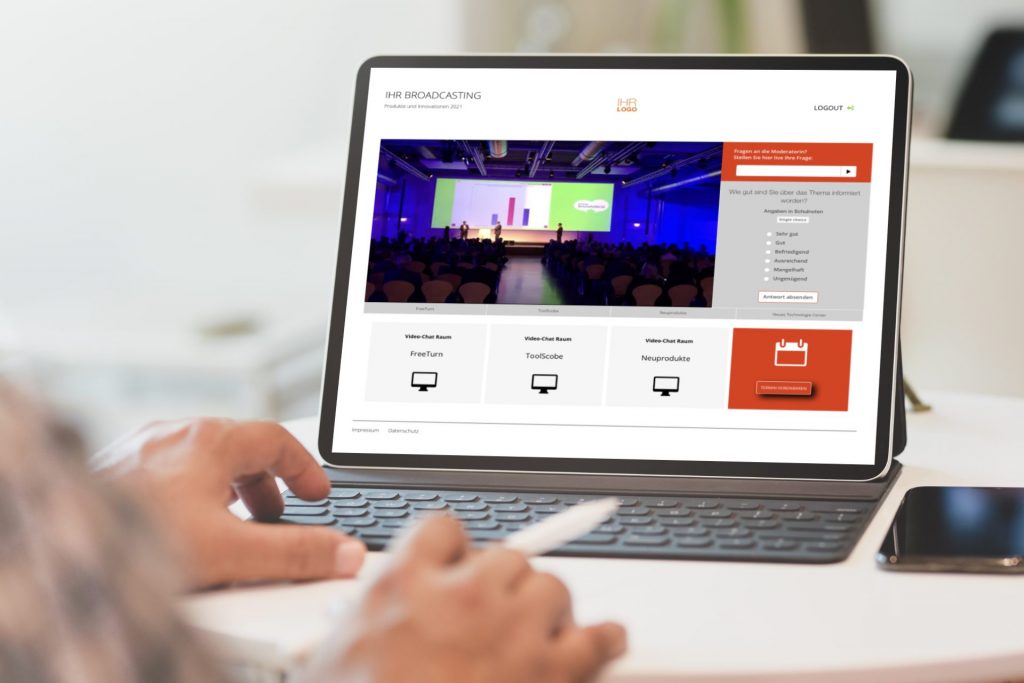TEDME chat
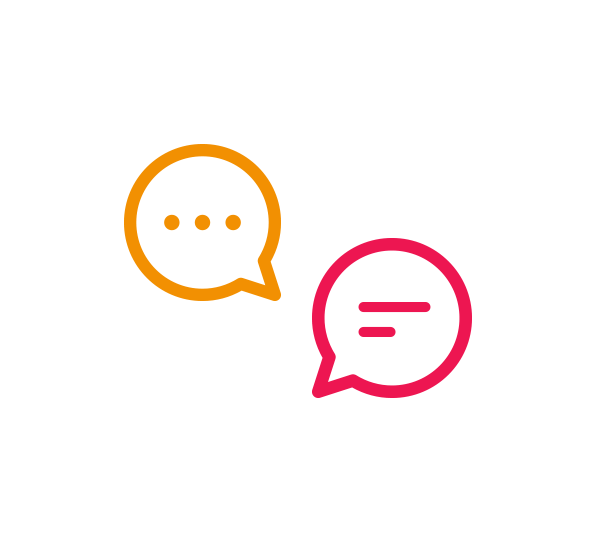
More than just a chat
Everything is possible
With TEDME you can communicate conveniently with your participants. Whether classic open chat for everyone, private conversations or the direct and exclusive connection between participant and moderator.
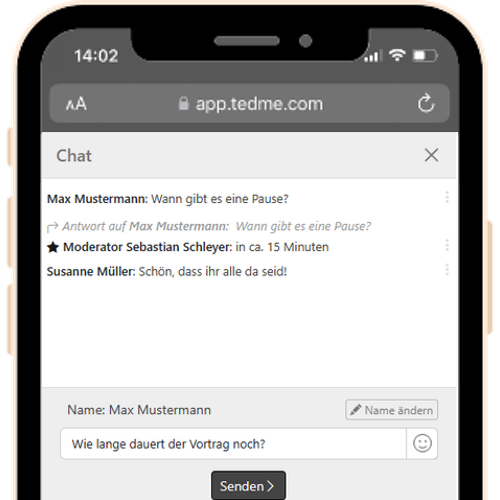
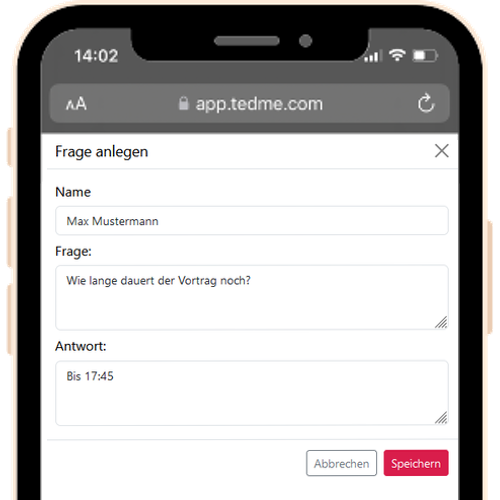
Preserving questions
Create Q&A entries directly from interesting questions, answer them for everyone and present the questions and answers.
This allows you to create a reference work from your participants' questions for the time after the event. Because the Q&A entries remain available for as long as you wish.
Full control
You don't want participants to write to each other or switch off the chat completely? Switch the chat options on or off as you wish for each of your presentations.
This is useful, for example, if you TEDME directly in WebEx or MS Teams and only want to use the chat there.

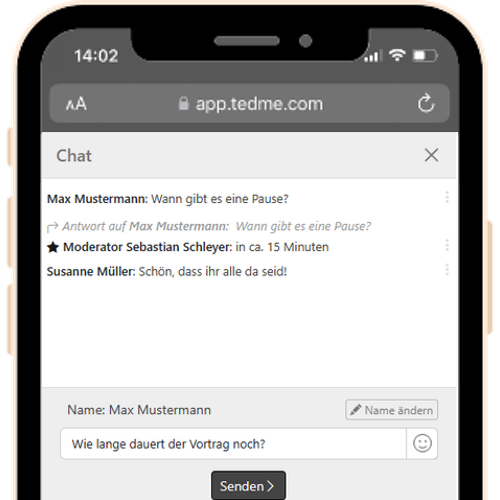
Full concentration
Let your participants speak only to the moderation team and clarify questions easily without distracting other participants.
Co-moderator
Your co-moderator keeps an eye on everything. They can reply to chat messages, delete inappropriate posts and support the moderator at any time.
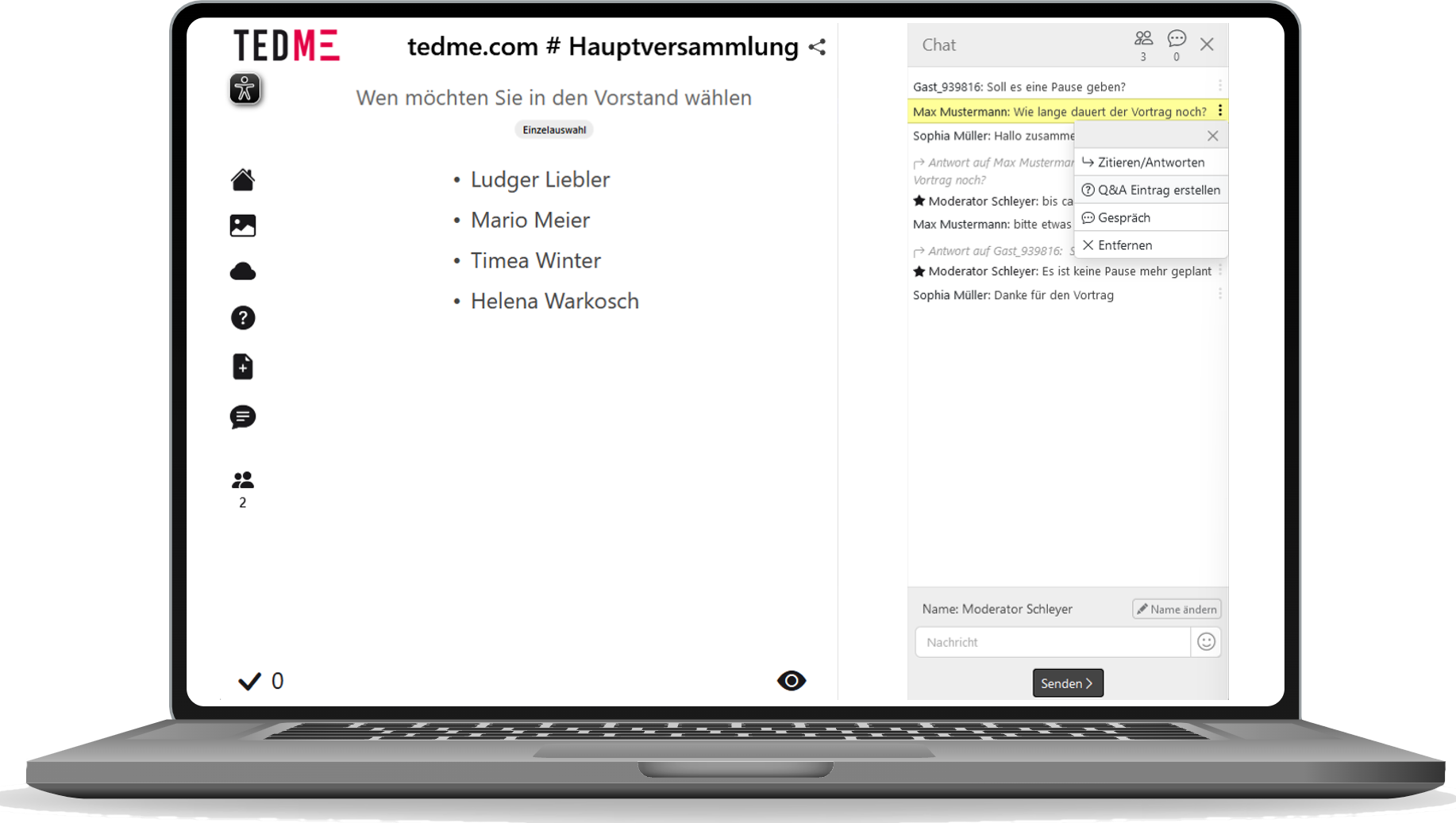
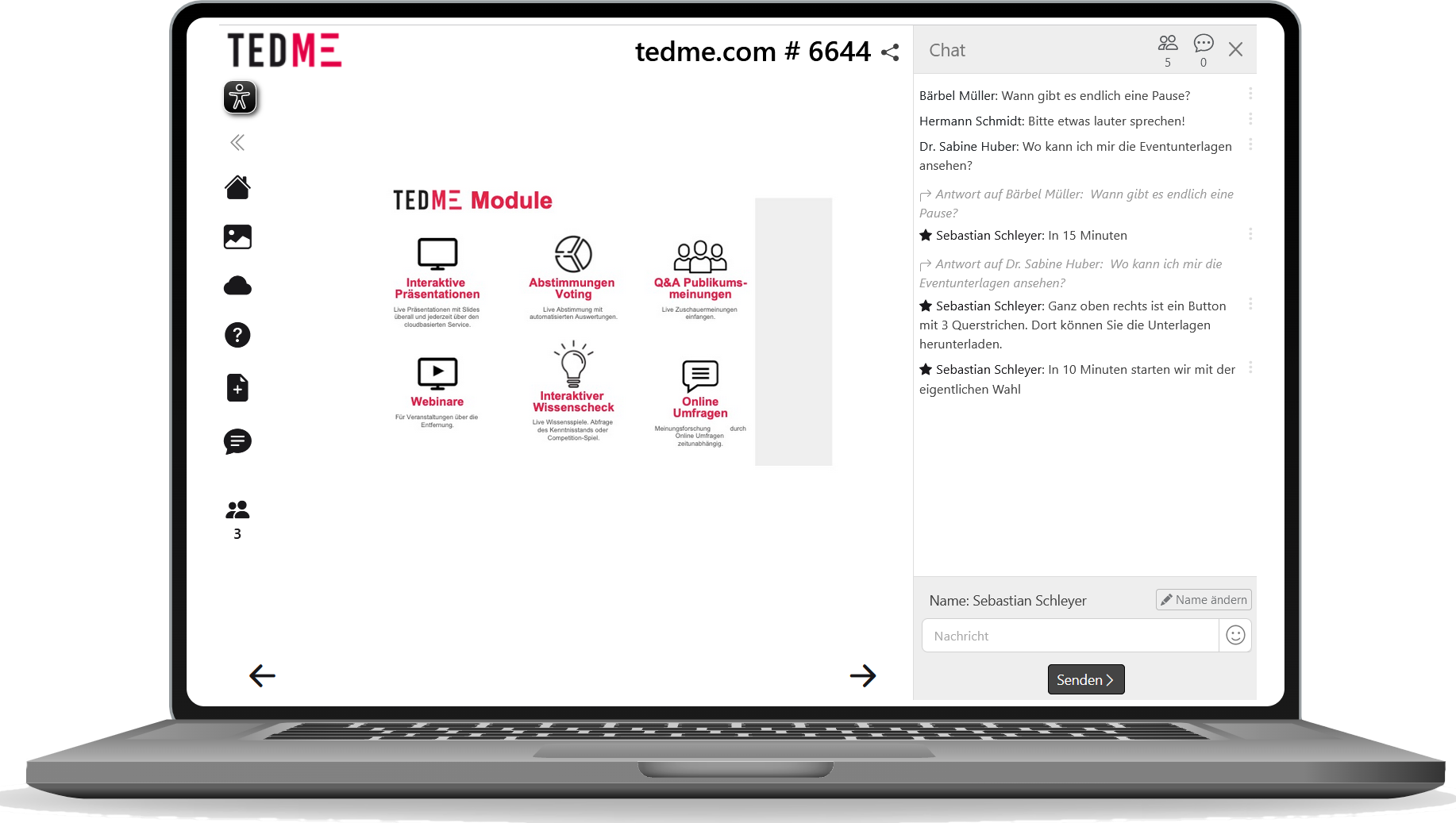
Stand-alone or integrated
The chat can be used as a separate TEDME-session, as well as in any other TEDME-session can be integrated. Whether slide presentation, voting, knowledge game or Q&A.
Broadcasting
Add a chat to your broadcasting or event website.
The iFrame can be used to TEDME-chat is child's play to integrate.
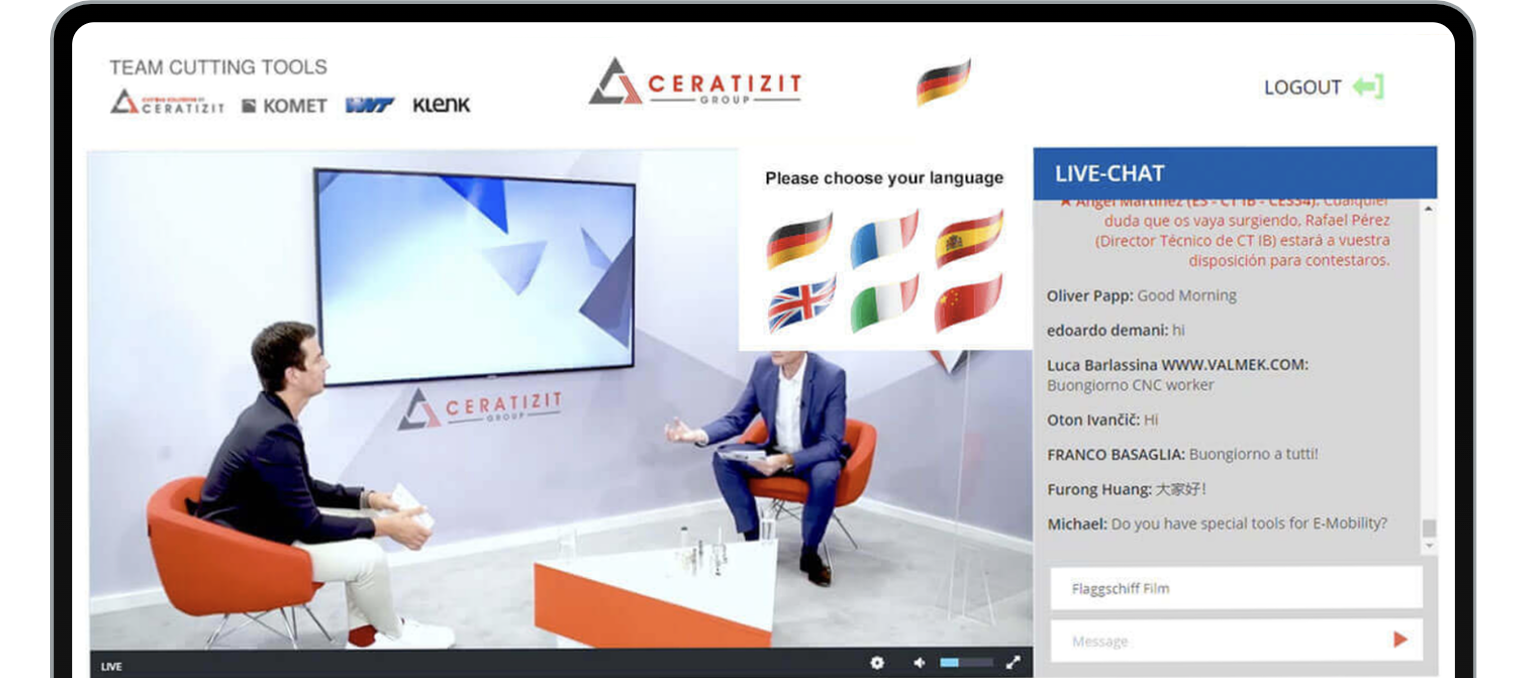
Chat from TEDME in use
Chat functions
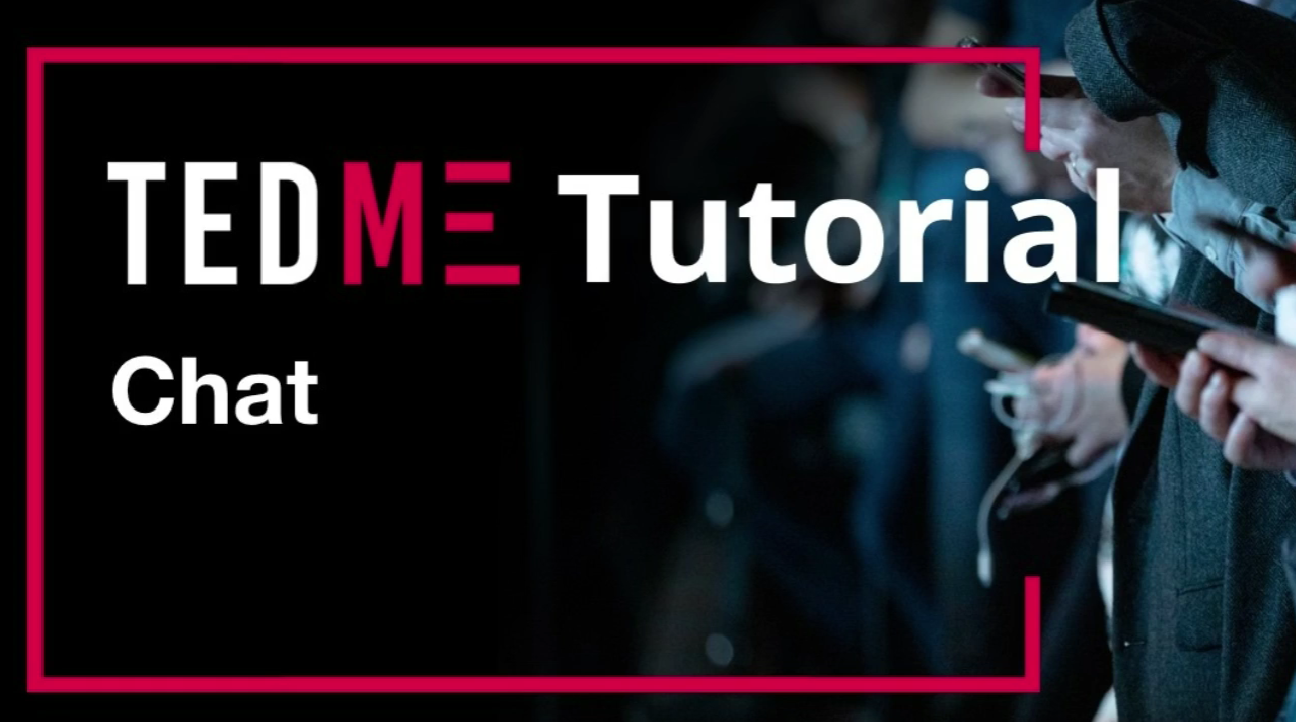
Working with co-moderation

More inspiration for the chat
To make your events, surveys, polls and quizzes even more lively and, above all, even easier for you to use, we at TEDME have implemented a number of new functions and improvements. Find out what you can look forward to from now on in this blog post.
Are you particularly interested in certain aspects? Then go straight to the relevant section in this article.
- Accessibility
- New question types "Panaschieren" and Net Promotor Score
- Co-moderation Extensions:
Live display of voting results
Q&A Pinning of interesting questions
Transfer of chat contributions to the Q&A module - Chat: 1:1 conversations between participants
- Total export for elections
- Webex Integration
- Extensions to the interfaces
- Auth module included for up to 10 people
- Outlook
In addition, we have improved TEDME for you in numerous areas and constantly ensure that the software always remains up-to-date and reliable.
Accessibility
With accessible tools, you can make your events accessible to people with visual impairments. That is why we at TEDME have integrated numerous new functions that make this possible. Further improvements and enhancements will follow in the coming weeks.
In this article, we present in detail what you and your participants can already look forward to: TEDME - accessible interaction and voting tool.
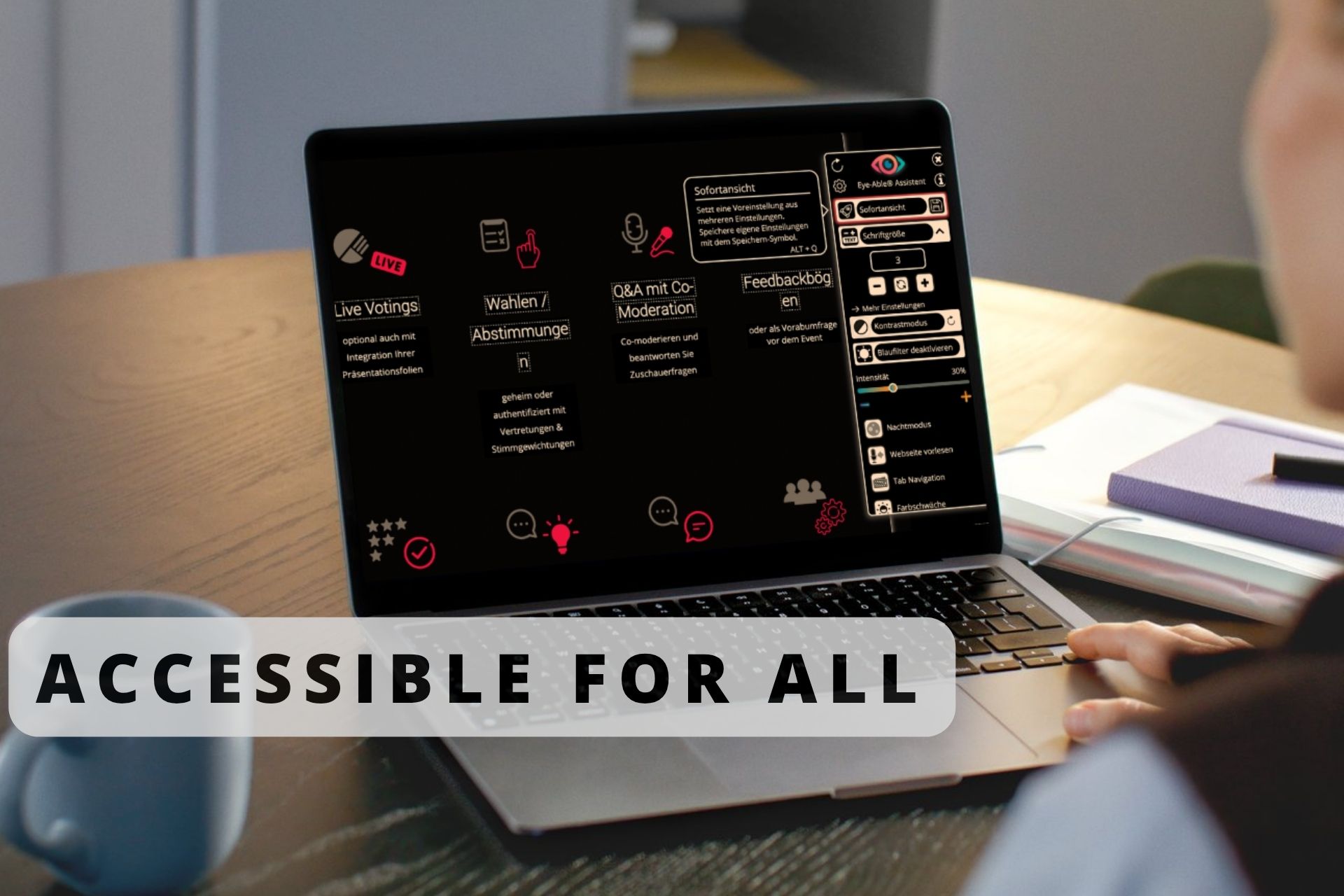
New question types panelling and net promoter score
For even more targeted questions and analyses, we have integrated two new question types into TEDME.
Panache
You may need to use panache for some voting processes. This involves freely distributing a predetermined quota of votes among different options. For example, there are 15 candidates, while your participants have 10 votes, which they can distribute as they wish. This is how it can look in practice:
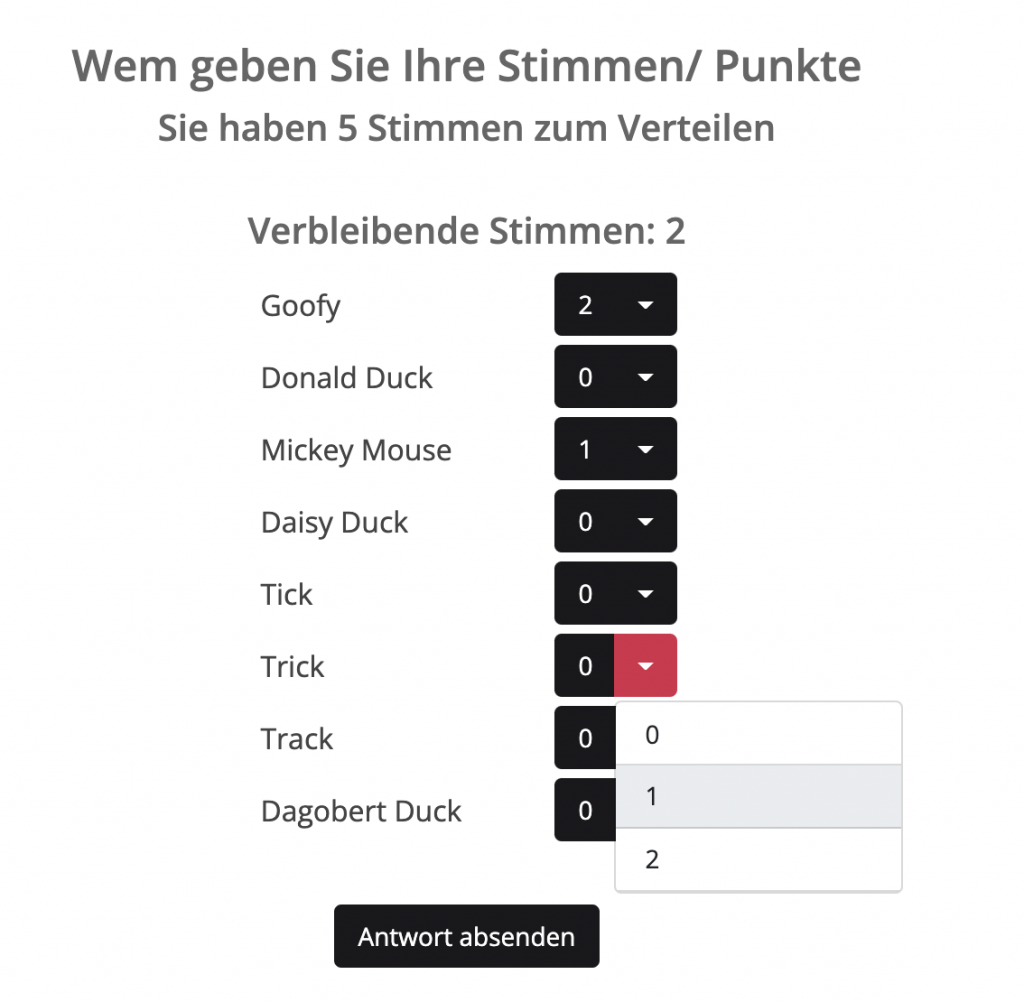
Net Promotor Score
The Net Promotor Score (NPS for short) is very popular in marketing and is a special value that results from participants' responses to a rating from 1 to 10. We have included this in the long-term surveys as well as in the live and spontaneous surveys.
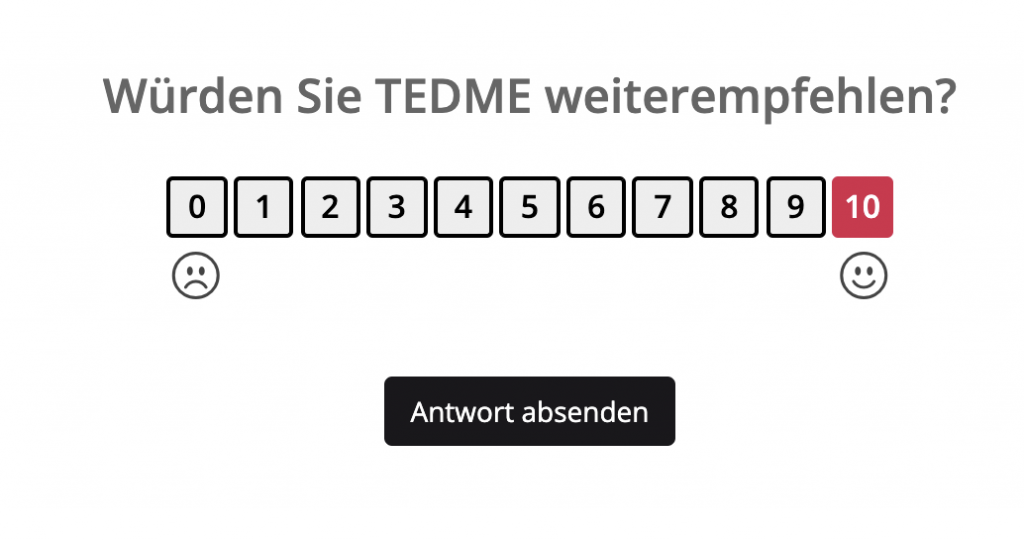
With this question you can find out how high the proportion of your promoters, detractors and indifferents is. This is what the implementation of the Net Promoter Score with TEDME looks like:
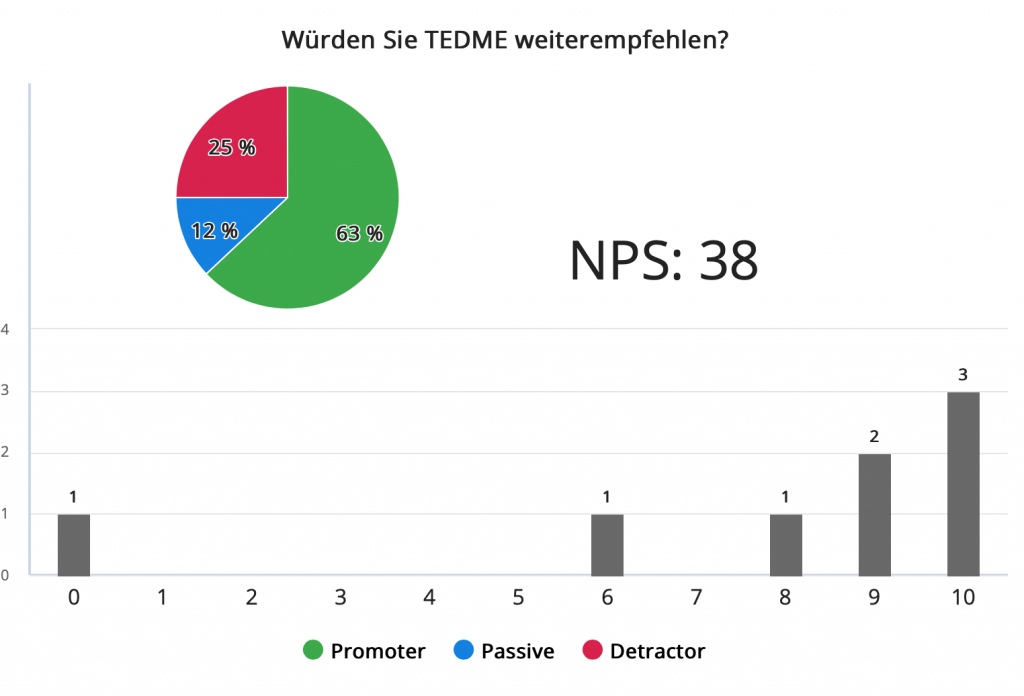
Buy or recommend?
Moderation view: Display of the number of active participants
You can now specify in the project settings -> Basic settings whether or not the number of participants should be displayed on the left-hand side in your sessions.

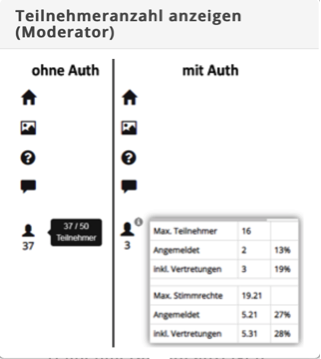
Co-moderation Extensions
We have also implemented improvements for you here so that your co-moderators can follow the voting better and you can organise and manage your Q&A sessions even more interestingly.
Live display of voting results
On the one hand, your co-moderator, who is responsible for the Q&A round, can now also follow the voting results live. Secondly, a moderator can now also see the live evaluation via the co-moderation view. This is always very useful if, for example, they do not have a clear view of the projector or do not have a mobile device to hand.
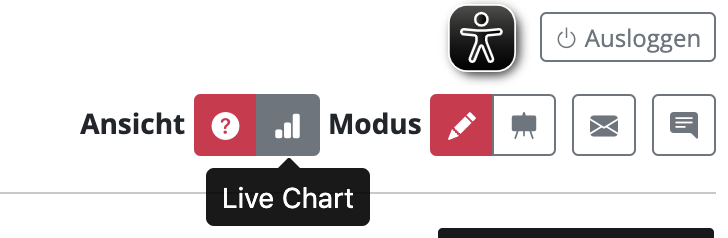
Q&A: Pinning of particularly interesting questions
Within the Q&A, co-moderators can now also "pin" particularly interesting questions to the top. The pinned question appears with a yellow border at the top of the Q&A section - both for the participants in the question list and for the moderator. This allows them to highlight the question currently being discussed, making it easier for all participants to see.
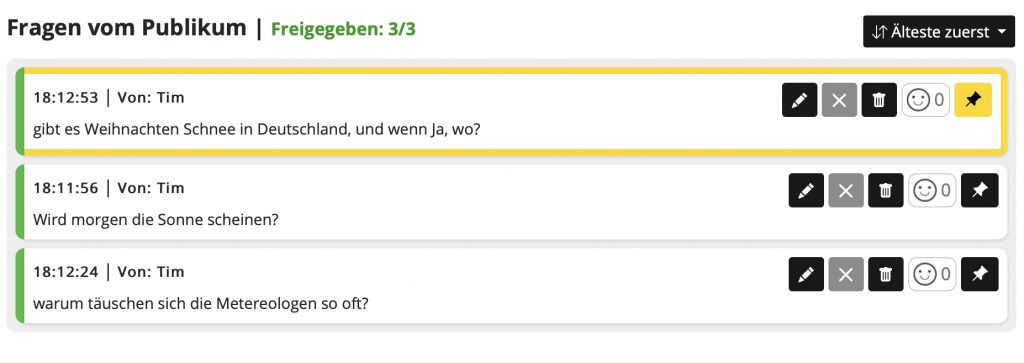
Transfer of chat contributions to the Q&A module
You can now also transfer chat contributions directly to the Q&A module. This is particularly helpful if you are running a chat as part of your event and want to transfer one or two interesting contributions to the Q&A session.
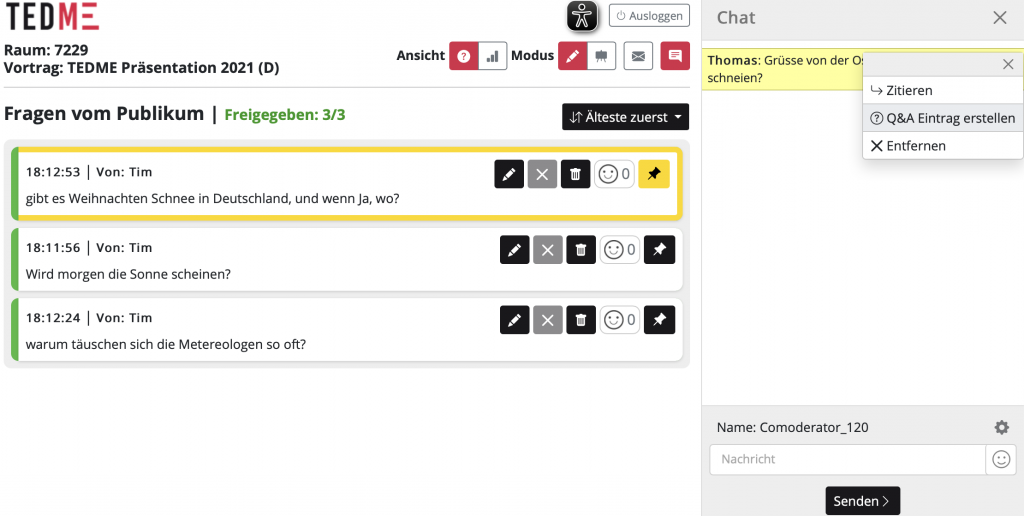
Chat: 1:1 conversations between participants
Now your participants can also exchange ideas privately in TEDME - in 1:1 text conversations.
Your participants can assign themselves a name for this purpose. Alternatively, you can do this for your participants and transfer the names from TEDME participant management via the integrated interface.
Your participant can view the participant list and start a 1:1 text conversation with another participant or with the co-moderator. They can then switch back to the general chat or return to the 1:1 text conversation at any time. Each participant can also delete their own posts.
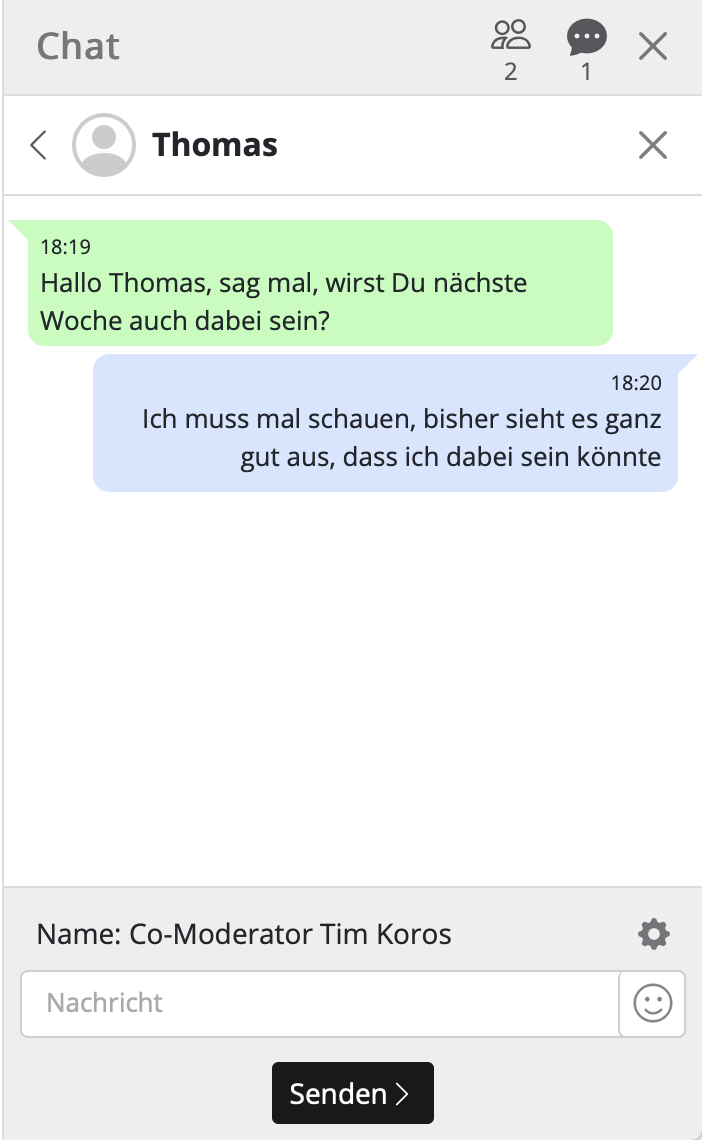
Total export including all details for authenticated elections and votes
The analyses are also even more comprehensive:
Analyses and reports of complete authenticated events
For authenticated sessions, you can now download all results including all voting details in a single report with a single click. Under the out sessions tab in the analyses, you will now also find the button for this export behind the respective session.
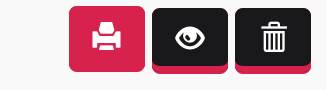
Reports of several individual results in one PDF
In the individual analyses, it is now generally possible to mark several individual queries and generate an overall document using the Select PDF report button.
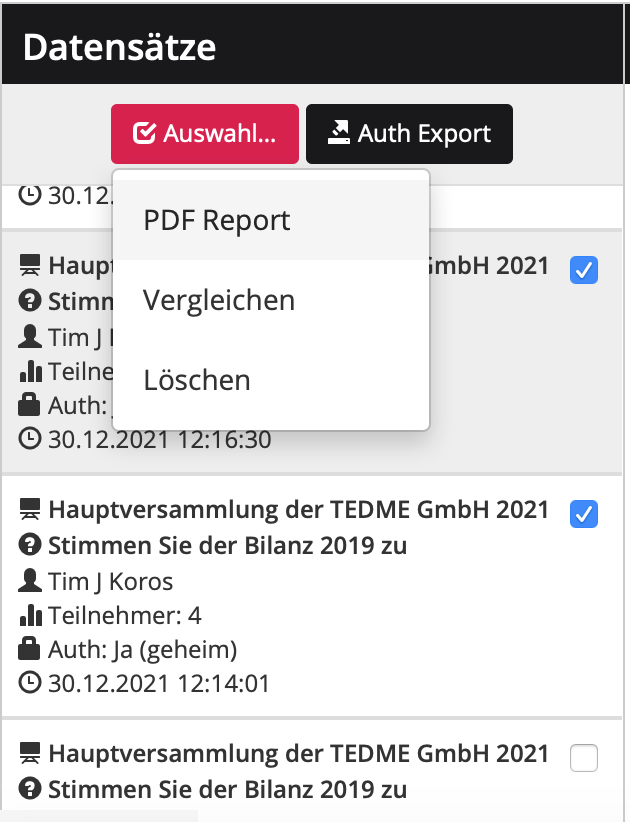
Webex Integration
Following the integration of Zoom last year, there is now also one for WebEx.
If you have created a presentation as a slide presentation - even if you do not have any slides - you can activate the "Webinar mode" in the TEDME settings for this presentation.
If you activate this, an input line appears below it. You can enter the URL of a Zoom meeting or now also a WebEx meeting in this line.
This is particularly advantageous for your participants. They only need to log in once - to your TEDME room. To enable Zoom or WebEx to display the participant's name within this session, these tools usually ask your participants for their name again. And your participants are already live in your meeting and in your surveys.
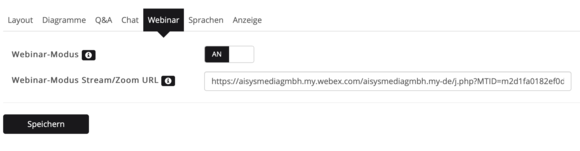
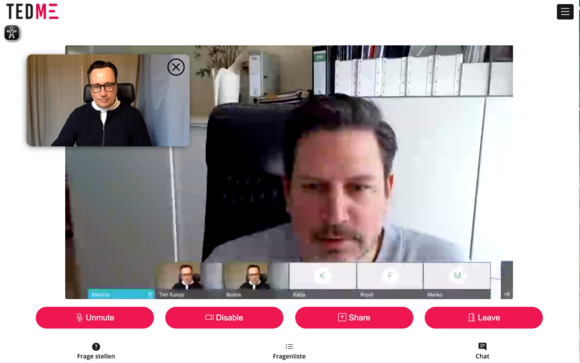
Extensions to the interfaces (API)
We have enhanced the interface for you with a number of new features. For example, participant images from third-party systems can also be displayed for use in the chat. PostMessages are also new. These are relevant for implementations in which several iFrames are integrated in parallel, but only one is visible at a time. You can find an example of this in the iFrame demo from TEDME.
This means that for your future events, the iFrame sends a PostMessage to the embedding page. This allows you to inform participants about new content in the non-visible iFrames.
You can find the bundled information on this at TEDME configurations.
Auth module for authenticated sessions included free of charge
The Auth module for your sessions is now also available free of charge. However, the free version is limited to sessions with up to ten people and a list of participants. This means that you can invite people to small events and hold authenticated sessions at no extra charge.

Outlook: What's next?
You can also look forward to these extensions:
TEDME-Auth: Display of majorities
You can soon look forward to calculated displays of absolute, relative or conditional majorities in the live display as well as their display in the overall report.
TEDME-Auth: Display of voting behaviour of participants in non-secret votes
We are also planning this for you: an optional display in the live display, which can show who voted for what in the case of non-secret votes.
Are you looking for an interactive tool for your events? Or a voting tool for your elections? Then contact us right away.
Do you know this? Do you have an event platform, a video conferencing tool or a streaming solution and also want to use an interaction tool like TEDME? Then make it as easy as possible for your participants, moderators and co-moderators and integrate TEDME directly. With the right parameters, you can "get a lot across". You can find out what this can be in this article.
Why you should integrate TEDME directly into your event platform at all
If you want, you can also display the TEDME surveys, polls, Q&A sessions, knowledge checks and much more via a "second screen", i.e. via the participants' smartphone or tablet. However, the vast majority of viewers as well as speakers and moderators really appreciate it when everything happens in a single browser. No extra login, no additional download. Just log in once and off you go.
Thanks to TEDME's integration options into other websites, including an event platform, you can do just that.
We will now show you in more detail how powerful the visualisation and transfer of data can be and how attractive the result, your event, can look.
Place TEDME next to your live stream
A now familiar user experience for the vast majority of participants: The video image of the live stream is on the left and the polls, Q&A rounds and all comments are on the right. Here are two examples of how you can add the TEDME elements to your live stream.
In the first example, you integrate two TEDME elements, i.e. containers, to the right of the live stream.
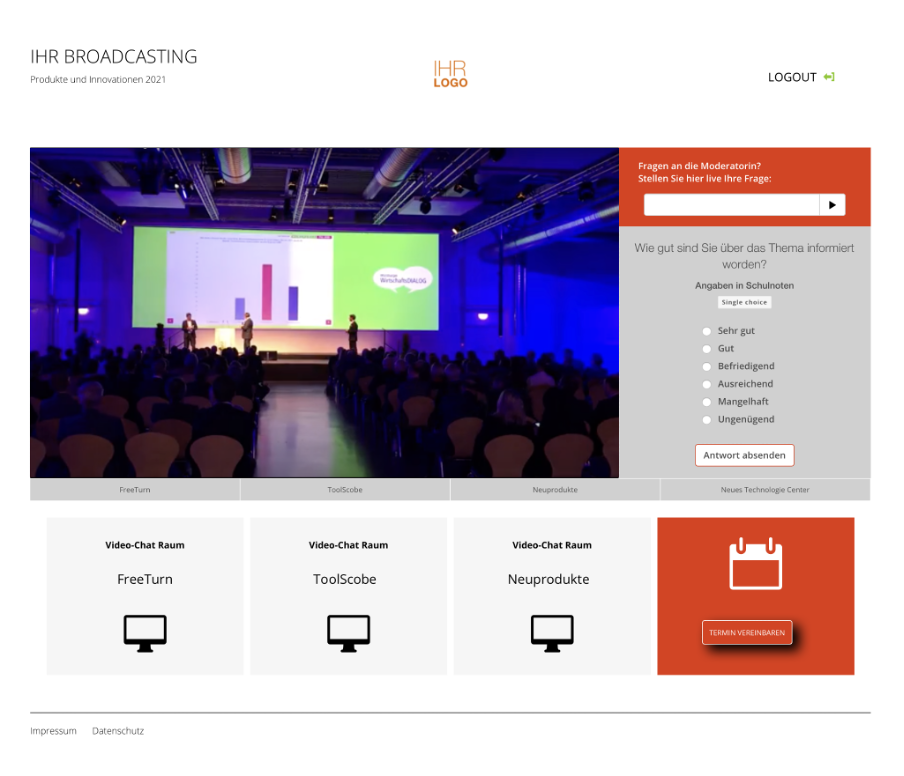
In the second example, you can see that the TEDME functions are integrated as overlapping elements. Firstly, the voting questions appear to the right of your video image. You can also display a "Ask question" field. This is then superimposed over the window with the voting questions.
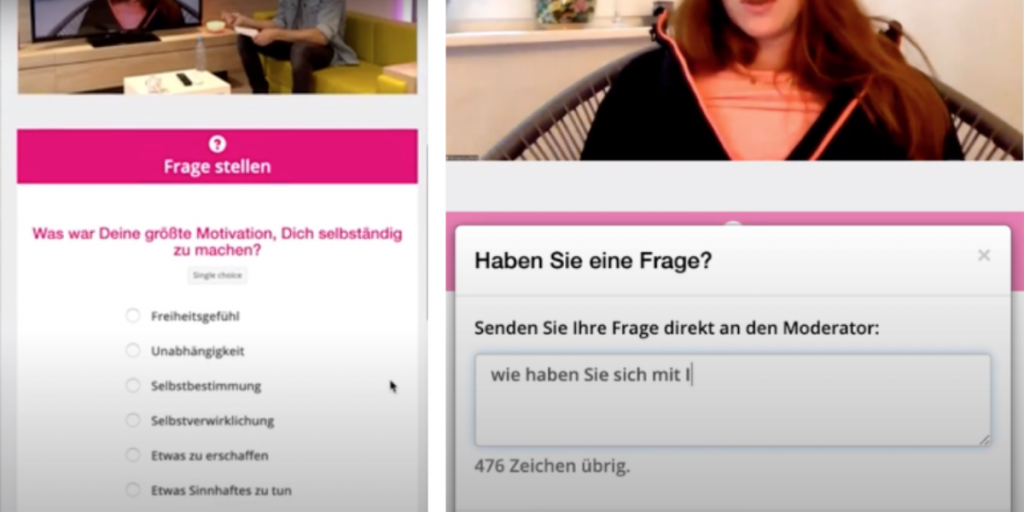
To ensure that your open session is also displayed in this area, first start the session in TEDME with an expiry date and a PIN of your choice. Then copy the desired code for the iFrame integration into your event platform. You will find the list of useful codes in the settings of your session in TEDME as soon as you are logged into your account.
Individualise the TEDME area
Customise the area that is displayed next to your live stream to suit your needs and requirements. You can integrate the following functions:
- Voting
- Ask a question
- List of questions
- chat
- Displaying the voting result
You can also specify that
- this room is automatically entered when the iFrame is loaded,
- individual names of the participants are displayed,
- the language of the user is also transferred,
- a profile picture for the chat is transferred and displayed,
- Determine the sorting of the participant questions
- likewise for the chat messages
- and much more.
Integrate several TEDME functions into the event platform in parallel
Do you have several surveys or interaction areas that you want to integrate into the event platform and only want to display one of these windows at a time? This is also possible with TEDME. The list of codes with which this can be realised can also be found in the settings of your session.
This allows you to display or realise the following actions:
If a moderator starts a voting or a participant enters the session, the voting is displayed next to the live stream.
The result of the voting is displayed when the moderator finalises a vote.
A new question is displayed when new questions in the Q&A list have been approved by a co-moderator.
Customise TEDME to your layout and that of the event platform
In addition to the CI settings for colour and logo, you or your web designer can also store individual CSS in your TEDME account under "Project settings" if you want to customise the view even further. Thanks to customised CSS, you can, for example, position the buttons the way you like them or adjust the font. This allows you to customise different areas and views of your event and your interactions, for example the participant view or the stage view for the co-host.
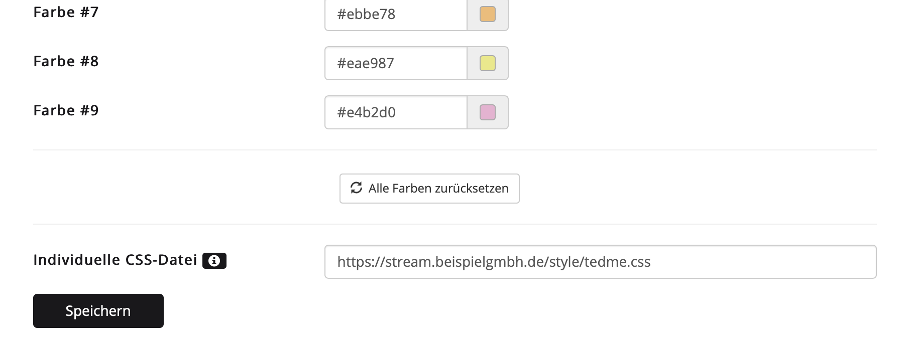
Integrate TEDME in different languages
Do you want to offer your event in different languages? Then you can store the questions and welcome texts in different languages.
To do this, first create the questions in your main language and save them. You can then edit the questions and transfer them into different languages. Also remember to add the iFrame code for these language options accordingly and insert it into your event platform with one click.
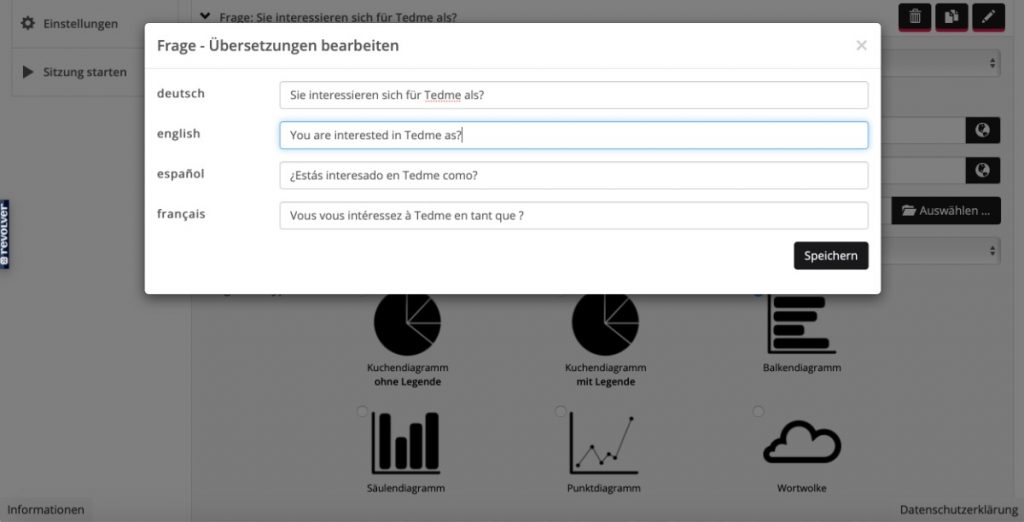
Conclusion
With TEDME you can integrate all interactive elements from A for voting to Z for audience questions into your event platform or your event website including live stream. Thanks to the customisable iFrame codes, you can design the TEDME area in exactly the way that best suits your event.