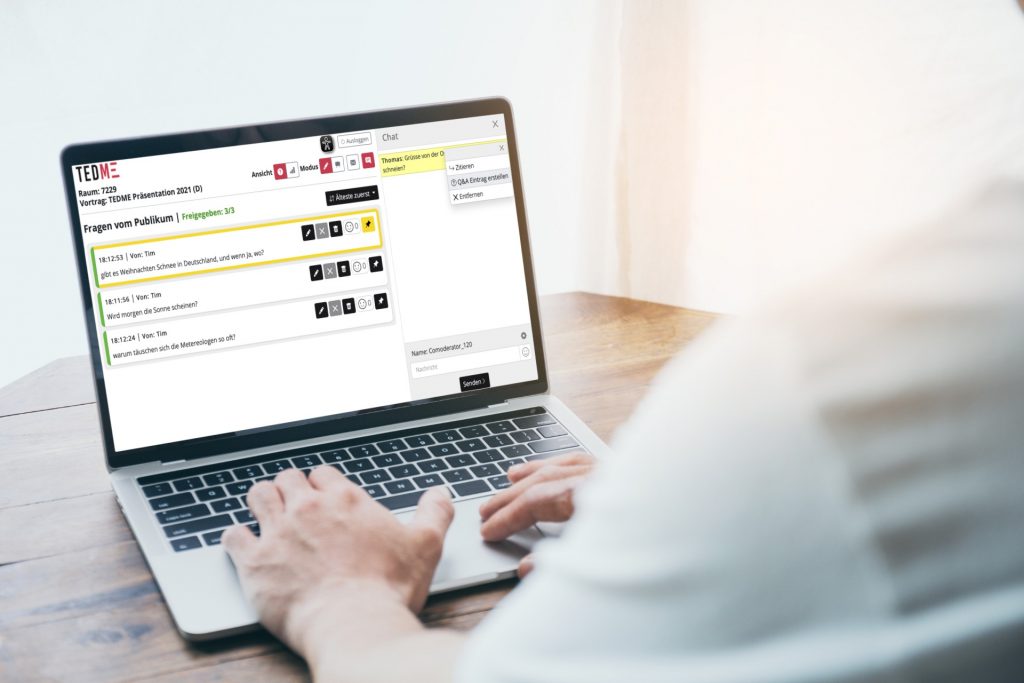TEDME Co-moderation
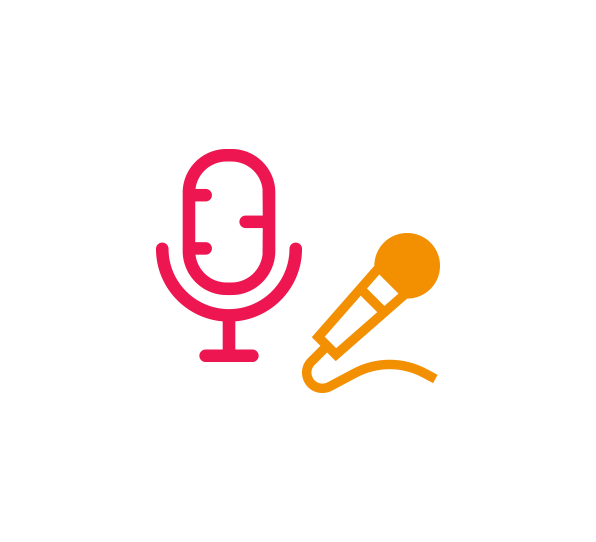
What is a co-moderator?
A co-moderator assists the project admin or presenter at an event. He stays in the background and monitors the chat, handles the Q&A session and keeps track of all participants and results.
Function overview
Question & Answer
Whether creating new Q&A entries independently or releasing questions from participants as Q&A - the co-moderator has everything in view.
And if the questions cannot all be dealt with and clarified during the appointment, they answer them at their leisure and let the participants read them afterwards.
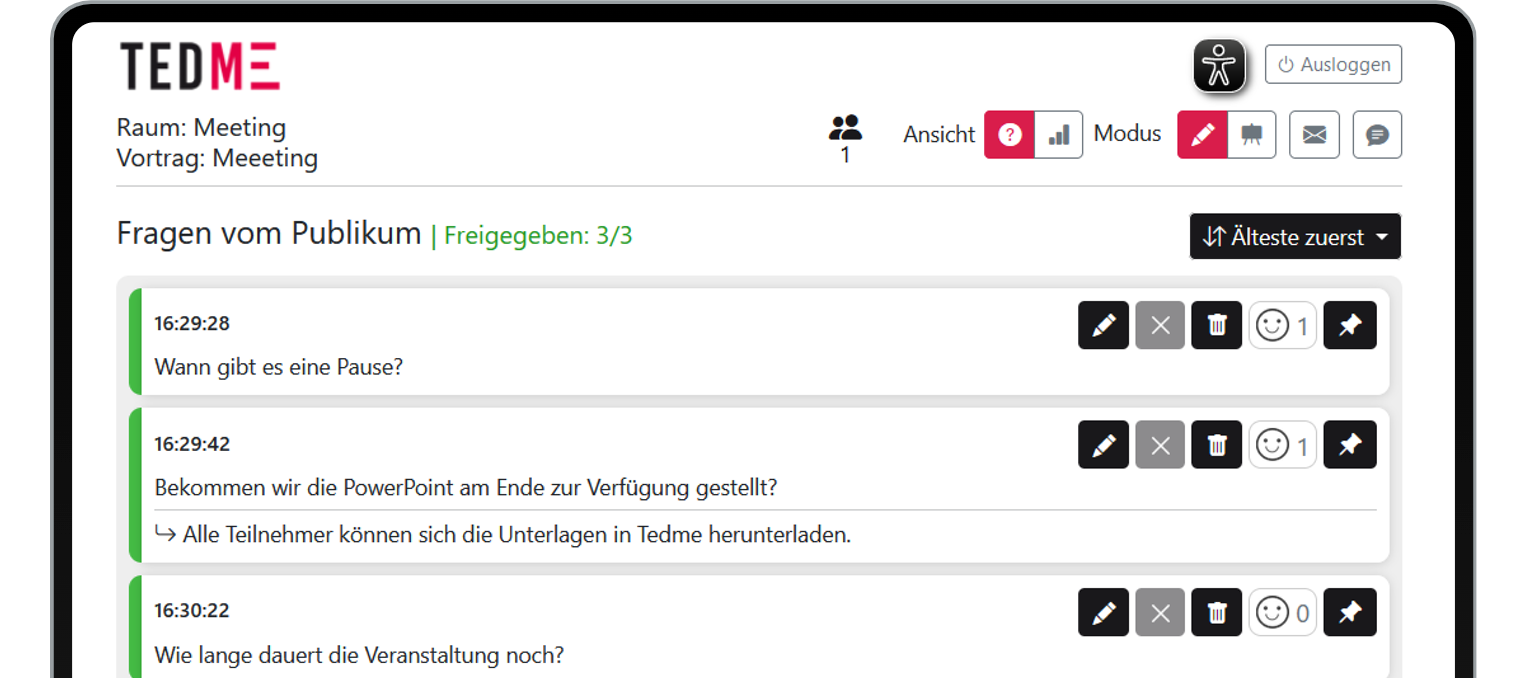
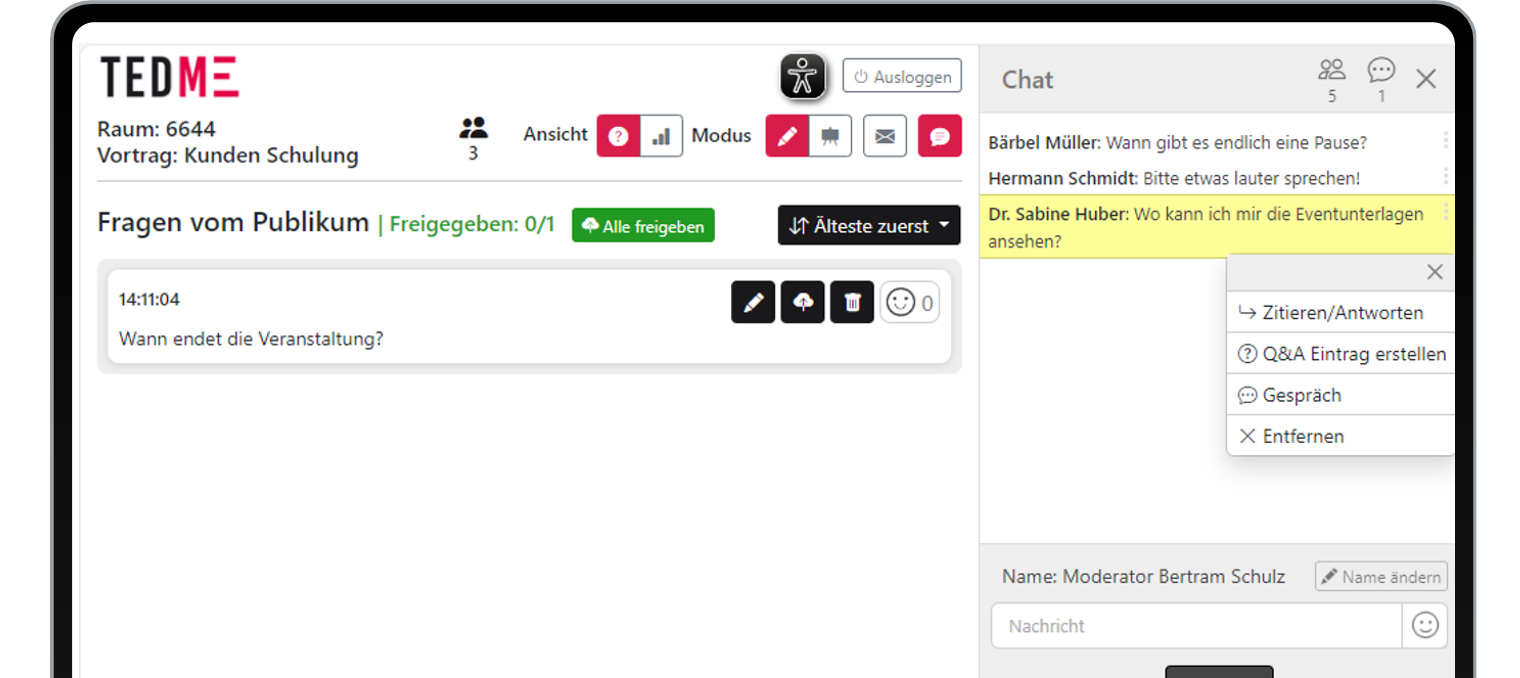
Chat moderation
Whoever is on stage or giving the presentation cannot usually take care of the chat themselves. The co-moderator can take over and answer, edit or delete messages for the purposes of moderation. They can communicate directly with the participants and create Q&A entries directly from interesting questions.
Stage view
In the stage view, which is only available to the co-moderator, only approved questions are displayed. The co-presenter can switch between their presentation view and what the participants see. This allows him to keep an optimum overview of the event.
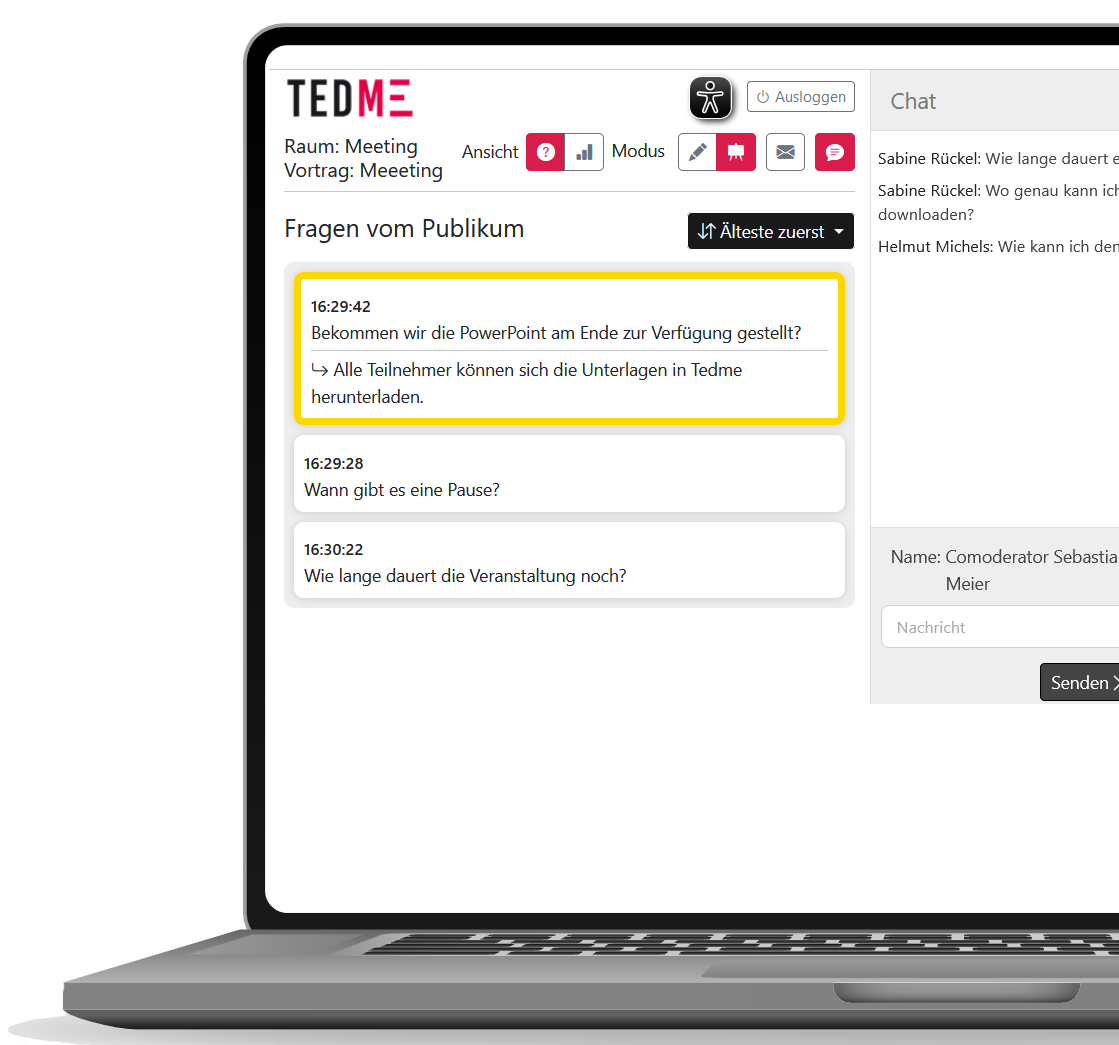
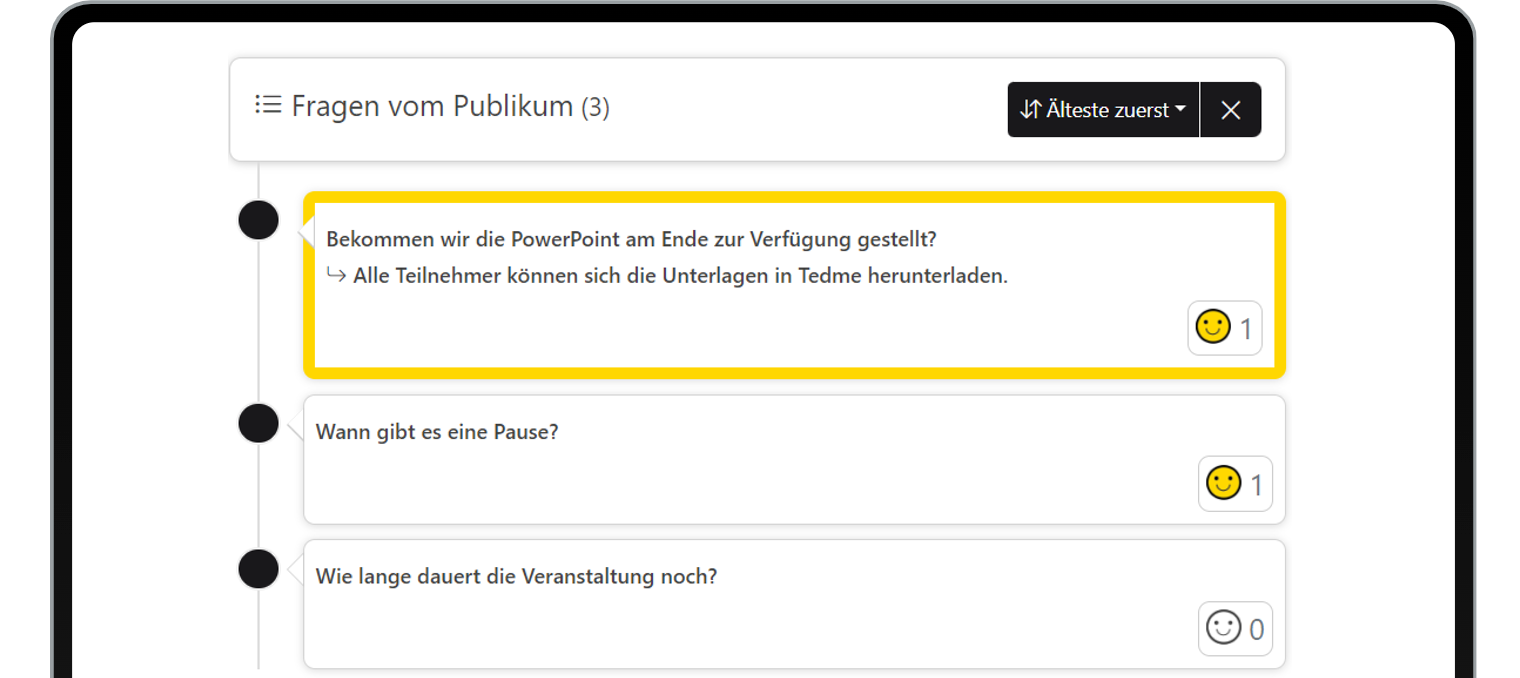
First things first
There are countless good questions, but which of them should the participants definitely see? Which of them should the moderator deal with on stage?
Der Co-Moderator kann die wichtigsten Fragen “anpinnen” – diese werden dann für alle ganz oben angezeigt.
Communication to all
One click and the co-moderator can send a message to all logged-in participants. This then pops up immediately and informs the participants.
Whether about the end of the break, a special event or the result.
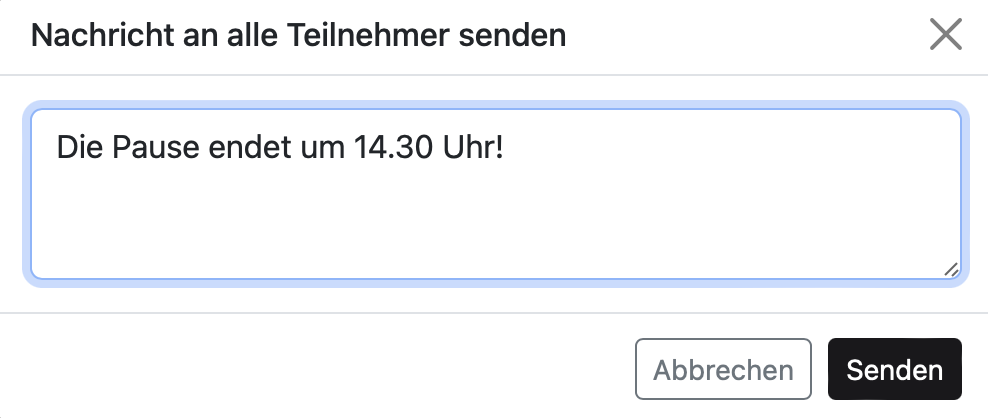
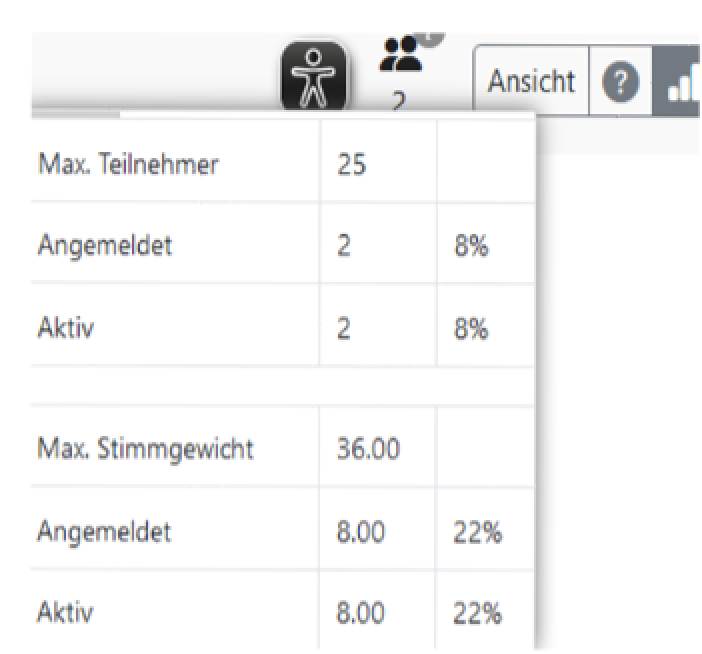
Everything in view
The co-moderator can of course also see what is currently being presented. For example, how many participants are logged in and how they have voted.
In this way, it can keep an eye on possible requirements, such as a quorum.
Co-moderation of TEDME in use
Create and perform Q&A
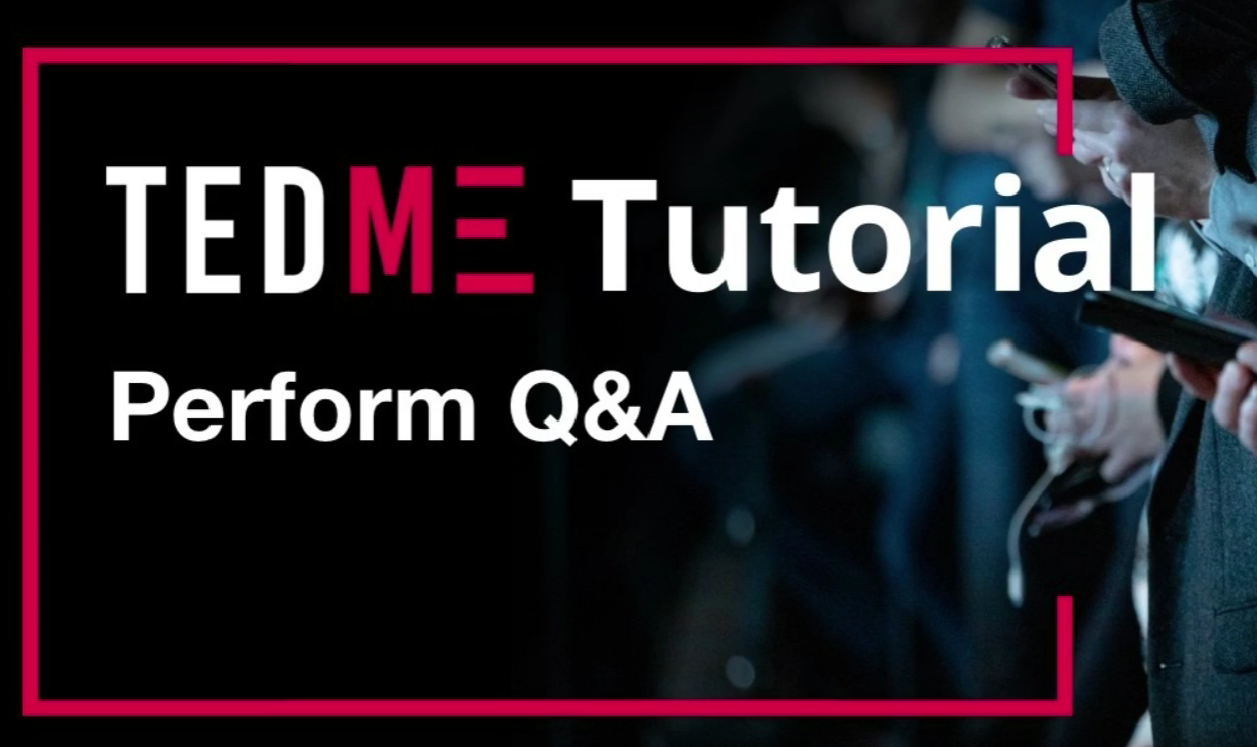
Working with co-moderation

More inspiration for co-moderation
To make your events, surveys, polls and quizzes even more lively and, above all, even easier for you to use, we at TEDME have implemented a number of new functions and improvements. Find out what you can look forward to from now on in this blog post.
Are you particularly interested in certain aspects? Then go straight to the relevant section in this article.
- Accessibility
- New question types "Panaschieren" and Net Promotor Score
- Co-moderation Extensions:
Live display of voting results
Q&A Pinning of interesting questions
Transfer of chat contributions to the Q&A module - Chat: 1:1 conversations between participants
- Total export for elections
- Webex Integration
- Extensions to the interfaces
- Auth module included for up to 10 people
- Outlook
In addition, we have improved TEDME for you in numerous areas and constantly ensure that the software always remains up-to-date and reliable.
Accessibility
With accessible tools, you can make your events accessible to people with visual impairments. That is why we at TEDME have integrated numerous new functions that make this possible. Further improvements and enhancements will follow in the coming weeks.
In this article, we present in detail what you and your participants can already look forward to: TEDME - accessible interaction and voting tool.
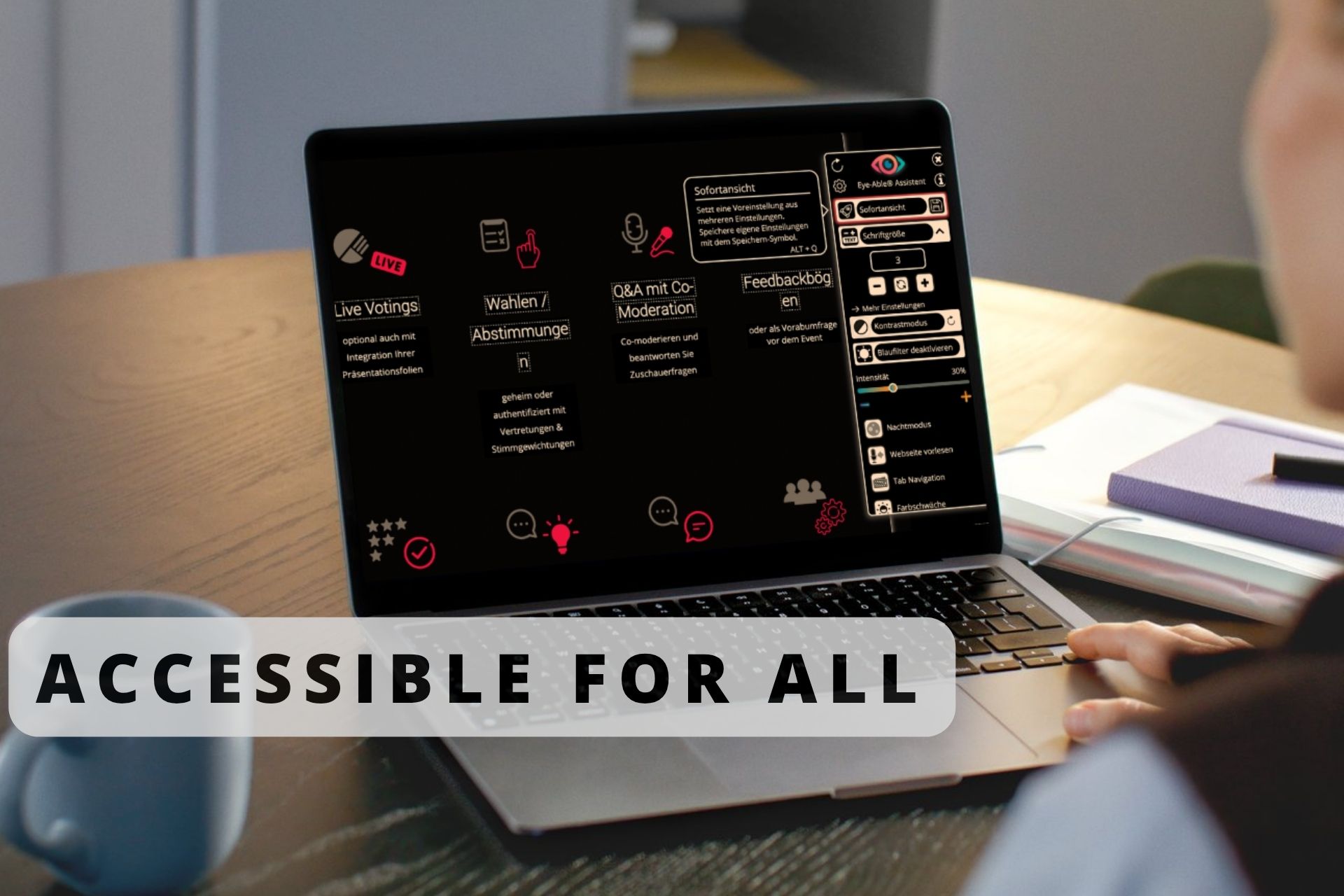
New question types panelling and net promoter score
For even more targeted questions and analyses, we have integrated two new question types into TEDME.
Panache
You may need to use panache for some voting processes. This involves freely distributing a predetermined quota of votes among different options. For example, there are 15 candidates, while your participants have 10 votes, which they can distribute as they wish. This is how it can look in practice:
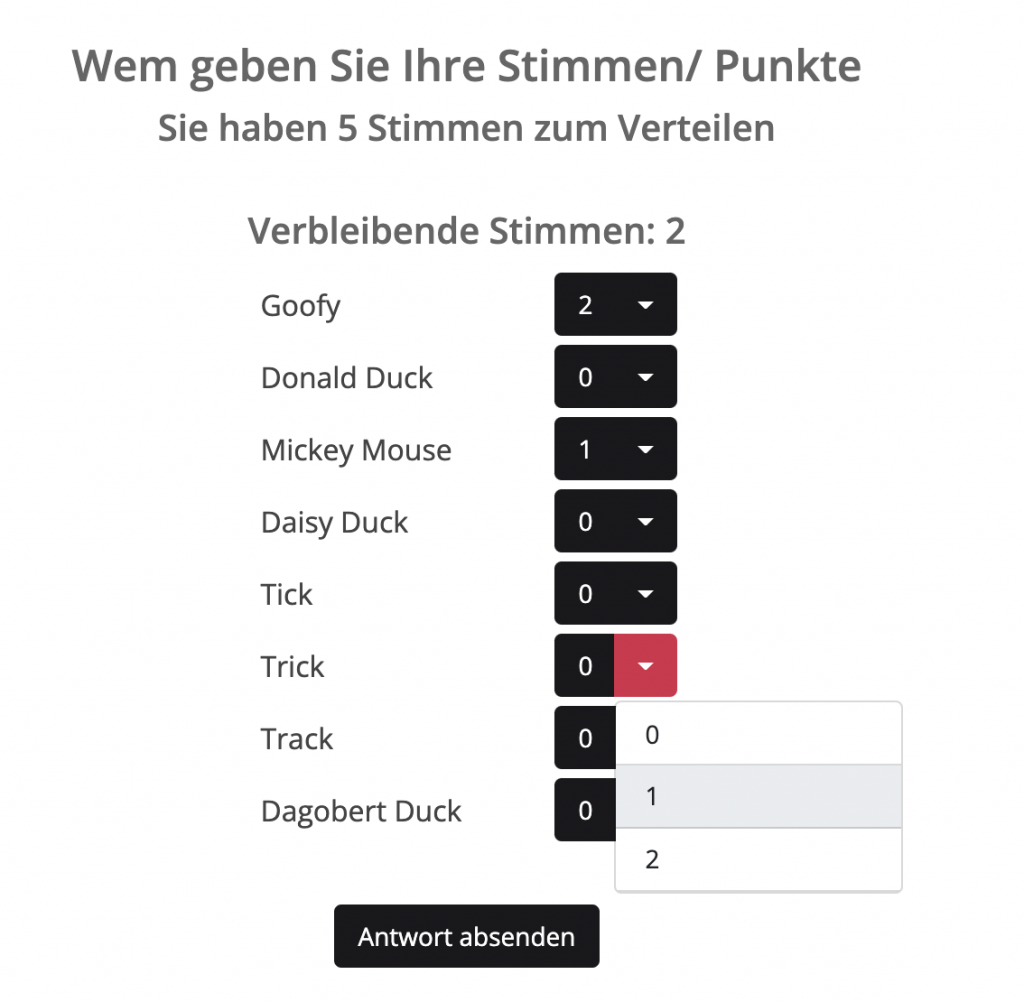
Net Promotor Score
The Net Promotor Score (NPS for short) is very popular in marketing and is a special value that results from participants' responses to a rating from 1 to 10. We have included this in the long-term surveys as well as in the live and spontaneous surveys.
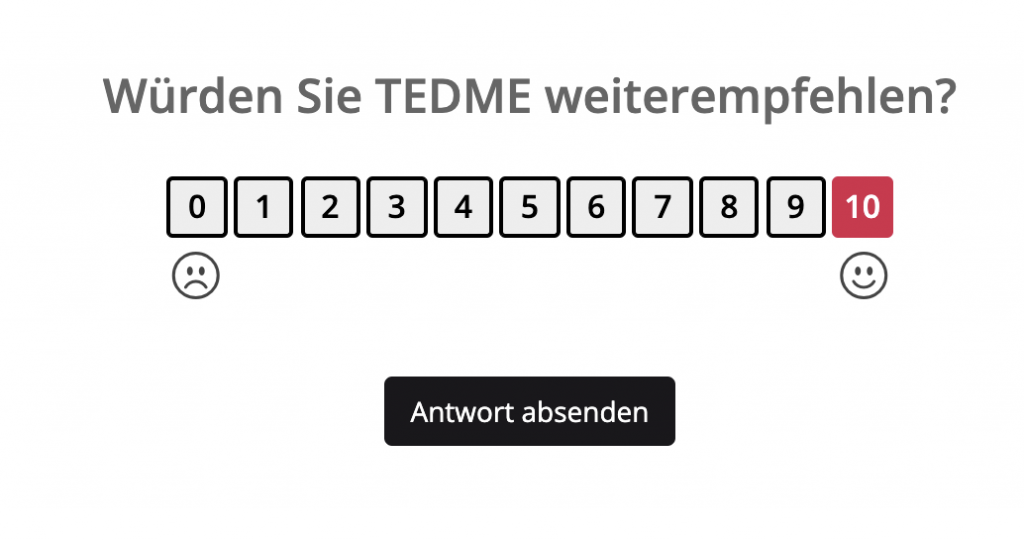
With this question you can find out how high the proportion of your promoters, detractors and indifferents is. This is what the implementation of the Net Promoter Score with TEDME looks like:
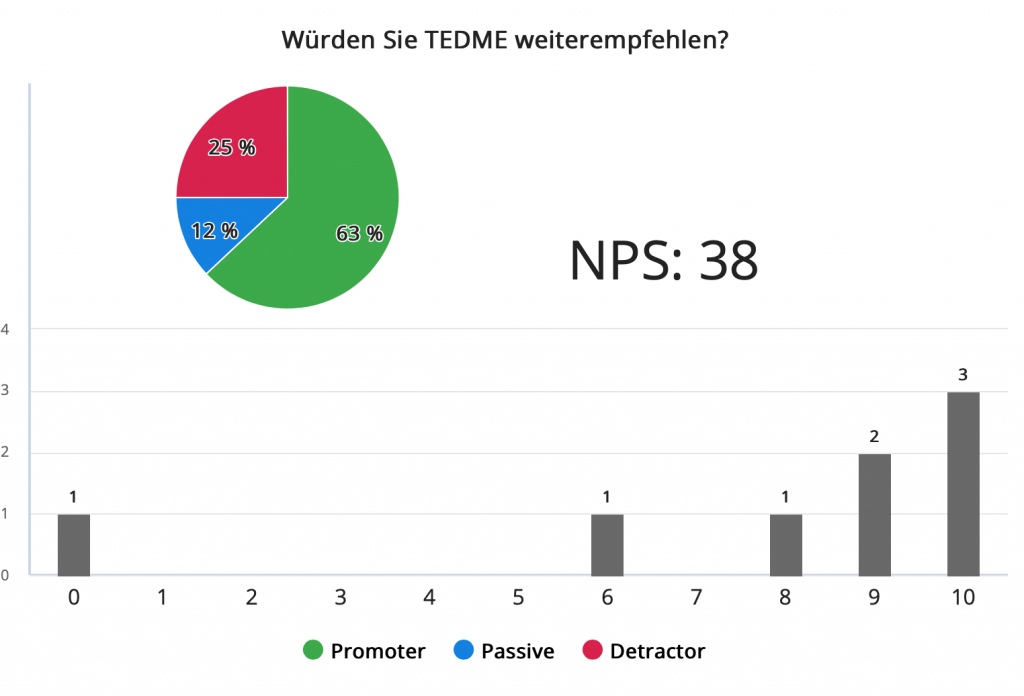
Buy or recommend?
Moderation view: Display of the number of active participants
You can now specify in the project settings -> Basic settings whether or not the number of participants should be displayed on the left-hand side in your sessions.

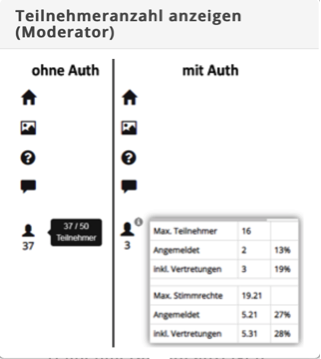
Co-moderation Extensions
We have also implemented improvements for you here so that your co-moderators can follow the voting better and you can organise and manage your Q&A sessions even more interestingly.
Live display of voting results
On the one hand, your co-moderator, who is responsible for the Q&A round, can now also follow the voting results live. Secondly, a moderator can now also see the live evaluation via the co-moderation view. This is always very useful if, for example, they do not have a clear view of the projector or do not have a mobile device to hand.
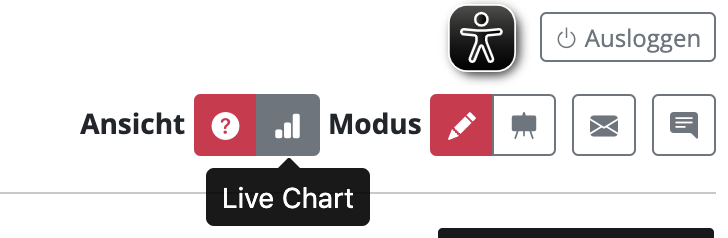
Q&A: Pinning of particularly interesting questions
Within the Q&A, co-moderators can now also "pin" particularly interesting questions to the top. The pinned question appears with a yellow border at the top of the Q&A section - both for the participants in the question list and for the moderator. This allows them to highlight the question currently being discussed, making it easier for all participants to see.
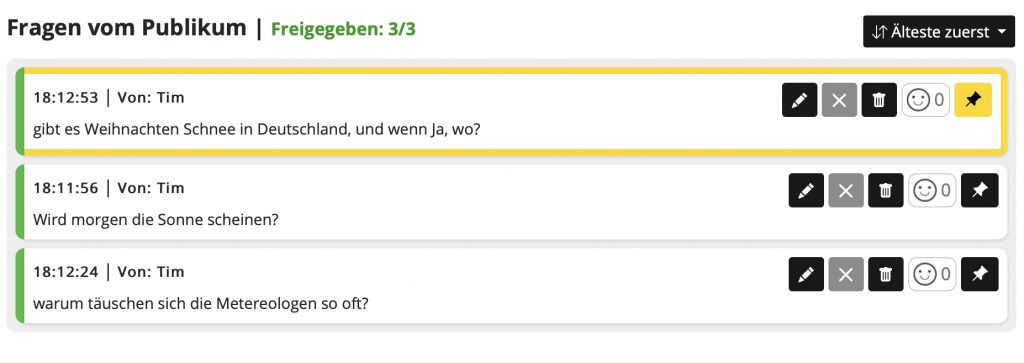
Transfer of chat contributions to the Q&A module
You can now also transfer chat contributions directly to the Q&A module. This is particularly helpful if you are running a chat as part of your event and want to transfer one or two interesting contributions to the Q&A session.
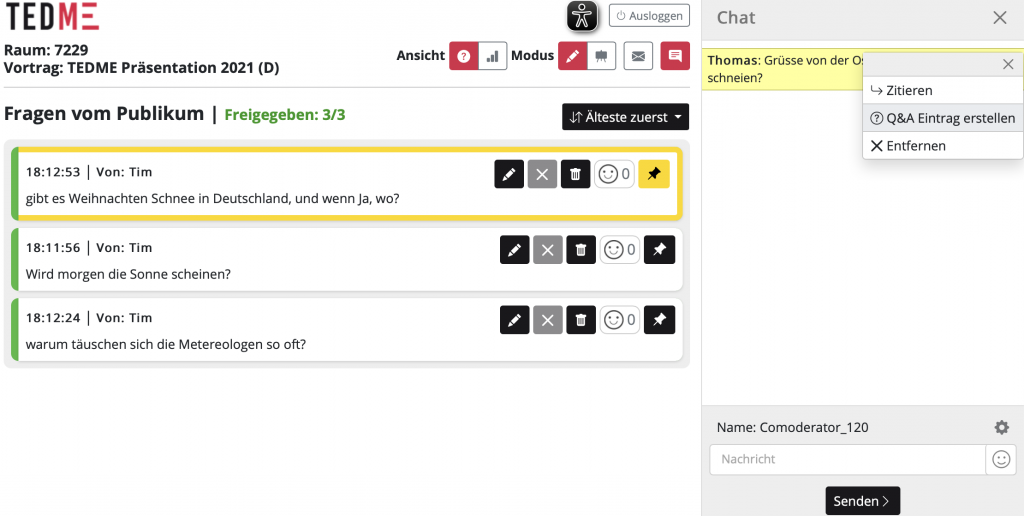
Chat: 1:1 conversations between participants
Now your participants can also exchange ideas privately in TEDME - in 1:1 text conversations.
Your participants can assign themselves a name for this purpose. Alternatively, you can do this for your participants and transfer the names from TEDME participant management via the integrated interface.
Your participant can view the participant list and start a 1:1 text conversation with another participant or with the co-moderator. They can then switch back to the general chat or return to the 1:1 text conversation at any time. Each participant can also delete their own posts.
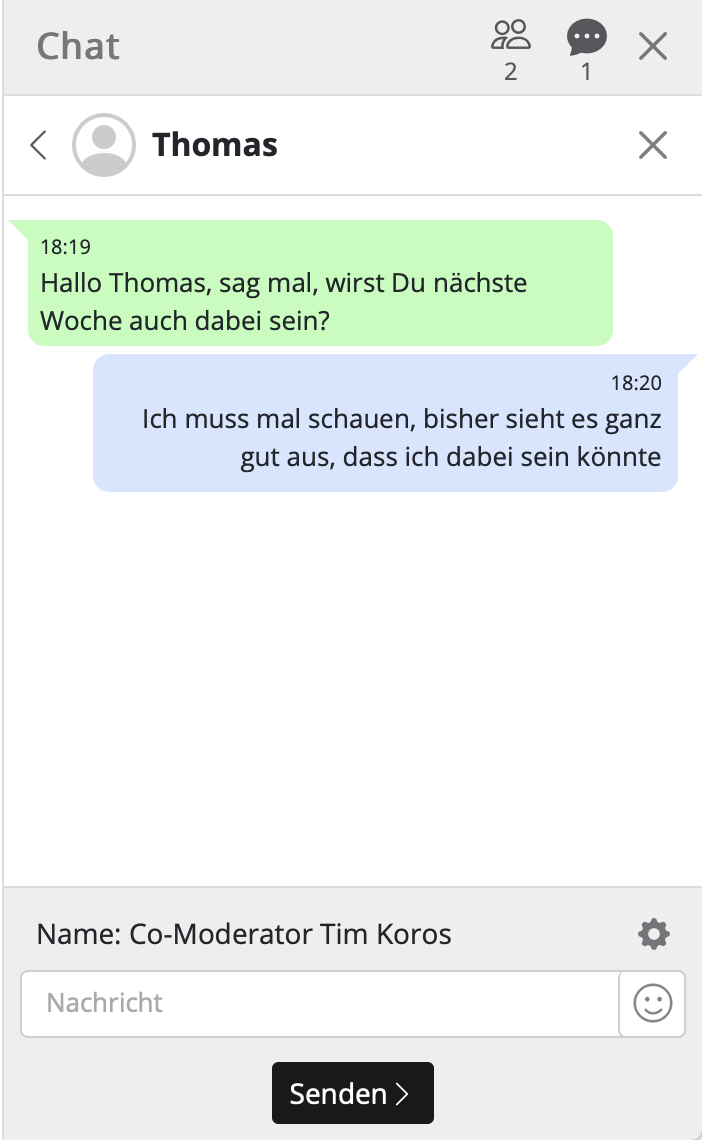
Total export including all details for authenticated elections and votes
The analyses are also even more comprehensive:
Analyses and reports of complete authenticated events
For authenticated sessions, you can now download all results including all voting details in a single report with a single click. Under the out sessions tab in the analyses, you will now also find the button for this export behind the respective session.
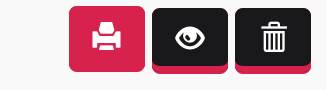
Reports of several individual results in one PDF
In the individual analyses, it is now generally possible to mark several individual queries and generate an overall document using the Select PDF report button.
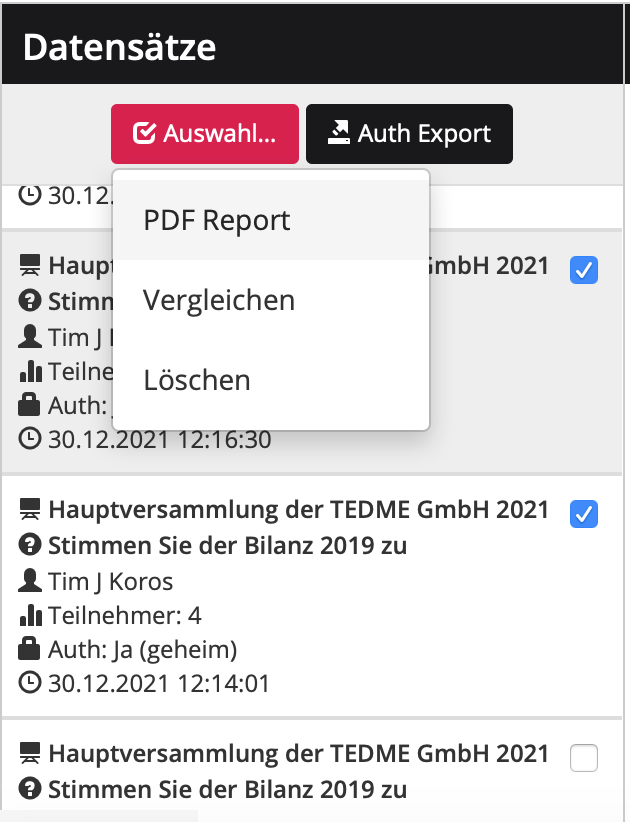
Webex Integration
Following the integration of Zoom last year, there is now also one for WebEx.
If you have created a presentation as a slide presentation - even if you do not have any slides - you can activate the "Webinar mode" in the TEDME settings for this presentation.
If you activate this, an input line appears below it. You can enter the URL of a Zoom meeting or now also a WebEx meeting in this line.
This is particularly advantageous for your participants. They only need to log in once - to your TEDME room. To enable Zoom or WebEx to display the participant's name within this session, these tools usually ask your participants for their name again. And your participants are already live in your meeting and in your surveys.
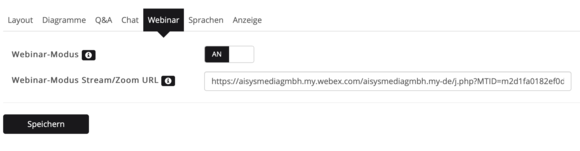
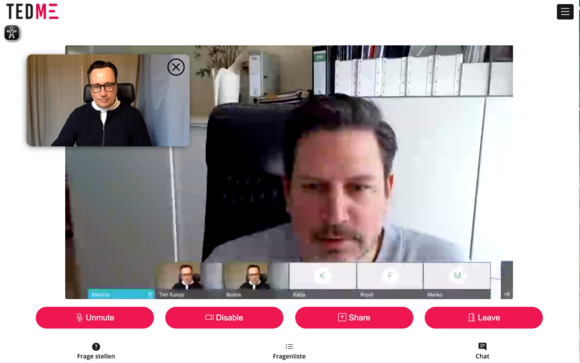
Extensions to the interfaces (API)
We have enhanced the interface for you with a number of new features. For example, participant images from third-party systems can also be displayed for use in the chat. PostMessages are also new. These are relevant for implementations in which several iFrames are integrated in parallel, but only one is visible at a time. You can find an example of this in the iFrame demo from TEDME.
This means that for your future events, the iFrame sends a PostMessage to the embedding page. This allows you to inform participants about new content in the non-visible iFrames.
You can find the bundled information on this at TEDME configurations.
Auth module for authenticated sessions included free of charge
The Auth module for your sessions is now also available free of charge. However, the free version is limited to sessions with up to ten people and a list of participants. This means that you can invite people to small events and hold authenticated sessions at no extra charge.

Outlook: What's next?
You can also look forward to these extensions:
TEDME-Auth: Display of majorities
You can soon look forward to calculated displays of absolute, relative or conditional majorities in the live display as well as their display in the overall report.
TEDME-Auth: Display of voting behaviour of participants in non-secret votes
We are also planning this for you: an optional display in the live display, which can show who voted for what in the case of non-secret votes.
Are you looking for an interactive tool for your events? Or a voting tool for your elections? Then contact us right away.
Whether it's an online event or one on a real stage - co-hosting makes things much easier. As the organiser or speaker, you can concentrate on your speech and your co-moderator can support you in communicating with your participants. Find out how you can easily do this with TEDME in this article.
Why co-hosting is a good idea
Anyone who has ever organised a webinar or online event on their own knows how much there is to do. And we're not even talking about the sometimes seemingly endless to-do list until the event is finally organised. We're "only" talking about the day of the live event, which can be a real challenge. Depending on your plans, you may have to start the video conference or the live stream, share your slides, encourage participants to interact in the chat or in surveys, listen to their questions and much more. In most cases, this is simply far too much for one person. It is much better if you assign these tasks to different roles. In practice, the roles of moderator, co-moderator, speaker, video director and IT support have proven their worth. Of course, this depends very much on the size of your event and the complexity of the tools involved. We would recommend co-moderation in any case.
How co-moderators can support your speaker or moderator
Co-moderators keep an eye on everything that is happening on the event platform, in the video conferencing tool or on your event website. They read and comment on incoming comments from your participants and distribute them to the technical team or to the moderator and speakers. You keep an eye on Q&A sessions and can often even moderate them, i.e. select or withhold certain questions in advance.
A co-moderator can also help you to keep to the given time.
TEDME offers numerous valuable functions so that your co-moderator can implement this as simply and purposefully as possible.
TEDME offers these functions for your co-moderator
Let's take a closer look at the individual functions.
Co-moderation in the session chat
Your co-moderator can display the chat by simply clicking on the "Chat" button and visibly answer the incoming questions there as a "chat moderator". When answering, they can refer directly to it, similar to what you know from other chat services such as Whatsapp or similar. You can also moderate the chat, i.e. you can delete unsuitable questions.
This is what answering a question looks like from the co-moderator's point of view:
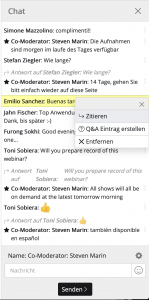
Chat: Reply to a post
In the stage view
In the so-called stage view of TEDME, you can display the questions received from your participants to the panellists. This allows the panellists to respond to them on the real or virtual stage. To do this, simply call up the co-moderation in TEDME and switch to stage view at the top right of the screen.
Display live voting results
Let your co-moderator follow the Q&A session and the voting results live. They will benefit from this insight, especially if they do not have a clear view of the projector or a "second screen" in the form of a smartphone or tablet to hand.
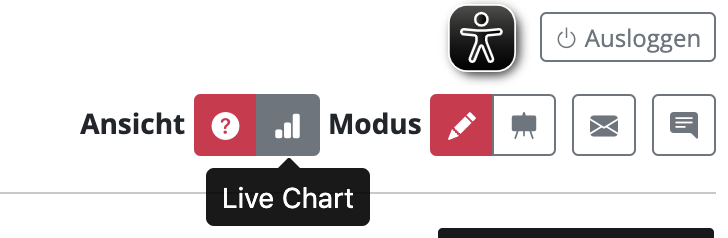
Co-moderation during the Q&A session
One of the most popular parts of a presentation: the Q&A session. If you use TEDME, your co-presenters can comment directly on audience questions. The good thing about this is that all participants can also see these comments. This means that nobody has to ask or answer twice.
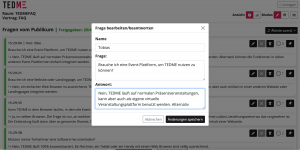
Q&A: written answer to a question from the audience
Pin questions in the Q&A session
Simply highlight the questions that are currently being discussed and make them easier for all participants to see. This way, everyone will quickly know what the discussion is about. Thanks to TEDME, your co-moderator can "pin" particularly interesting questions to the top. The pinned question appears with a yellow border at the top of the Q&A section - both for the participants in the question list and for the moderator.
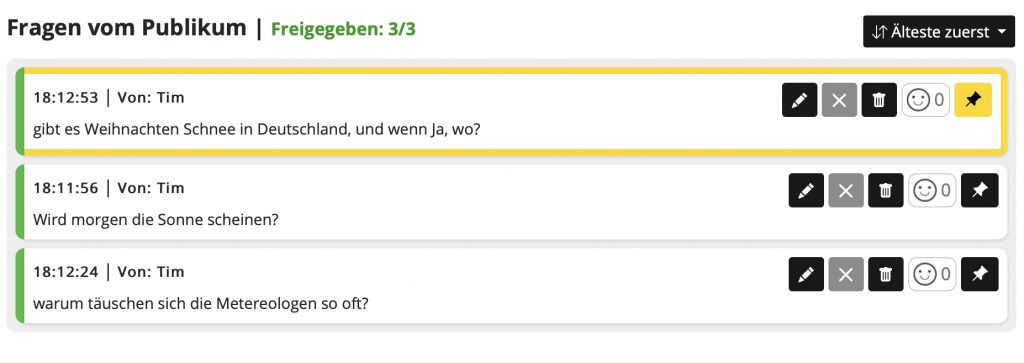
Q&A: Pinning of particularly interesting questions
Transfer chat contributions to the Q&A session
Online events in particular have shown that participants ask their questions exactly where they are and when it occurs to them. Even if you as the organiser have a section for small talk - usually the session chat - and one for all questions - usually the Q&A module - participants type in their questions wherever they want. This was not the case "in the past" with face-to-face events. The vast majority of people typed in their question exactly where the organiser wanted them to: In the Q&A section. This separation no longer exists - at least not from the participants' point of view. As an organiser, you therefore need to keep an eye on both the session chat and the Q&A section. A very simple and practical solution comes from TEDME:
Your co-host discovers an exciting question in the session chat and would like to offer it a larger stage, i.e. in the Q&A area? They can transfer chat contributions directly to the Q&A module with just one click. With one click.
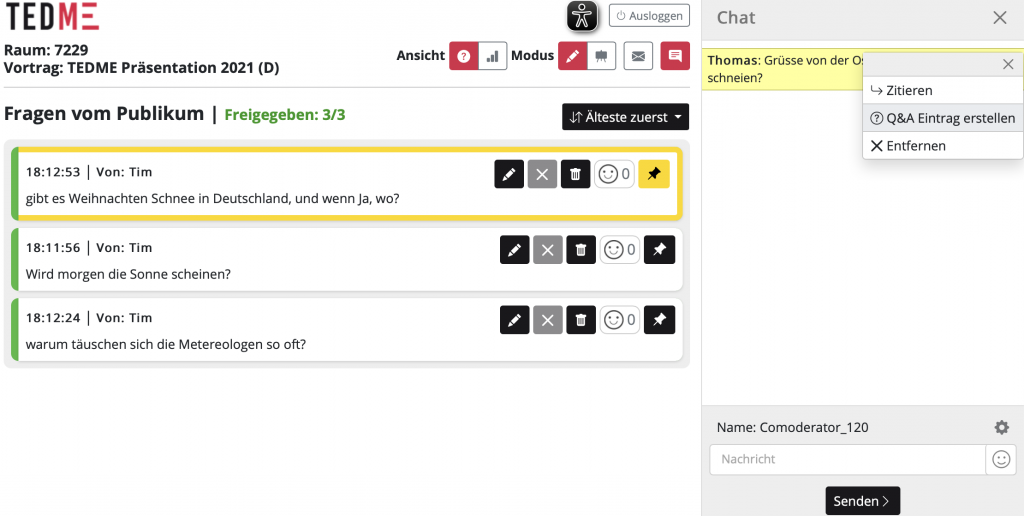
Send push messages to the participants
Sometimes you simply want to send a message to your participants quickly and easily. For example, if
- the live stream is suddenly interrupted,
- the platform or event app from yesterday should be reloaded once,
- would like to draw your attention to a visit to the Networking Lounge
- the break lasts longer than expected
- and much more.
If you were to send an email to all participants now, it would take far too long for your participants to even see the message. Some people don't even check their email inbox at all during a session. That's why push messages that you can send to everyone in real time are worth their weight in gold.

Send push message to participant
Your participant must actively click on the message that appears on their screen in order to remove it. This way you can be sure that they have really noticed it.
When participants ask more questions than you have time for...
Sometimes you simply receive many more questions than you can answer during a session or event. What do you do with all those unanswered questions? TEDME provides you with a simple solution. You answer the remaining Q&A questions after the event in the TEDME Q&A module and let your participants know that they can come back tomorrow or the day after. By this time, you as the organiser or co-moderator will have posted all the answers.
This will ensure that your participants feel heard and valued and that they will actively participate in your event again next time. Regardless of whether you are planning an online, face-to-face or hybrid event.
Conclusion
Get support for your appearances, whether online, onsite or hybrid - preferably from several people and software that makes the division of labour easy and clear. With TEDME, you give valuable rights and insights to your co-moderators so that they can support you as the organiser, your moderators, your speakers and all participants in the best possible way.
Let us show you this and many other valuable ideas for your votes and interactions in more detail.