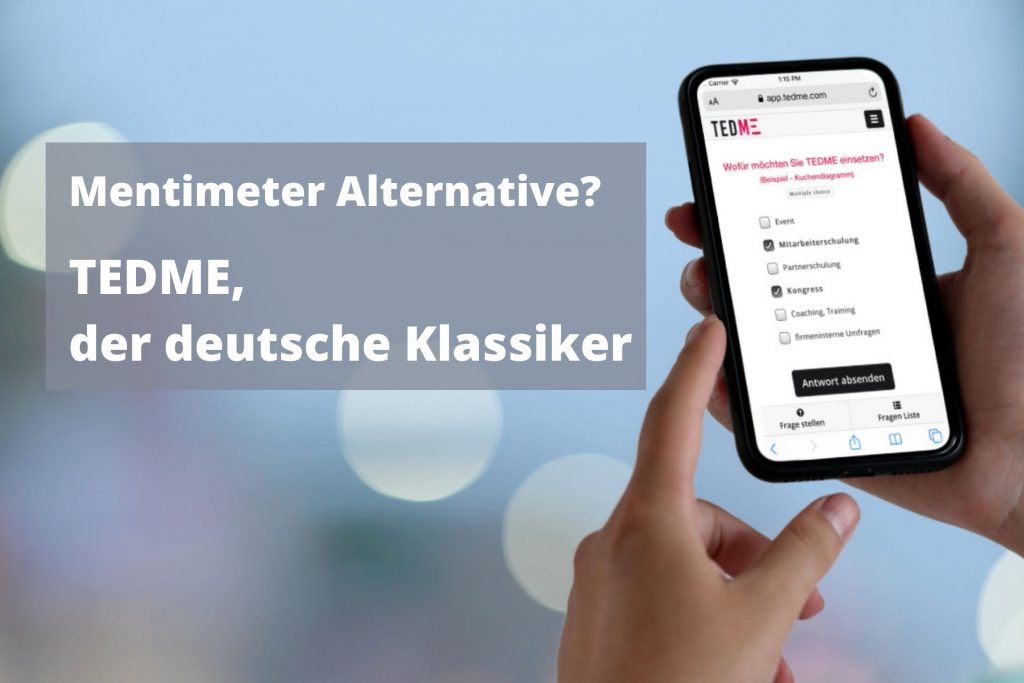TEDME Chart and question types
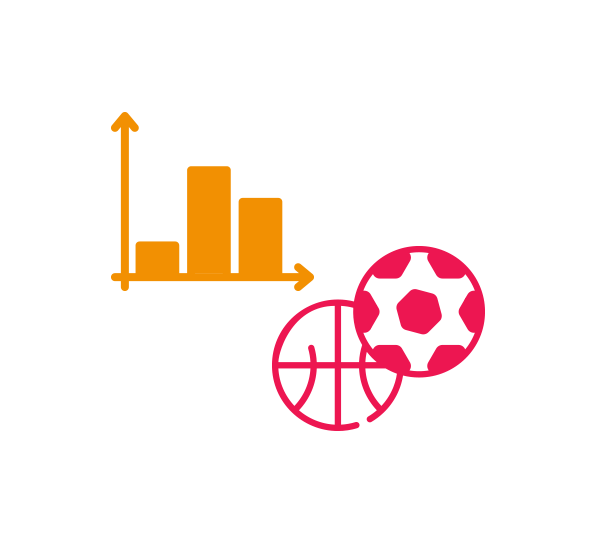

Chart types from TEDME - to display your results
Those who work with TEDME If you want to carry out voting, knowledge games and attendance tests, you need the right result display for each question type: the chart types. We have summarised the different chart types for you so that you know which options to choose from and can thus adapt your survey results to your requirements.
Pie chart
As the name suggests, a pie chart displays the results of your vote in the form of a pie. Many question types are suitable for displaying the results as a pie: single and multiple-choice questions, slider questions, numerical free text, ranking questions and the variegated choice. You can decide whether you want to display the pie with or without a legend. This depends, among other things, on how many different answers are displayed in your pie and whether small parts in a legend would be legible at all.
Pie charts are ideal for visualising percentages of a total. However, if you want to show that the total figure has risen or fallen, classic bar or column charts are the better choice.
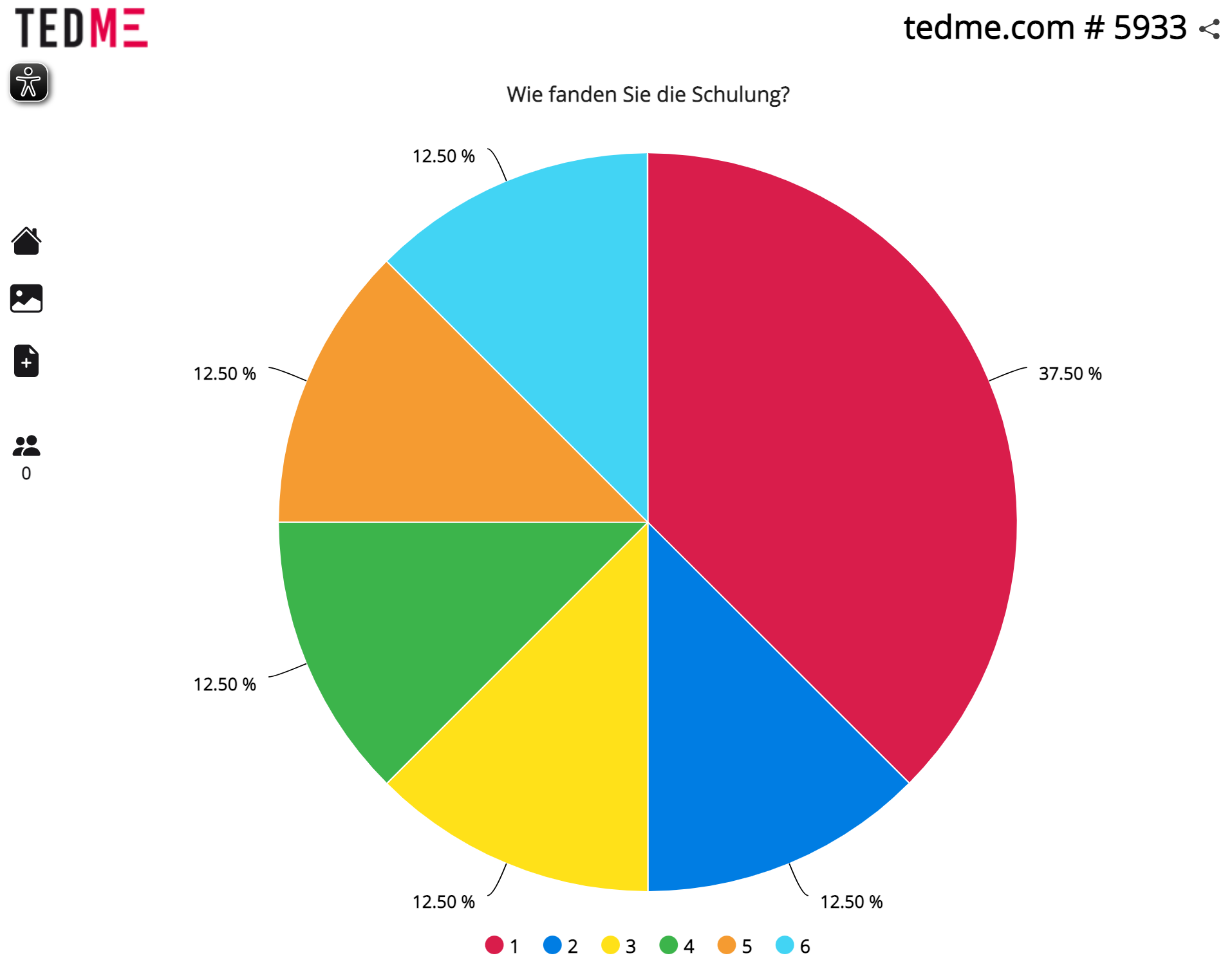
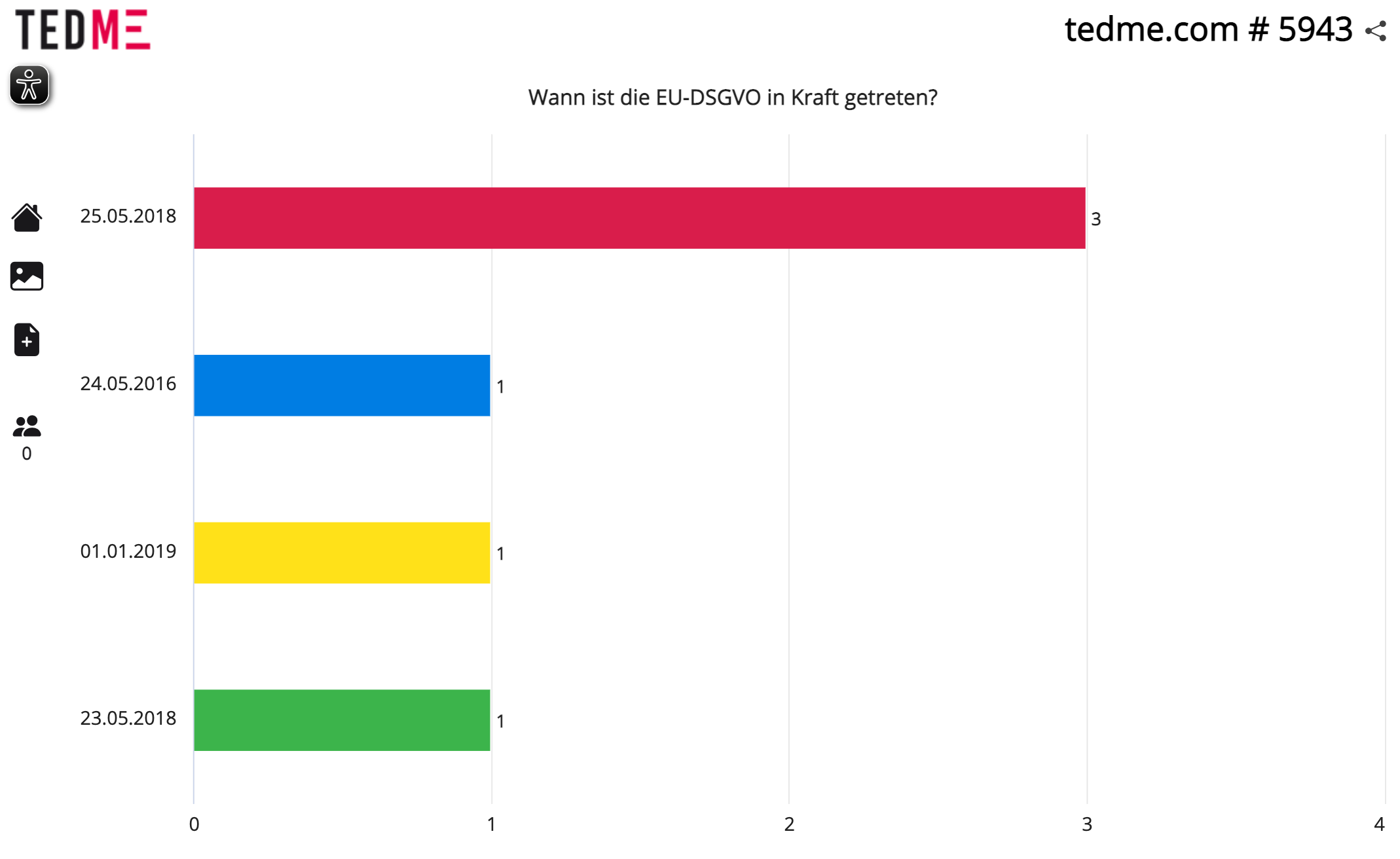
Bar chart
A bar chart visualises the results of your votes and surveys in the form of horizontal bars. As with a bar chart, this type of result can show responses with a very low number of votes as well as those that received no votes at all.
This would not be so easy to recognise with a pie chart. This also allows you to specify a large number of answer options and always obtain a clean, easy-to-read graphic. The result type in this example does not reveal which answer is the correct one. However, it is very easy to see whether the number of total votes has increased or decreased - which is hardly recognisable in a pie chart with a total display of always 100 %.
You can use a bar chart to display the results of your votes in the form of individual bars, i.e. vertically. This is particularly suitable if you expect many different results and want to display a legend even if the number of answers is small or there are no answers at all.
In addition, bars, like columns, illustrate the change in total numbers over time better than pies, which always show 100 % - regardless of the absolute number of results received. In this example, you can see a bar chart that visualises the results of a quiz. The green column shows the correct answer to the question, in this case 8 seconds.
Bar chart
A bar chart visualises the data using vertical columns. These columns represent different categories or variables, whereby their height correlates directly with the data values. Bar charts are used to clearly visualise comparisons, trends and distributions and are very helpful in various areas of data communication.
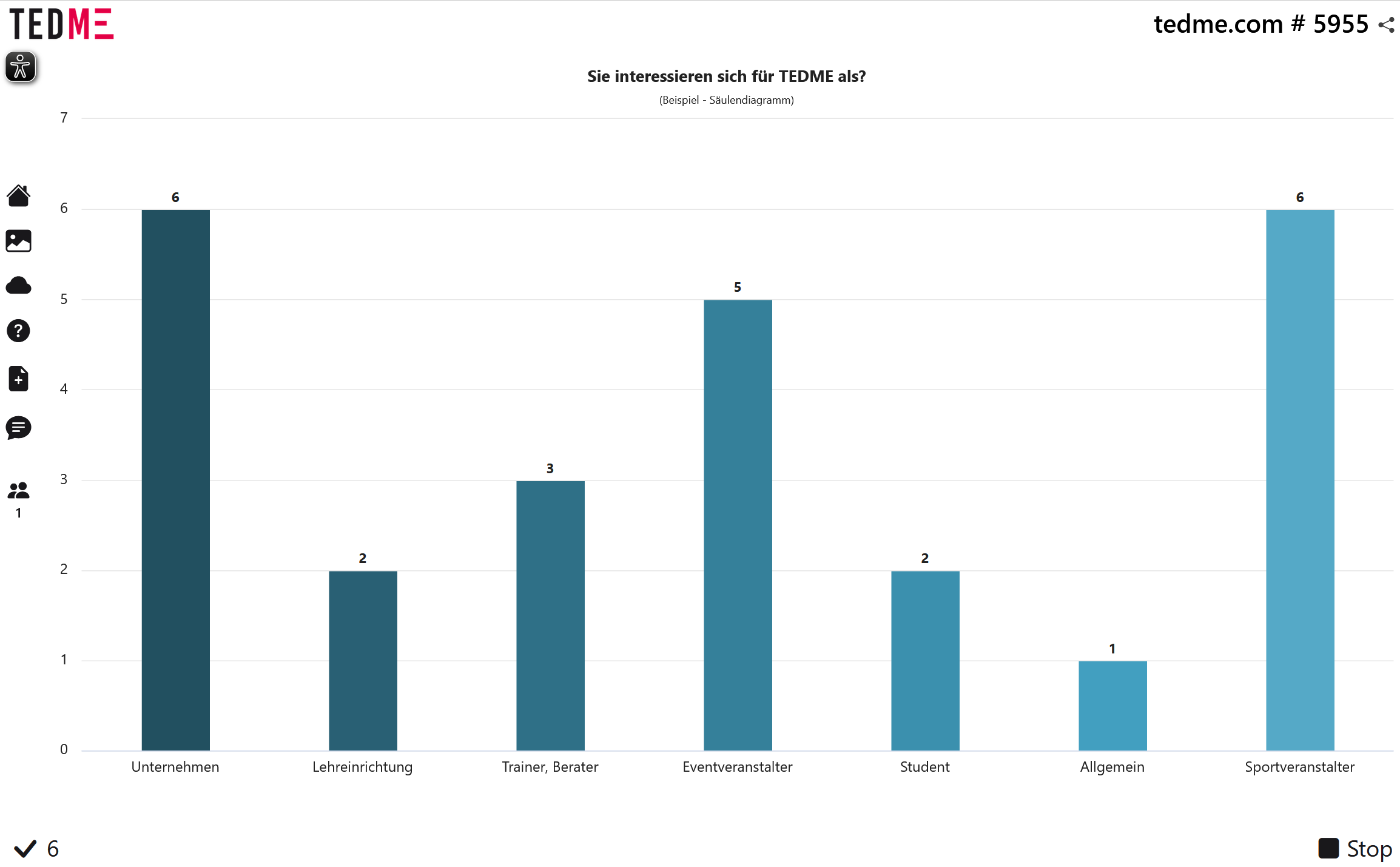
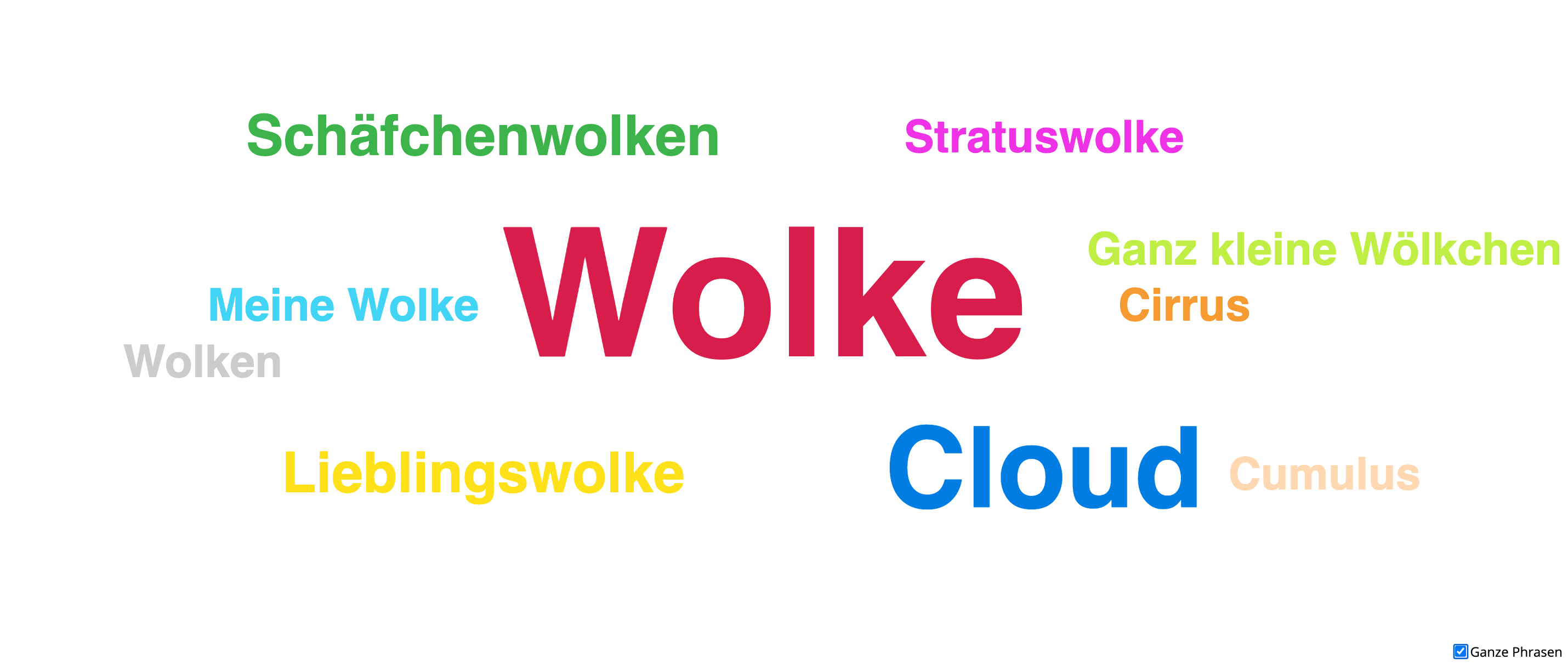
Word clouds
Word clouds show open answers from your participants and are therefore ideal for mood pictures and capturing creative ideas.
Line diagram
Line charts are similar in concept to bar or column charts. It is best to use line charts whenever you want to visualise changes over time. If the series of figures contain small and frequent changes, line charts are better suited to visualising changes over time than bar charts.
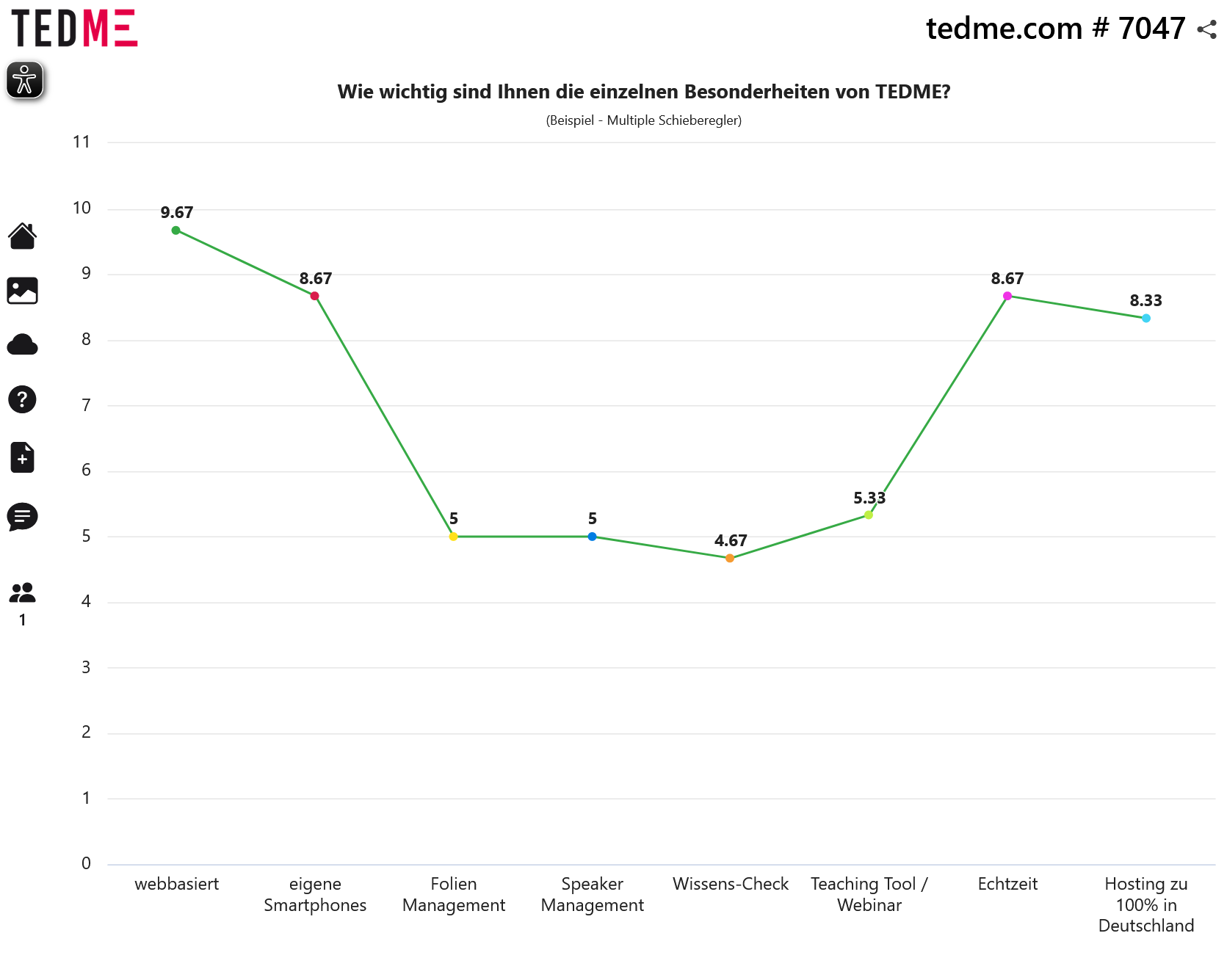
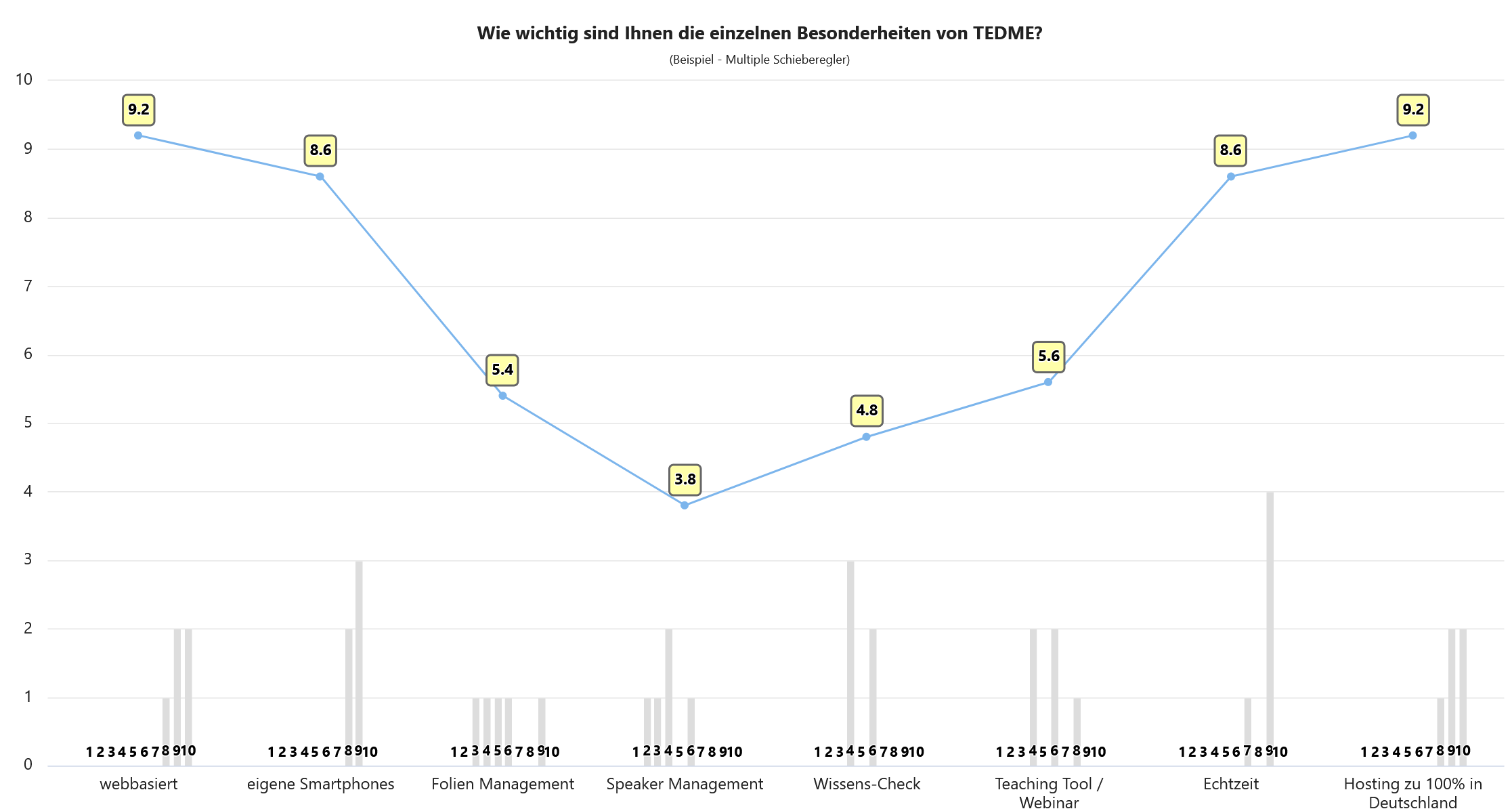
Grouped bar chart
A bar chart with grouped values shows the frequency with which different values occur in a certain range. The X-axis represents the values or value ranges (e.g. 1-10, 11-20 etc.), while the Y-axis represents the number of occurrences of these values.
Winner's Staircase
Do you want to award winners as part of your event or enquiry? The "Winner's podium" results display is perfect for this. You can decide whether you want to display all the places of the participants or just the top three on the winners' podium. The advantage of this is that potential losers are less likely to be disappointed or shown off. You can also create a legend for this type of result. Winners' podium of the top three:
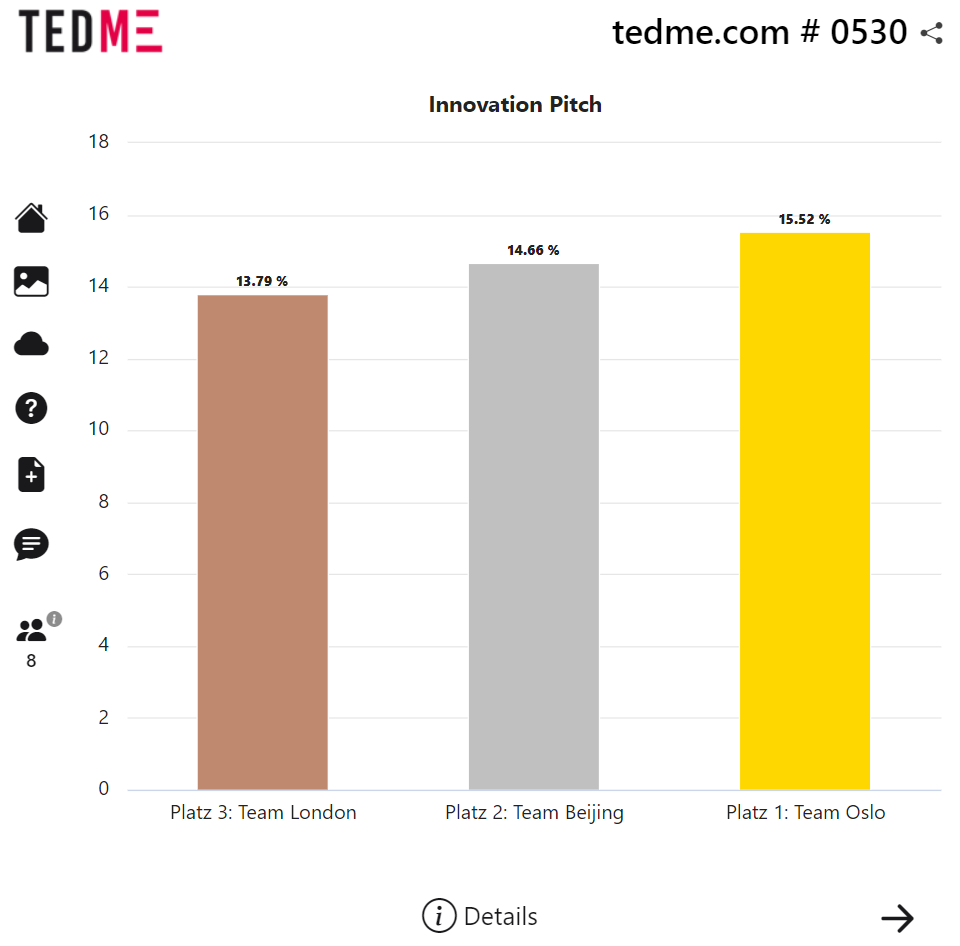
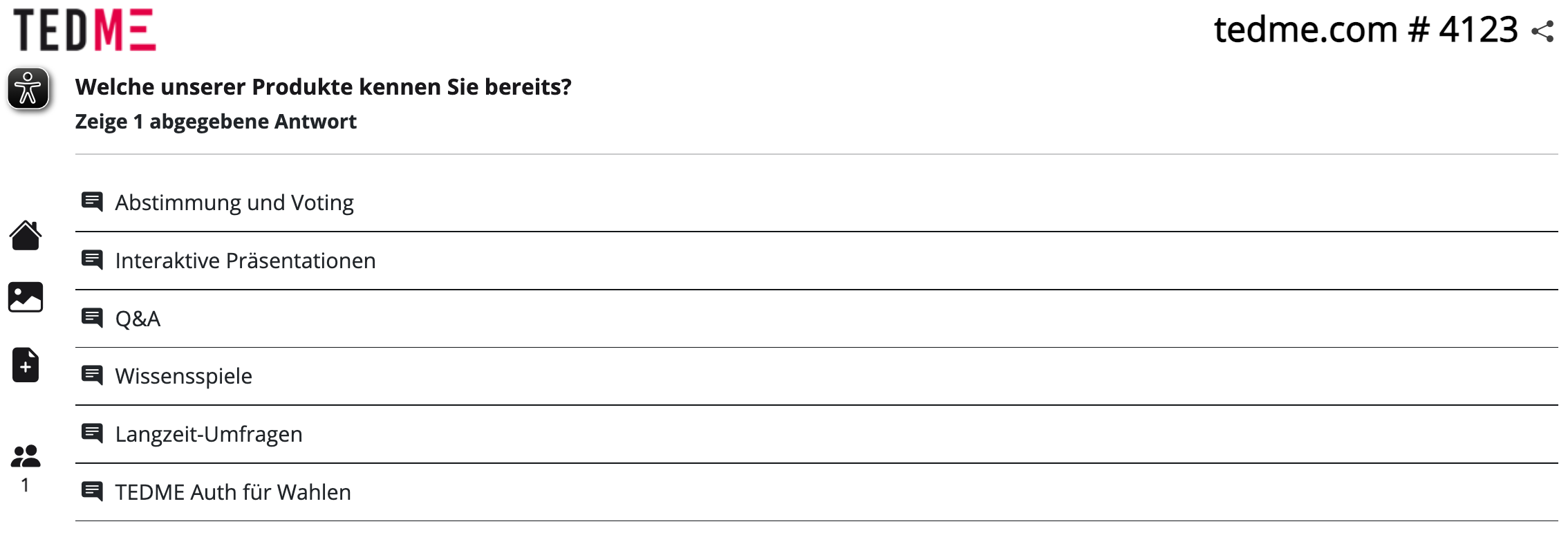
Listing
Have you asked an open question with completely open answer options? Then why not list the answers entered in the form of free text one below the other. This way you can easily display and record all the answers one below the other. This type of result is similar to the word cloud. However, a word cloud shows the frequency of certain answers - by the size of the visualised words. A pure listing dispenses with larger or smaller visualisations of certain terms. You want to know more about the question types of TEDME and their suitable use? Take a look at the overview now or have the TEDME-system once from us.
Award 5 stars
Finally, your participants can now also award 5 stars if they were completely satisfied - the new "Rating" question type makes it possible.
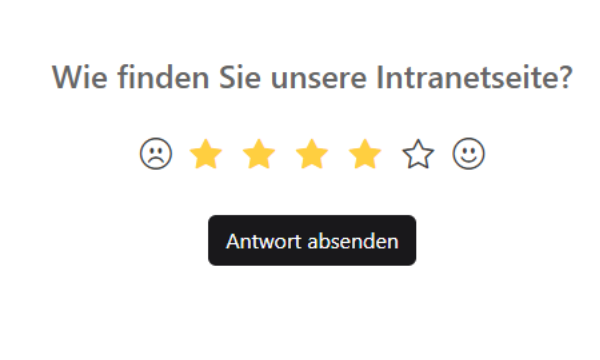
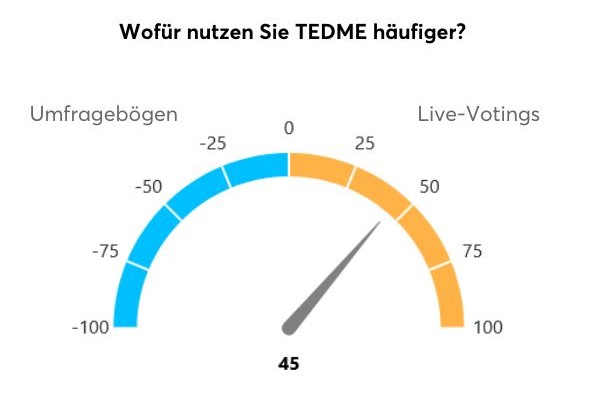
Speedometer
Our tendency question uses a speedometer to show agreement with a question. Participants can use a slider to indicate whether they would tend to agree with one answer or the other.
Semicircle
When a cake is simply too much.
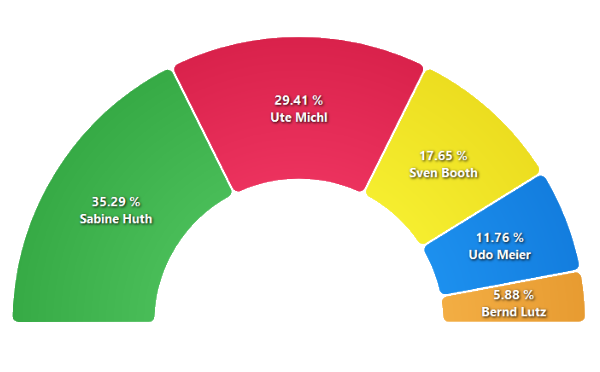
Chart and question types from TEDME in use
TEDME-Auth brief introduction
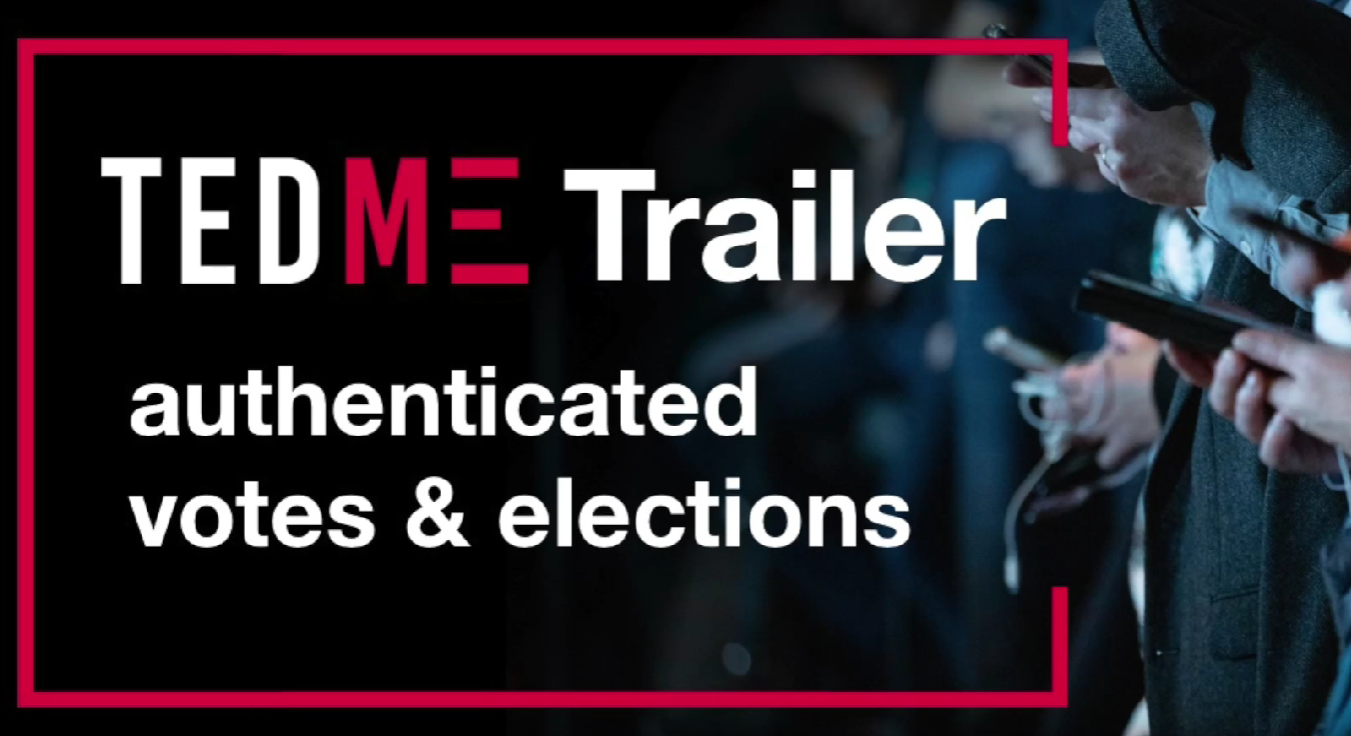
Brief overview TEDME
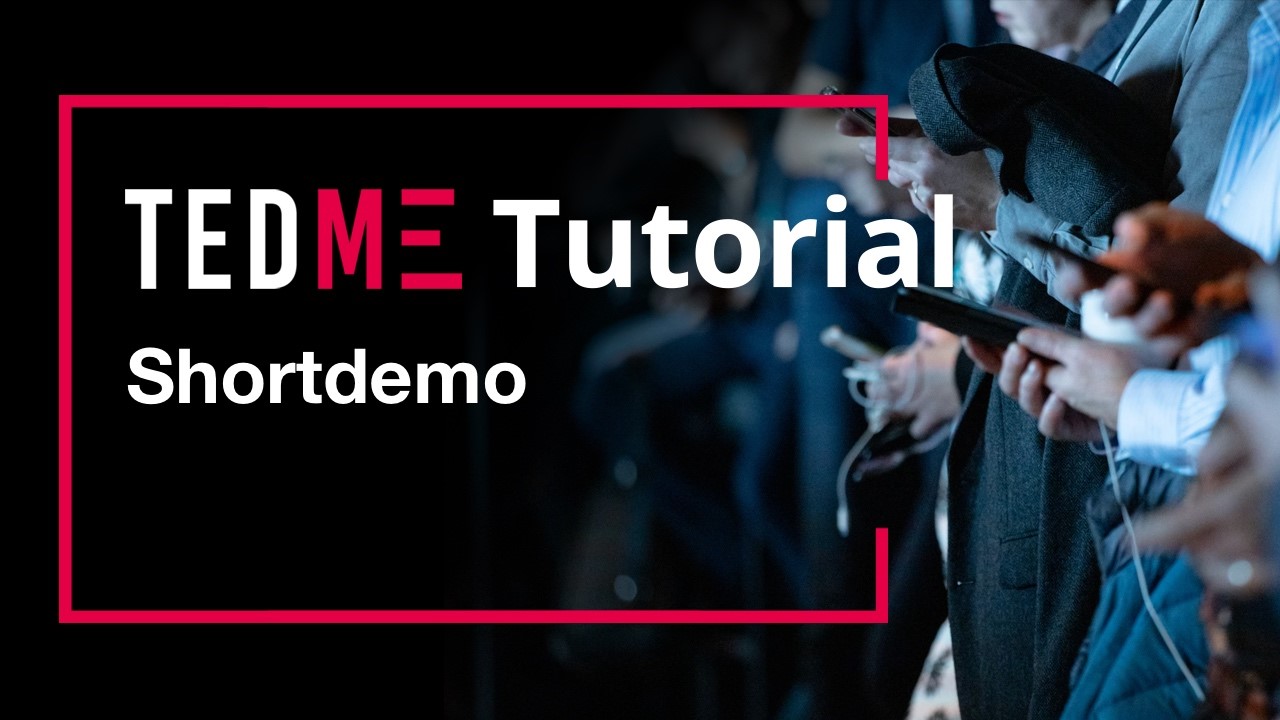
More inspiration for chart and question types
People who want to organise interactions and voting, Q&A sessions and the like very often think of Mentimeter or slido and forget that there are also excellent IT solutions "Made in Germany" - for example TEDME. Yet TEDME, Mentimeter and slido were developed around the same time many years ago. Read this article to find out what distinguishes the Mentimeter alternative TEDME from other voting and interaction tools.
What Mentimeter and sli.do have in common with TEDME
Let's take a quick look at what the Mentimeter alternative TEDME and the other tools have in common. You can use them to implement voting and interactive sessions. Browser-based, you can involve your audience in live polls. Participants can vote on your questions, type in their questions or comments, create word clouds and conduct quizzes and Q&A sessions. In short, you can make your presentations more interactive and therefore more attractive.
What looks so identical at first glance is actually quite different in detail.
Differences between Mentimeter, sli.do and TEDME
Mentimeter, sli.do and TEDME are quite different in detail, as you can see from the list of features listed here alone.
There are particularly large differences
- with the integrations and interfaces
- the role concept and the focus on use in large companies
- with regard to authentication and the organisation of elections
- during tracking
- in the type of support
- and data protection.
The integrations with Mentimeter, sli.do and TEDME
Thanks to the interfaces, the APIs, TEDME can be easily integrated into other IT tools and vice versa.
The webinar mode: Stream, Zoom or Webex meeting integration or slide transmission to the participants
There is an integration with TEDME - the Mentimeter alternative - for both Zoom and WebEx. If you activate the "Webinar mode" in the TEDME settings for this presentation, you can enter the URL of a Zoom meeting or a WebEx meeting or the link of any livestream.
The advantage for your participants: They only log in once - to your TEDME room and have the Zoom or Webex meeting, the live stream or even the slides of the presentation in a single view within TEDME in their browser.
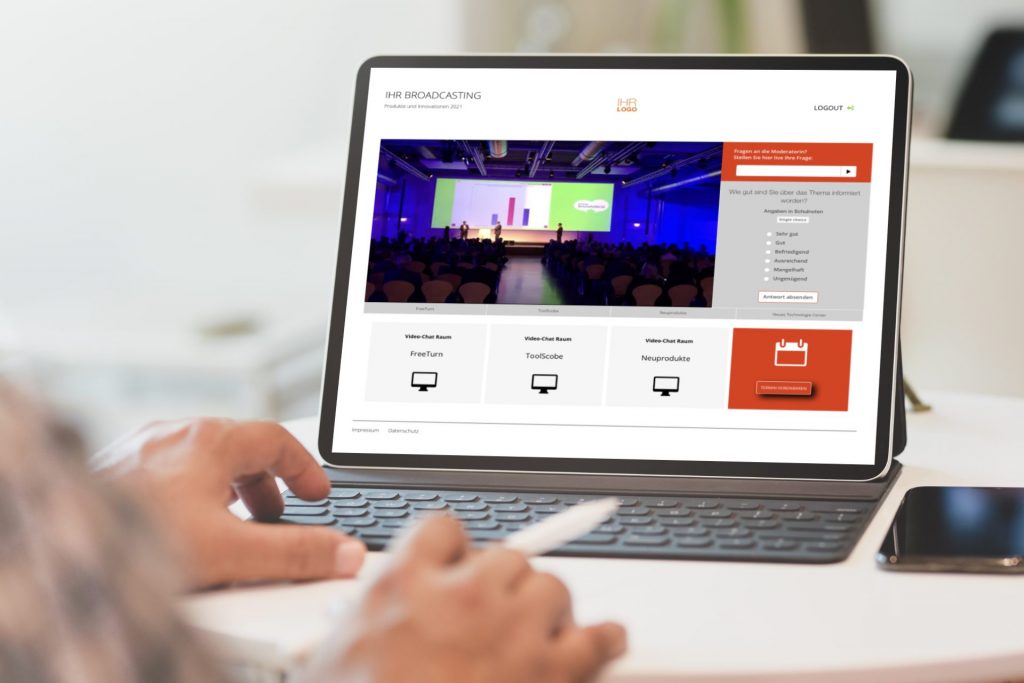
The transfer of names to the chat module
In order for Zoom or WebEx to display the participant name within the session just presented, these tools usually ask your participants for their name again. But with TEDME, your participants can also be present live in your meeting and in your surveys with their name - thanks to the API. This transfer of information from a higher-level tool also works for other applications. For example, when registering via your existing IT solution for participant management or when registering via an event platform.
You can also find out more in the article Operating tools in parallel is a thing of the past - how to integrate TEDME into your event platform.
What is the situation with the other two voting tools?
Like TEDME, Slido can also be integrated into your existing tools via API and used with most common video conferencing and live streaming tools as well as in event platforms. Conversely, you can call up Mentimeter as an app with Zoom and MS Teams, for example, and Slido as an app with WebEx. However, Mentimeter only offers single sign-on from the Enterprise solution onwards.
The role concept and the focus on use in large companies
TEDME specialises in the needs of large companies and corporations. In other words, TEDME knows the requirements of large companies and institutions - with regard to security, the handling of sensitive data and internal structures. The latter can be seen, for example, in the fact that you can assign customised access rights for each department in your company. For example, you can assign and carry out many different events and their access to the interaction tool internally in a clearly organised manner. You can also use these granularly assignable access rights:
- carry out individual projects in separate organisational units,
- Appoint project administrators for each organisational unit, who in turn can invite and manage moderators with customised user rights themselves,
- work in a team,
- Make central documents available to other departments
- and make entire lectures available to different users.
Other features of TEDME that are particularly relevant for companies:
- High reliability thanks to two server systems
- Complete renunciation of tracking cookies such as Google Analytics & Co,
- Compatible with firewalls and internal company security requirements,
- Server location Germany.
This dedicated focus on the needs of large companies and working in departments and therefore the allocation of roles, in terms of rights per user but also in terms of the distribution of which user has access to which departments/accounts, is probably only found in a less extensive version with other interaction and voting tool providers.
The authentication and dialling module of TEDME
Do you need a legally compliant module for organising your online elections? One that includes authentication? Then TEDME is the right choice for you - thanks to the TEDME Auth module. It includes participant management and combines this with voting for your votes or elections. This ensures that only those participants who belong to the invited group of participants take part in the vote. Whether authenticated or secret voting - the Auth module makes your elections possible and secure. Of course, it also includes vote weighting, proxy authorisations and export of voting results. This enables you to store the data securely on your servers long after your event.
Take a look at the Auth module a closer look.
Tracking with Mentimeter, sli.do and TEDME
Even though we would very much like to learn more about user behaviour on our own website, the protection of your data and secure, tracking-free login to our website for all your participants is extremely important to us. That is why we do not use any tracking tools at all - even on our website, which participants use to log in for an event, among other things. This clearly sets us apart from our competitors.
Support for Mentimeter, sli.do and TEDME
Would you like German-speaking support? Someone you can call during your office hours? With a direct extension and without a chatbot or anonymous hotline? TEDME offers you exactly that.
With sli.do, on the other hand, you receive the following support:
- Online helpdesk: Search and find detailed articles.
- Video tutorials: Take a product tour.
- Live chat: On working days.
- In an emergency or urgent matter, please call +1 650 282 1729.
Would you like to call a hotline in an emergency in the USA?
With Mentimenter, the support looks like this:
- Enterprise customers: Find a contact form on the Enterprise page.
- Help centre: An online library.
- E-mail: hello@mentimeter.com
- Twitter: @mentimeter
- Support: To do this, log into the app and receive app text message support.
Hand on heart - would you like to go there for help with urgent questions?
Data protection and data security at TEDME
TEDME attaches great importance to data protection and data security. The GDPR is the standard and framework in Germany for all actions that you and we take in connection with data. That is why you need a GDPR-compliant solution. For us, this also means that the servers on which we store and process your data are located in Germany. You can find out more about this in our Privacy policy under point 4 see.
Hosting looks a little different with Mentimeter and slido.
Mentimeter processes and stores data on servers from AWS - Amazon Web Service and Heroku, a service from SalesForce - a publicly traded company in the United States. They have configured their solution to be stored in the US-East-1 region, North Virginia, USA.
Slido is now a part of Cisco WebEx and communicates the following on the WebEx website: Because Cisco is a global company, we may transfer your personal data to Cisco in the United States, to one of Cisco's globally distributed subsidiaries, or to third parties and business partners described above located in various countries around the world. By using our websites and solutions or providing personal data, you consent to the extent permitted by applicable law and accept that such data may be transferred to, processed or stored at a destination outside your country of residence, where different data protection standards may apply.

Conclusion
Even if the tools appear very similar at first glance, there are major differences in the details.
We have also compiled an overview of what sets TEDME apart from numerous other interaction and voting tools. To forward to interested colleagues or as an argumentation template for you. More about the USPs of TEDME.
Whether you hold your seminars or presentations and training courses on site or in a video session - both can quickly become monotonous for the participants. However, as a presenter, trainer or moderator, it is sometimes very difficult to get the right feedback. Where are the participants right now? Are you overwhelming them or are they already bored? In this article, you will find out exactly how to find out and how to make interactive presentations a success.
1. create presentation slides that are convincing
When it comes to presentation slides, less is always more. Less text and fewer images. But more impressive and coherent images. The following basic rules for presentation rules have proven themselves in practice:
- One thought, one idea or one topic per slide.
- Avoid bulleted lists. Each bullet point has its own slide.
- Use lots of pictures overall. This looks good and helps your memory.
- Font size 36 and larger. Especially participants with small screens at online events or with less good eyesight will thank you.
Practical tip: Can a person who has not heard your presentation still understand all the slides in detail? No? Then it was just right. The slides are just a reminder; they are not a book in which you can read everything.
2. more participants in your presentations and webinars
Are you also responsible for marketing your presentation? Then we have a few tips for you.
If you want to invite more participants with e-mailings, you need to do this:
- an exciting webinar title,
- an intriguing and short subject line for the e-mail,
- a crisp preview text for the e-mail,
- an invitation that reveals what your audience will get out of it,
- and lists these as advantages in short bullet points,
- a clear call to action - a call to action,
- The CTA is placed in the upper third of the email and repeated at the end of the invitation.
With these tips for your email invitations, you can increase your open, click and conversion rates enormously.

An icebreaker for the start - in the Q&A area
If you want to give good interactive presentations, let your participants have their say right at the beginning. Even if it is "only" in writing. Anyone who is only asked for their opinion after four hours of frontal public address has probably already fallen asleep.
An icebreaker question has proven its worth in countless face-to-face workshops and can also be used very well in an online seminar. It is best to ask an open question that everyone in your audience can easily answer and that relates to the content of your webinar or training course. An icebreaker question is particularly good if it is fun or makes the audience smile.
Ask about favourite programmes from the 80s, the funniest experiences with customers, curious event stories - whatever fits. Read out funny answers and comment on them as they come in. This way you also familiarise your webinar participants with the chat or Q&A function of your digital voting tool and encourage them to take action.
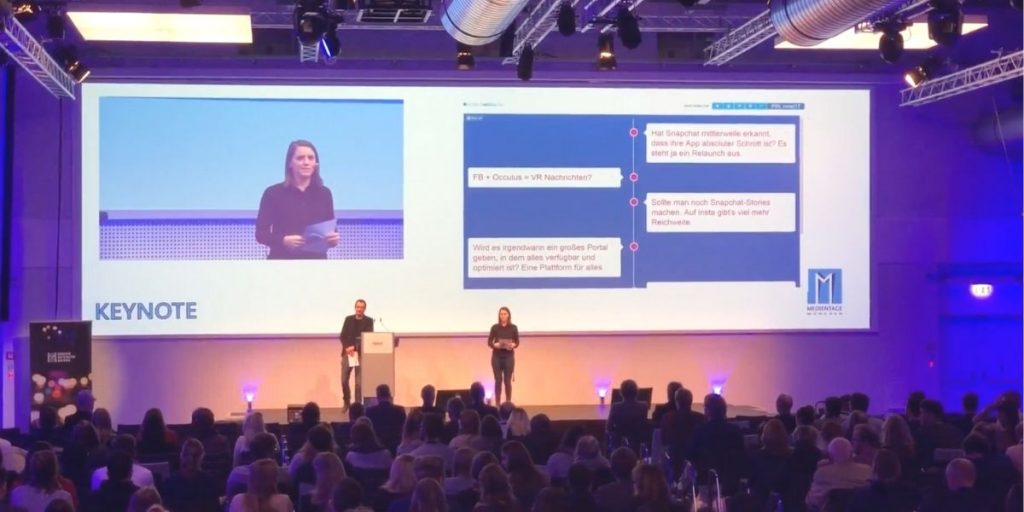
Query the mood of your participants - with a word cloud
After the icebreaker question, you may want to know how your participants are feeling at the moment. Or which topics they are particularly interested in or what they expect from the webinar or training course. Word clouds are ideal for such questions in the context of interactive presentations.
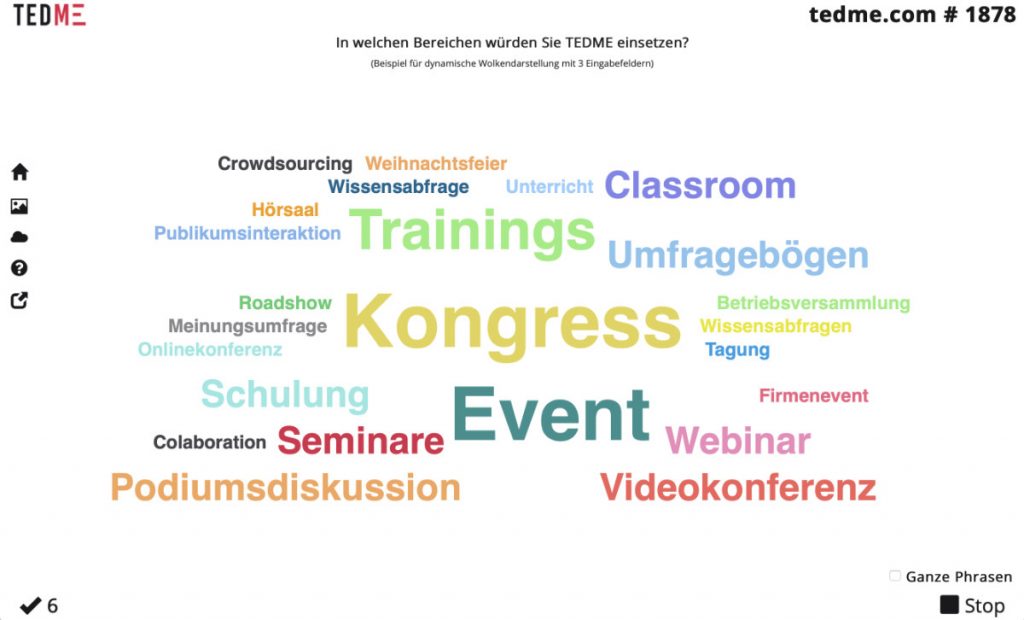
If you use TEDME for your seminars and webinars, you can easily create such a word cloud query in the backend. Enter the question here, upload an appealing graphic and decide how many answers a participant should be able to submit. You can have the word clouds created dynamically, i.e. they change in real time and you can set a maximum input time.
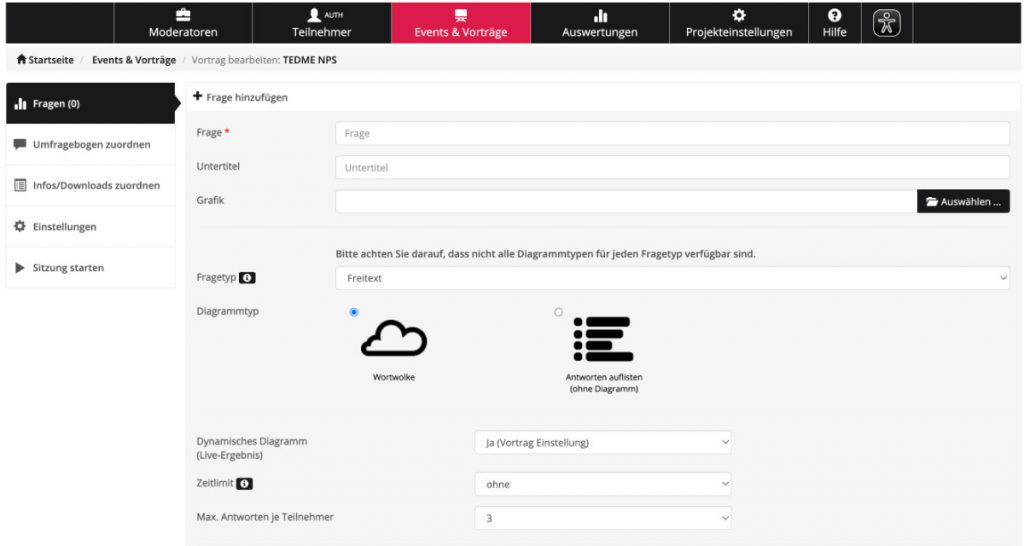
As soon as you release this question during the webinar, your participants can type in the terms that are currently on their minds.
Ask your participants about their prior knowledge
Now it's time to delve deeper into the content. So that you know exactly where your participants stand, you can ask specific questions with a single answer or with several possible answers. Single or multiple choice. This also allows you to check in between what the participants have remembered or understood so far. This keeps them engaged and you as a trainer or presenter know exactly how the audience and viewers are doing. This is particularly helpful for online presentations, but also for larger groups at face-to-face events.
A popular question that you can use to test prior knowledge or customise your offer:
How much experience do you have with ... ?
- Beginner
- Advanced
- Professional
Surveys are also suitable for understanding your target group. Good questions to better understand and segment your audience are, for example:
What are your biggest challenges in ... ?
What are your most important use cases for ...?

Interactive presentations - liven things up with a quiz
The longer your lecture or presentation lasts, the more important interactive elements are in between. Why not liven up your presentation with a quiz? This turns monologues into real interactive presentations. Don't be afraid to ask a question that initially confuses the audience or makes them smile. As you know - (almost) anything that enlivens is allowed.
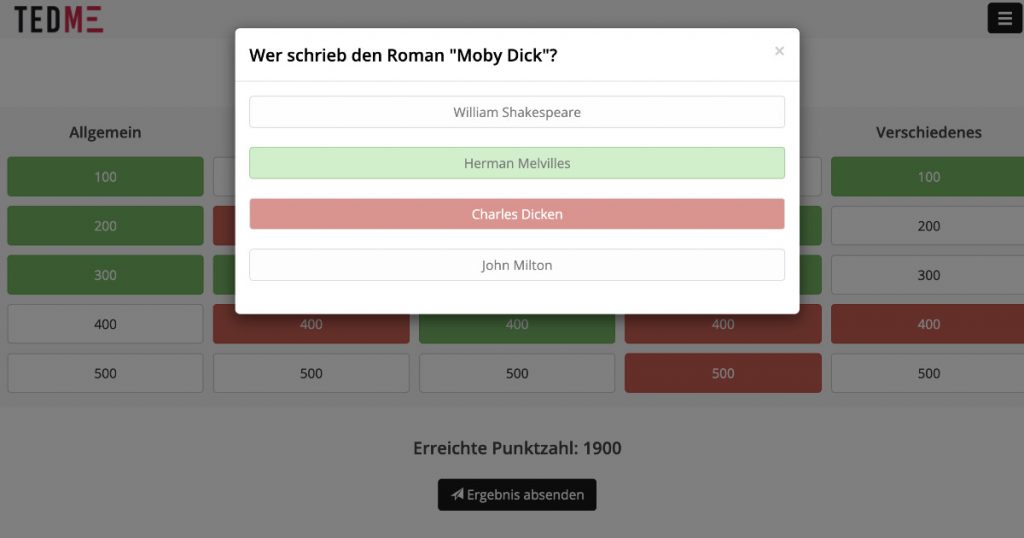
Check the progress of exercises - with the slider
With online events in particular, you hardly know whether the participants are making good progress with the exercises on their screens. Where are they standing right now? Are they just staring at the screen? Or have they already finished? How far have they got with the task? Have they already completed 10, 50 or 90 per cent of the task? The slider with percentage is the perfect choice for this. Use it and let your participants know where they currently stand with just one click. Nobody has to type anything for a long time or think about how best to express their progress. Everyone can drag the slider to exactly where they are. This makes it much easier for you as a trainer or presenter to decide whether you can continue straight away or whether you should wait a little longer.
You could also ask this question spontaneously instead of having to create it beforehand. This is exactly why TEDME has the "Spontaneous enquiry" function.
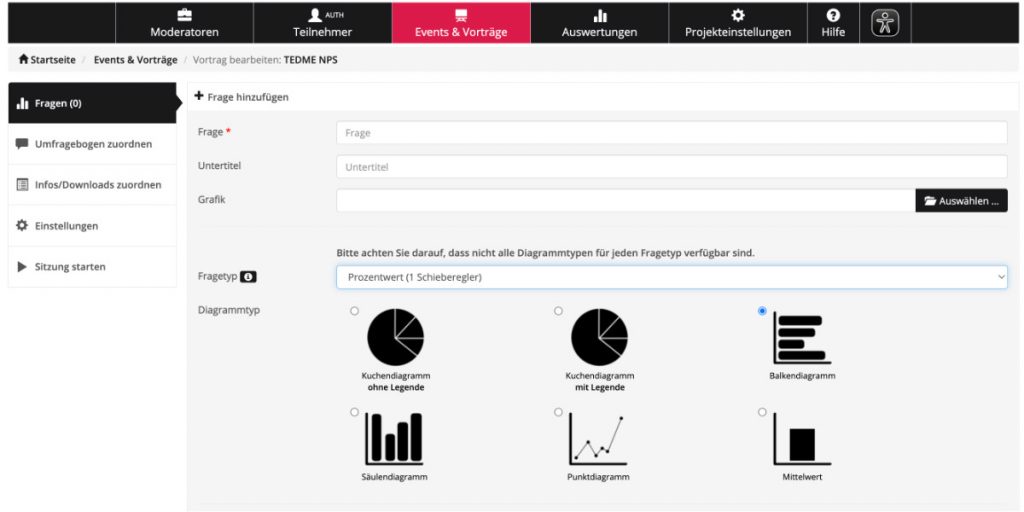
Instead of using the slider, you could also ask questions during the webinar:
What is the pace of this webinar?
- Much too slow
- A little too slow
- Approximately correct
- A little too fast
- Much too fast
How satisfied were your participants?
Feedback is essential for seminar organisers, trainers and moderators. The faster and better you ask for feedback, the higher the feedback rate. So make it easy for your participants and let them submit their feedback online. You can also use TEDME to create classic feedback forms or determine a Net Promoter Score (NPS).
What exactly is behind the NPS and how you can determine it over time is explained in the article The Net Promoter Score over time - how it works with TEDME before.
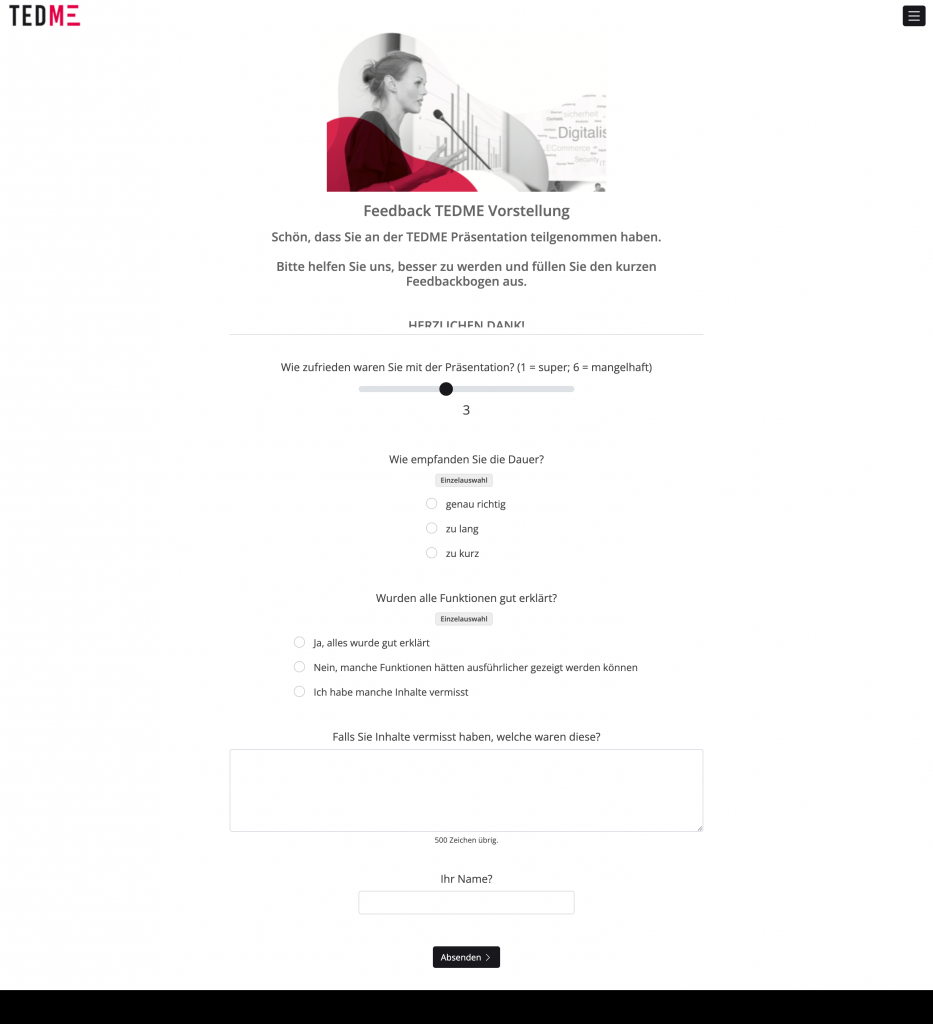
Conclusion
Every training course and every webinar should be well prepared and include some interaction. Surveys, icebreaker questions, mood pictures via word clouds and the interactions presented here have numerous advantages. They get your audience to interact, which immediately increases their engagement and makes them more likely to stick around. You'll also gain audience insights that you can use to customise your talk or presentation on the fly - and with ease.
TEDME is known as an interaction and voting tool for live and online events. We are the German classic and can essentially do what you may have previously known from slido or mentimeter. But did you know that with TEDME you can also Surveys can create? Very quickly and very easily - in this article you will find out what is possible and what it can look like.
Which surveys you can implement particularly well with TEDME
In addition to the features for voting, quizzes, legally compliant online elections and much more, you can also conduct classic surveys with TEDME.
This is particularly interesting if you or your colleagues want to create and conduct surveys quickly and easily. In short: if you don't want to complete a degree in market research or familiarise yourself with other complex survey tools. The "normal user" in many offices is exactly the person for whom TEDME is ideally suited and offers numerous options. Quite simply. Without HTML or study knowledge.
By the way: Would you have thought that our customers' companies carry out significantly more surveys than they did before TEDME? Maybe because it's so super simple and quick.
Long-term surveys in the company
Sometimes you want and need to run a survey over a longer period of time. For example, you can ask how satisfied your employees or colleagues are or how satisfied your customers are. You can also use long-term surveys to optimise processes or for elections and votes in your organisation.
? More about Long-term survey questionnaires
You decide what the survey should look like. Do you need a classic feedback form or do you want to find out the Net Promoter Score (NPS)? You can even use TEDME to analyse the respective NPS results over a longer period of time in a comparative and aggregated manner with a special evaluation.
? More about The Net Promoter Score over time - how it works with TEDME
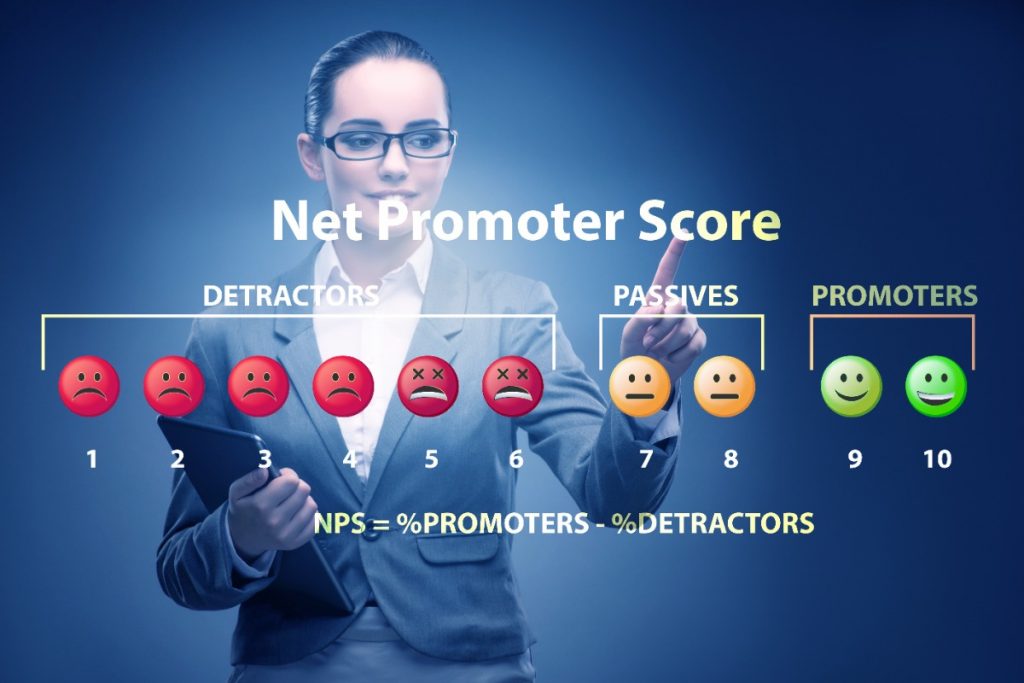
Survey before the works meeting via the TEDME Q&A function
Do you want to know which topics are really on your employees' minds? Then use TEDME's Q&A function to identify the really relevant topics in preparation for an event. You can also edit them there and then have them weighted by your employees. This puts on the agenda what really matters in your company.
? How to plan and evaluate topics for your next meeting
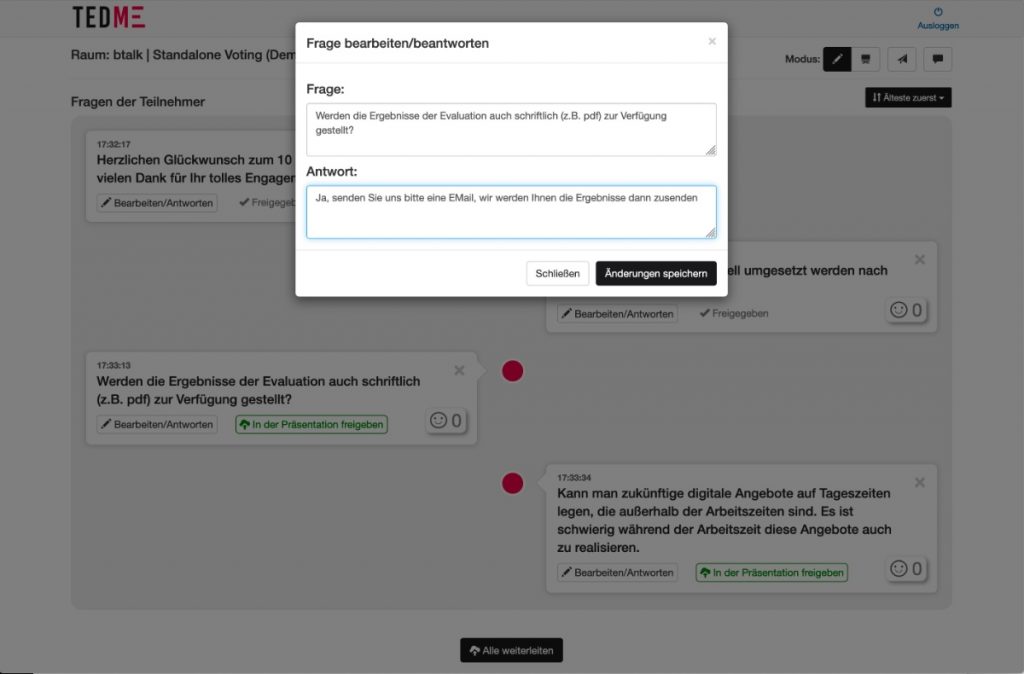
Participant management via survey tool
Do you know this? The next training course, the next training series or the next first aid seminar is coming up and you want to keep track of who is taking part in what and when? You could now build an Excel spreadsheet or use a complex and rather cost-intensive tool for participant registration. Or you could use TEDME and the integrated "survey" function and set it up so that you can easily enquire about and manage attendance.
? Event registrations - easy to implement with TEDME
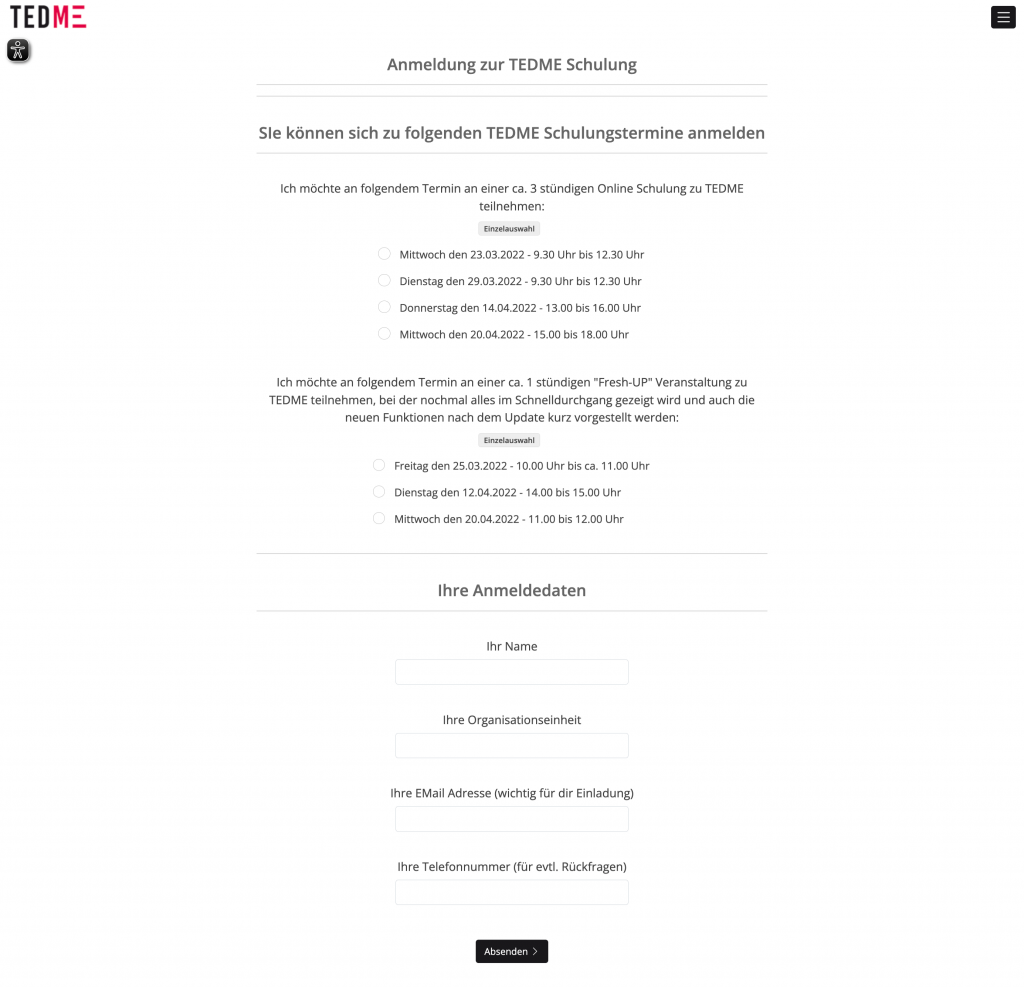
Surveys after events - participant feedback counts
After the event is before the event. In order to know whether your event was a complete success for your participants, you absolutely need their feedback. See it as a valuable opportunity to constantly improve your event. As an organiser, there are some things you simply don't notice. So it's all the better that you can ask. TEDME makes this very easy. And because the TEDME survey is digital, you can "distribute" it during the event, send it out after the event and also include it in reminders. This increases the feedback rate and ensures that you have collected feedback (almost) everywhere.
? More about the Feedback form from TEDME
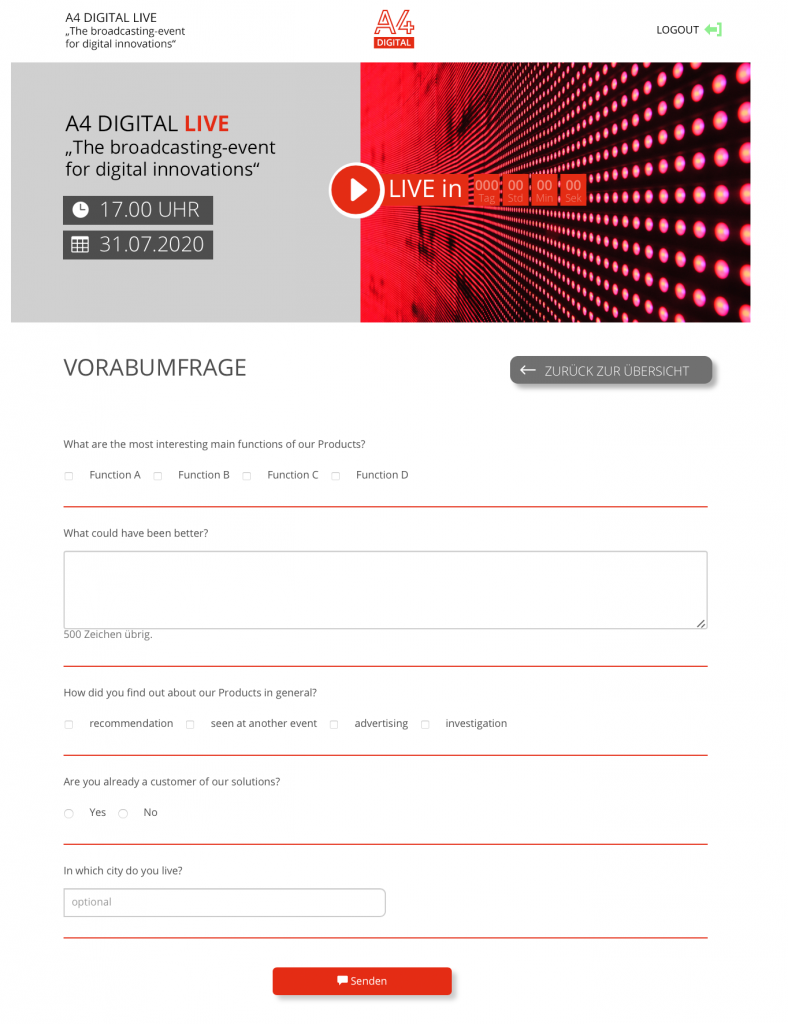
Share the results of surveys with others
What use is the best survey if you can't share or process the results? Exactly. This is exactly why you can export the results of surveys with TEDME, for example as xls, csv, png, jpg, pdf, svg or vector image. You receive the results of elections as an authenticated PDF report and the net promoter scores are also available as a separate PDF export.
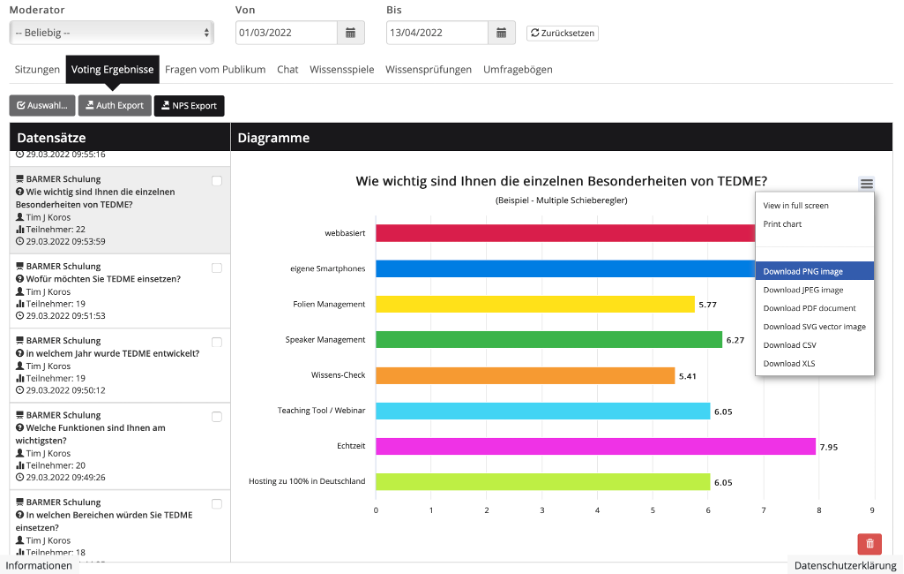
For whom surveys with TEDME are particularly suitable
For the quick readers among you.
TEDME is particularly suitable for surveys that
- quickly and easily,
- can do without functional depth and dependencies in the form,
- that are to be carried out in full compliance with the GDPR. Both in terms of data storage and what happens to the results.
Conclusion
Easy to use, quick to create and fully GDPR-compliant: surveys with TEDME. No matter whether you want to conduct surveys over a longer period of time, determine the Net Promoter Score or collect feedback on the last event. Surveys with TEDME are created quickly, carried out cleanly and processed further.