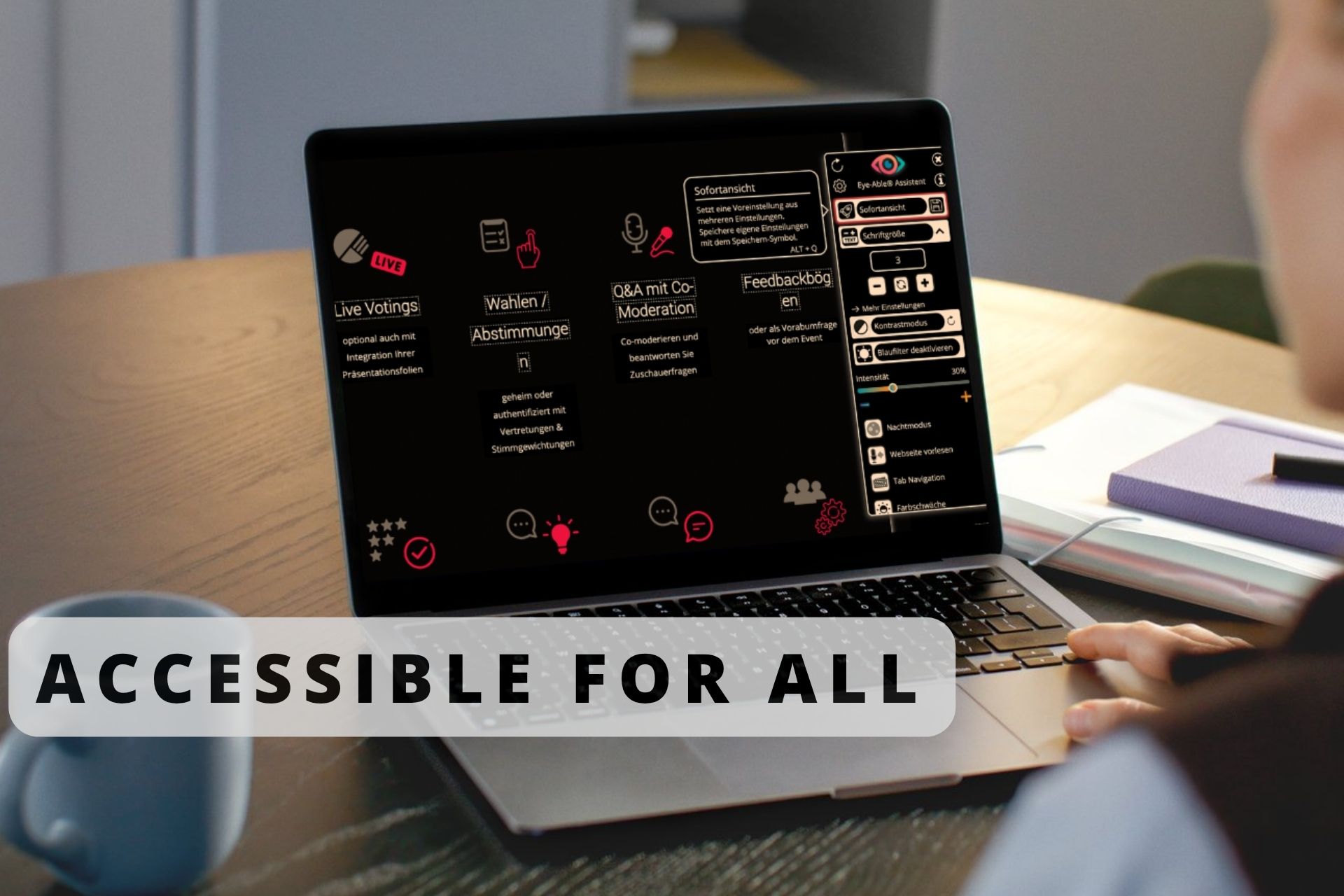Anyone looking for an accessible interaction and voting tool will quickly realise that most providers have barely addressed this topic to date. This applies both to the tools that you, as an event organiser, want to integrate into your event platform, livestream or webinar solution, as well as to the platforms themselves. We readily admit that implementing an accessible online tool for events is quite a challenge. But by doing so, you exclude a significant part of your target group from your event from the outset. Because we have also recognised this and also have personal experience in dealing with people with visual and reading impairments, we take accessibility seriously. In this article, you can find out why and how we implement accessibility for your participants.
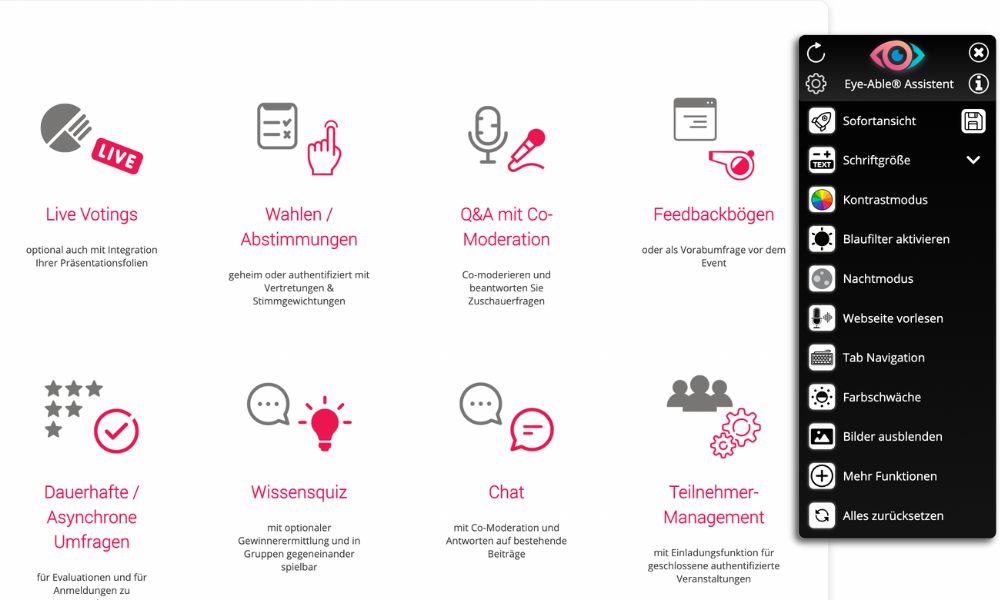
High time for an accessible interaction and voting tool
People with a visual acuity of less than 30 per cent are considered visually impaired and those with a visual acuity of less than 2 per cent are even considered blind. This means that they perceive visual stimuli very poorly or not at all. To ensure that these people can also understand the content of your online events and online voting, you should make them as accessible as possible.
In addition, an accessible website or online offering fulfils both EU directives and German law, and public clients ensure that their offers are also accessible.
But the reality is often different. Anyone who takes a closer look at the topic of accessibility quickly realises that there are only a few accessible offerings among video conferencing solutions, voting tools, streaming providers or event platforms. Some have automatic subtitles in the video image, others allow you to enlarge fonts or select high-contrast colours. In most cases, that's it when it comes to accessibility. People with impaired hearing and sight need significantly more support and would really appreciate it.

Features for an accessible interaction and voting tool
If you really want to create an accessible offering with your digital event solutions, you should ideally optimise them in several places at once.
Customise colours yourself
It is now known that people with visual impairments can recognise content better if it is as high-contrast as possible. Certain colour combinations, which users should be able to select and adapt themselves, have proven effective here.
The new TEDME update will make such a high-contrast colour selection possible. In future, your participants will be able to choose from different background and font colour combinations to create the optimum contrast for them. This colour combination can be saved and will be available again the next time TEDME is used.
Thanks to the colour matching at TEDME
- the texts for your votes, knowledge games, surveys and much more are simply easier to read,
- the contrasts can be individually adjusted,
- A contrast checker shows which setting the participant has just selected
- Presets for particularly high contrasts are then also available.
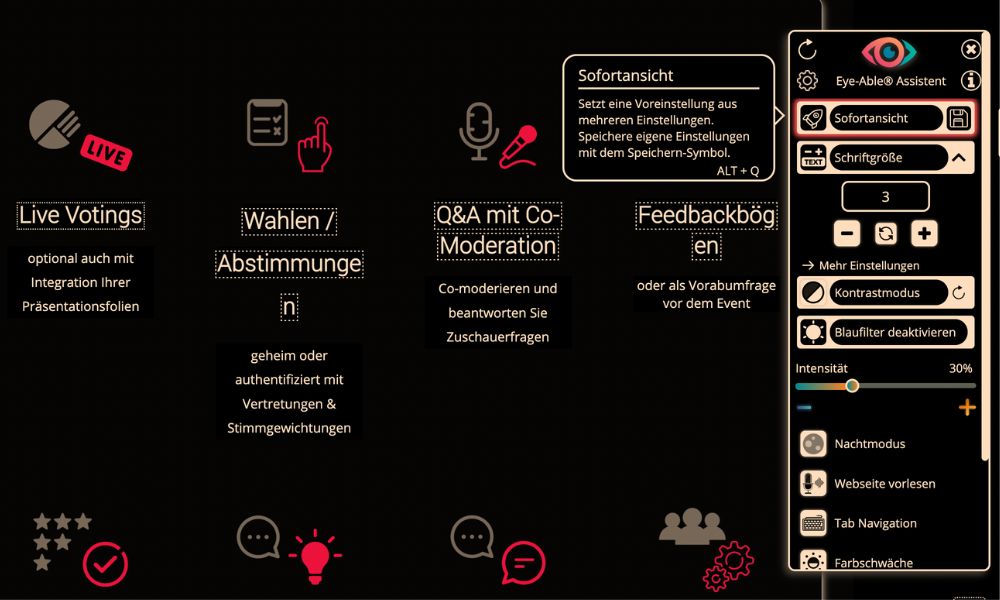
Customise font sizes yourself
Perhaps you are familiar with this. The font on the website, on your own computer or on your smartphone is (now) far too small to be read easily. But in many cases, it's not so easy to make the font bigger and it's annoying to even try to read and understand the text. If you can simply reach for your glasses, you're in luck. Because people with more severe visual impairment can't do this so easily. This makes it all the more important for everyone to be able to set their own optimum font size.
Unlike the normal browser zoom, an accessible interaction and voting tool should display the surveys, quizzes and votes in the same design, but with a larger font. In future, this will be possible with TEDME and the integrated zoom will recognise which content should be enlarged and by how much. This means that the original layout of your website and our tool will be retained and the content will still be easier for your participants to read.
Thanks to the soon enlargeable font sizes at TEDME
- Your content is easier to read for all participants,
- they can enlarge all content without destroying your or our web design.

Adjust colours and brightness yourself
Visual impairments not only manifest themselves in text that is simply too small or has too little contrast, but also in a limited colour spectrum. For example, people with a Red-green weakness They are less able to distinguish between the classic TEDME bars and therefore less able to understand and interpret the survey results or quiz bars presented at your event. Support them and offer them a colour correction that they can adjust themselves.
There will also be a blue filter that reduces the blue component of your screen light. This is much easier on the eyes. People with sensitive eyes will also be pleased about this. And the night mode ensures that the screen and the content displayed on it also appear less glaring.
Thanks to the colour and brightness adjustments in TEMDE
- Colour weaknesses can be individually corrected
- Adjustments available for red, green and blue weaknesses
- Adjustable blue filter
- an eye-friendly night mode available for sensitive eyes
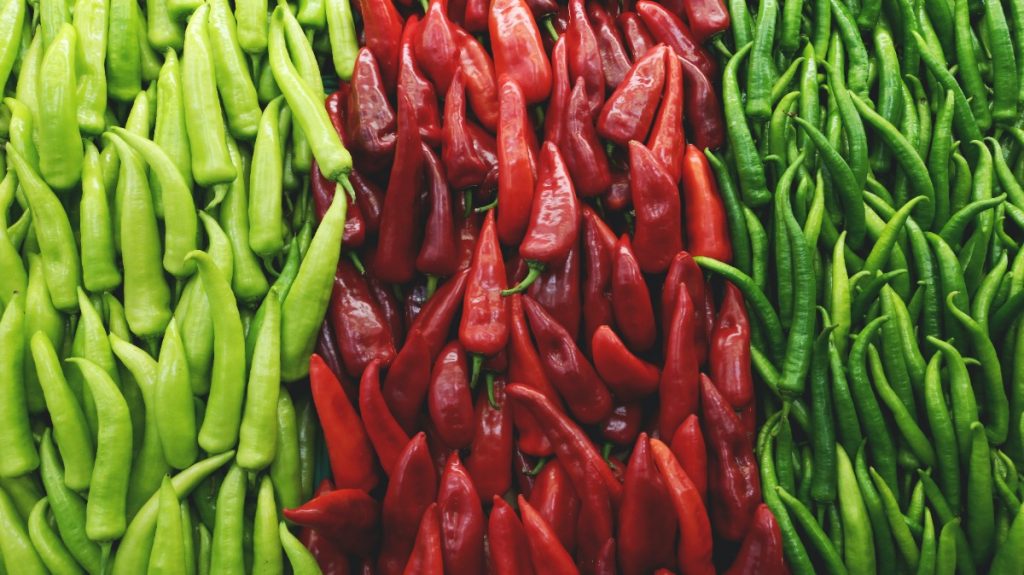
The screen reader - reads the texts to your participants before
People who have difficulty reading or cannot read at all are happy to have a digital assistant to do this for them - a screen reader. This is why it is an integral part of TEDME's digital solution. It can be conveniently operated using your own mouse or keyboard. Particularly practical: your participants can set both the speed and the volume themselves.
Keyboard instead of mouse control
With the much easier-to-use keyboard control, your participants can navigate through the website content. This means that even users with visual impairments can find their way around all votes, elections and polls.
Further functions for an accessible experience
Your participants can also make additional settings that make it easier for them to take part in your events and votes. These include, among others:
- an enlargeable mouse cursor,
- a more legible font,
- the option to hide all animations,
- or switch off sound/audio,
- and an automatic blue filter depending on the position of the sun and the time of day.