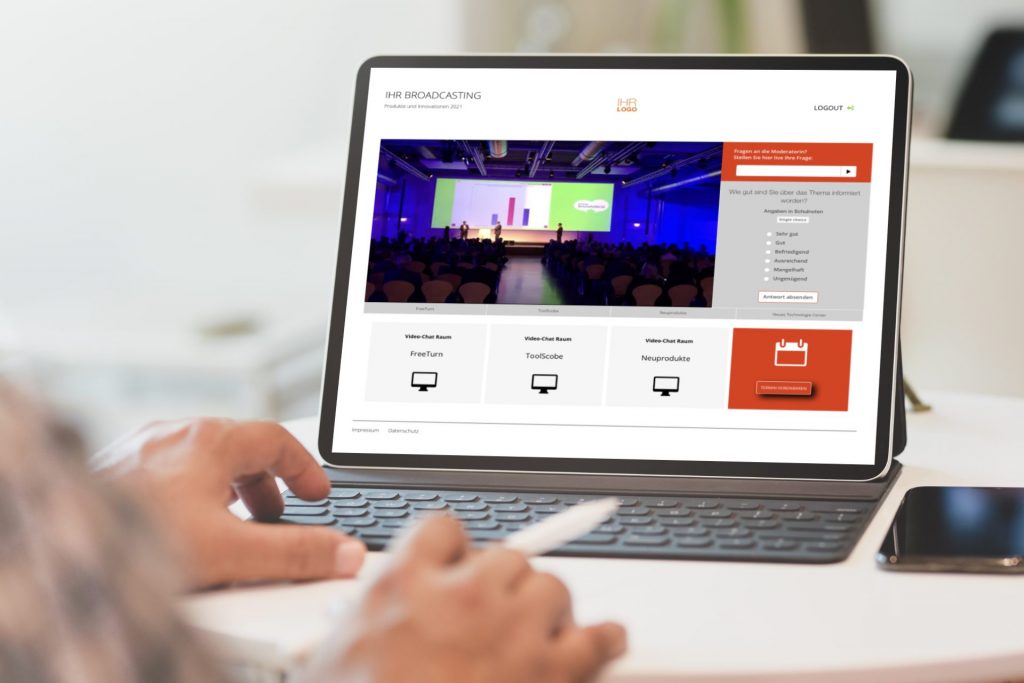TEDME Stream/WebEx/Zoom
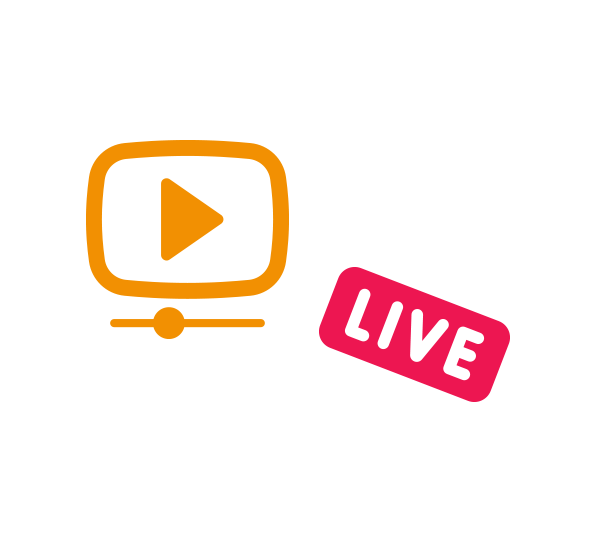

Mit TEDME können Sie einen Videostream direkt in unsere Lösung integrieren.
Simply set
This is how you implement it: For the "Slide presentation" lecture type, set the "Webinar" slider in the settings to on and enter the URL of your video stream in the field there. You will then see the video stream within the TEDME Application.

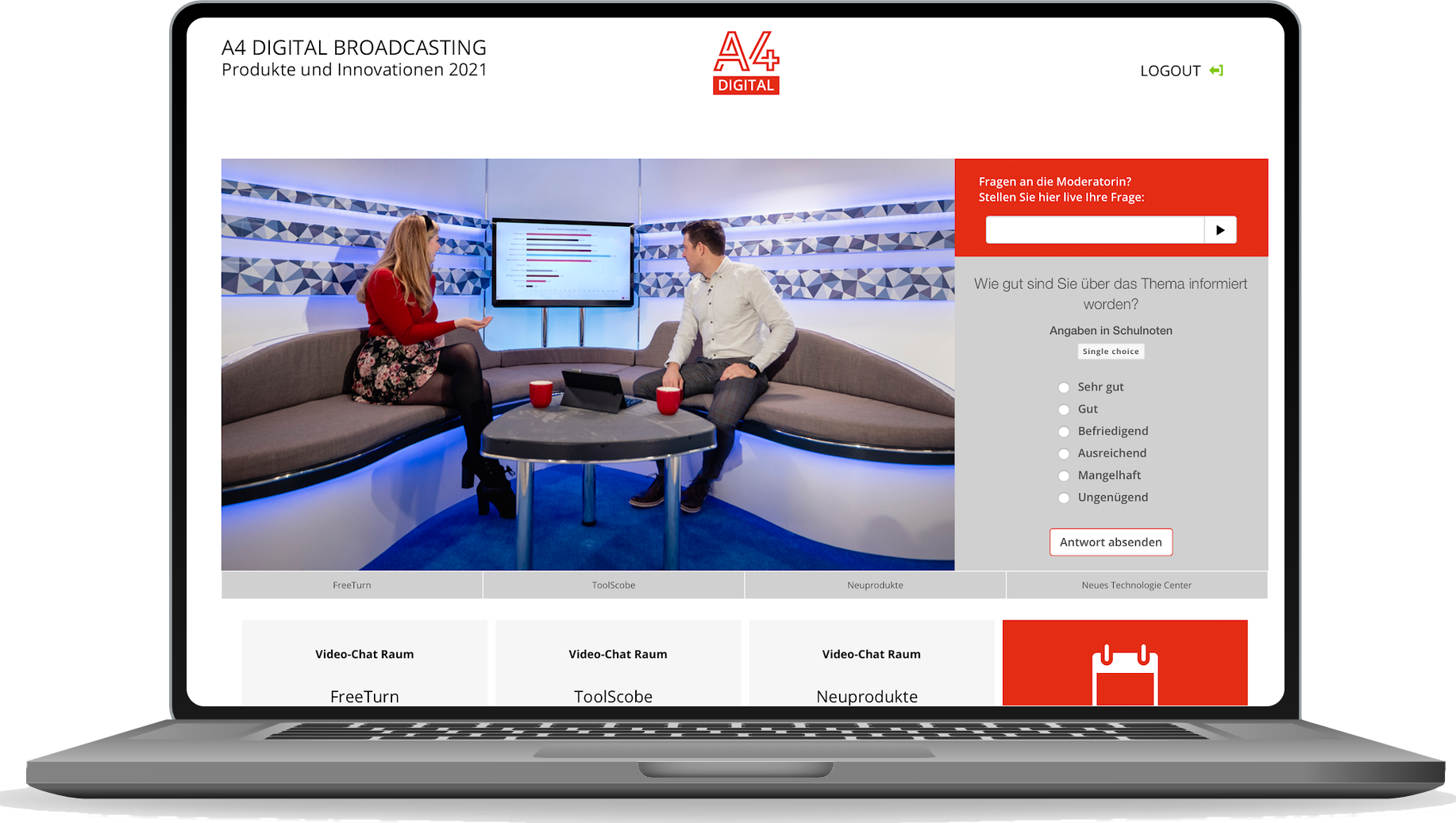
Always keeping an eye on the important things
If you display a voting question during your events, the stream switches to a 701TP3 view and the voting question appears to the right of it.
Spectators without voting rights
If you have participants at your event who are not allowed to vote, you can manage this with the participant management of TEDME-Auth control. Simply assign the voting rights shares of "0" to these participants.
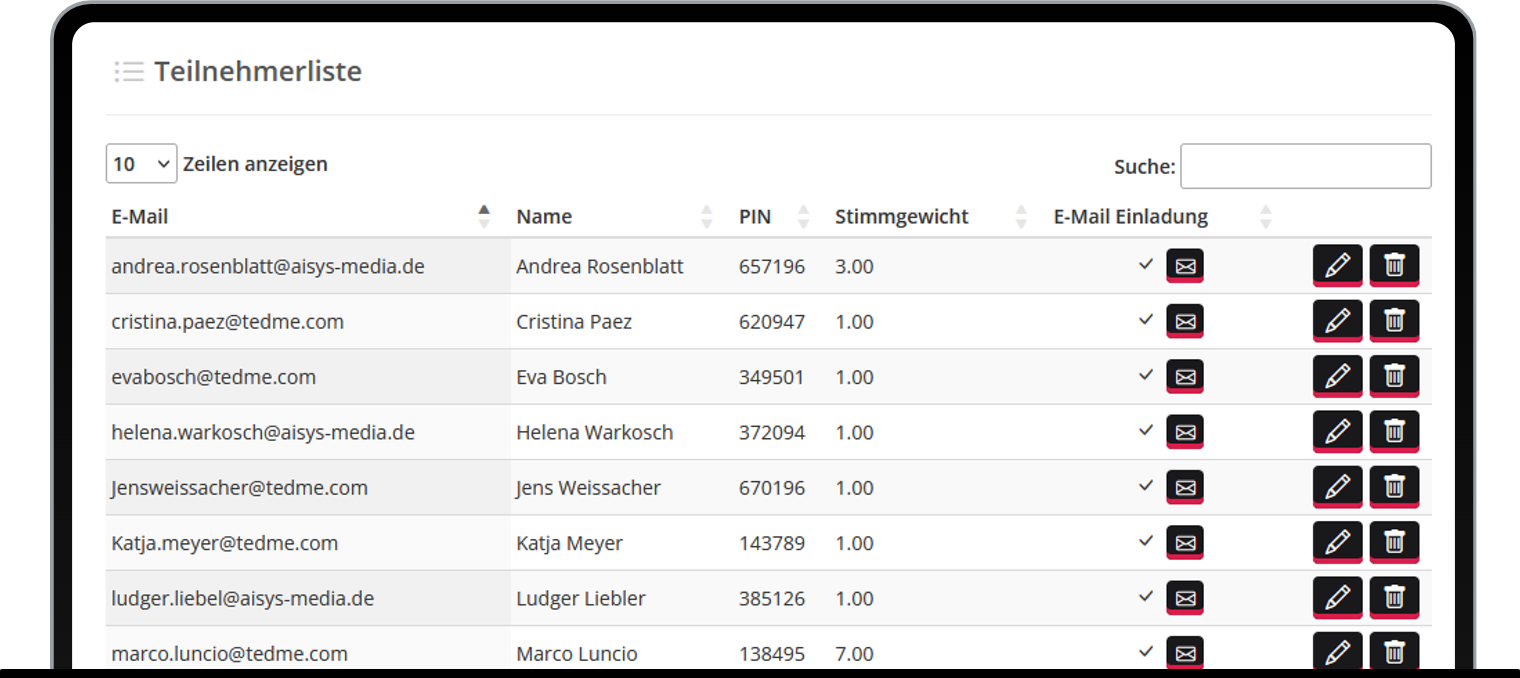
Instead of a video stream, you can also integrate the meeting URL of a video conferencing solution such as Zoom, BigBluButton or Webex. This allows you to integrate your video meeting into TEDME.
Customer testimonial on video conferencing with TEDME
„Eine außergewöhnliche Situation - CORONA - hat uns zum Umdenken gezwungen. Unsere Herausforderung, wie gestaltet man ein 4-tägiges Face-to-Face Vertriebsmeeting online und interaktiv. Es war klar, eine reine Videokonferenz reicht uns nicht. So waren wir froh, TEDME als gute Ergänzung mit in unser Geschehen integrieren zu können. So gestaltete sich das Meeting rundum abwechslungsreich – mit Abstimmungs-Modulen, Fragen und Quiz. Super einfach und komfortabel – Jederzeit wieder!“
Streams and WebEx from TEDME in use
You might also be interested in:
More inspiration for Stream/WebEx
Do you know this? Do you have an event platform, a video conferencing tool or a streaming solution and also want to use an interaction tool like TEDME? Then make it as easy as possible for your participants, moderators and co-moderators and integrate TEDME directly. With the right parameters, you can "get a lot across". You can find out what this can be in this article.
Why you should integrate TEDME directly into your event platform at all
If you want, you can also display the TEDME surveys, polls, Q&A sessions, knowledge checks and much more via a "second screen", i.e. via the participants' smartphone or tablet. However, the vast majority of viewers as well as speakers and moderators really appreciate it when everything happens in a single browser. No extra login, no additional download. Just log in once and off you go.
Thanks to TEDME's integration options into other websites, including an event platform, you can do just that.
We will now show you in more detail how powerful the visualisation and transfer of data can be and how attractive the result, your event, can look.
Place TEDME next to your live stream
A now familiar user experience for the vast majority of participants: The video image of the live stream is on the left and the polls, Q&A rounds and all comments are on the right. Here are two examples of how you can add the TEDME elements to your live stream.
In the first example, you integrate two TEDME elements, i.e. containers, to the right of the live stream.
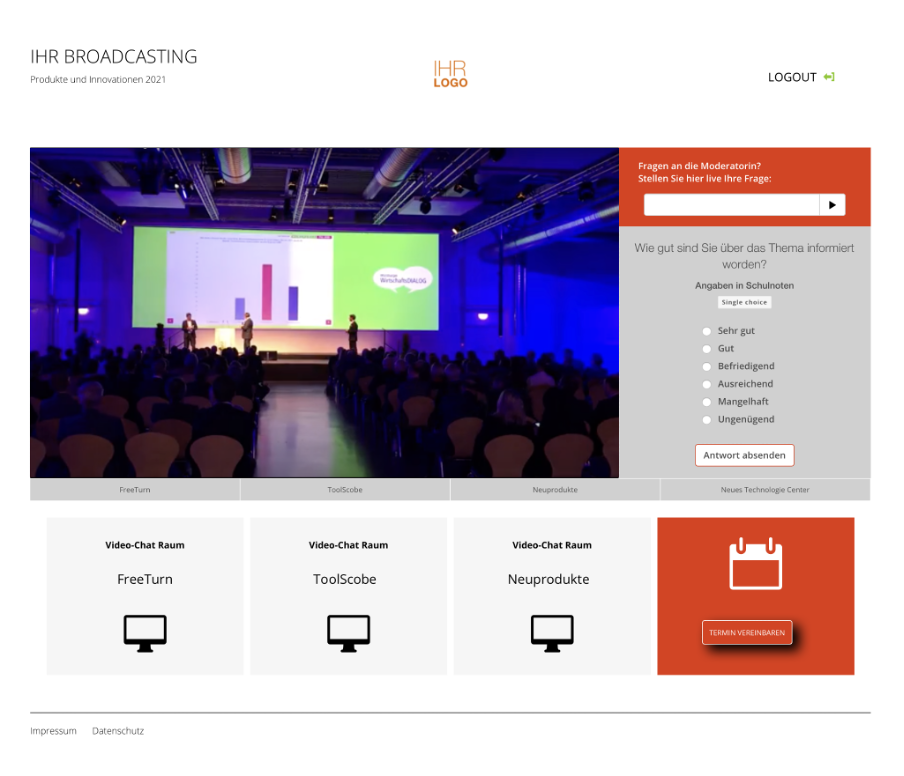
In the second example, you can see that the TEDME functions are integrated as overlapping elements. Firstly, the voting questions appear to the right of your video image. You can also display a "Ask question" field. This is then superimposed over the window with the voting questions.
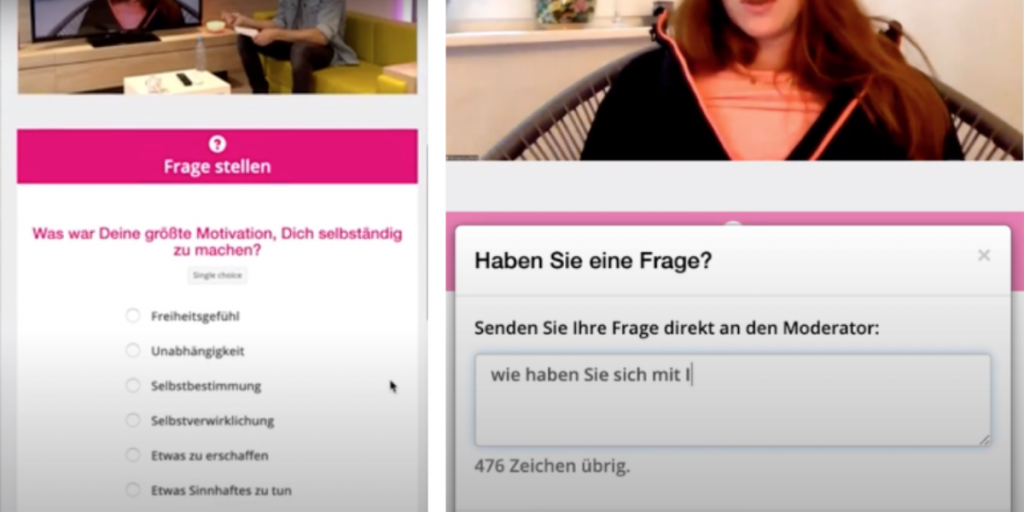
To ensure that your open session is also displayed in this area, first start the session in TEDME with an expiry date and a PIN of your choice. Then copy the desired code for the iFrame integration into your event platform. You will find the list of useful codes in the settings of your session in TEDME as soon as you are logged into your account.
Individualise the TEDME area
Customise the area that is displayed next to your live stream to suit your needs and requirements. You can integrate the following functions:
- Voting
- Ask a question
- List of questions
- chat
- Displaying the voting result
You can also specify that
- this room is automatically entered when the iFrame is loaded,
- individual names of the participants are displayed,
- the language of the user is also transferred,
- a profile picture for the chat is transferred and displayed,
- Determine the sorting of the participant questions
- likewise for the chat messages
- and much more.
Integrate several TEDME functions into the event platform in parallel
Do you have several surveys or interaction areas that you want to integrate into the event platform and only want to display one of these windows at a time? This is also possible with TEDME. The list of codes with which this can be realised can also be found in the settings of your session.
This allows you to display or realise the following actions:
If a moderator starts a voting or a participant enters the session, the voting is displayed next to the live stream.
The result of the voting is displayed when the moderator finalises a vote.
A new question is displayed when new questions in the Q&A list have been approved by a co-moderator.
Customise TEDME to your layout and that of the event platform
In addition to the CI settings for colour and logo, you or your web designer can also store individual CSS in your TEDME account under "Project settings" if you want to customise the view even further. Thanks to customised CSS, you can, for example, position the buttons the way you like them or adjust the font. This allows you to customise different areas and views of your event and your interactions, for example the participant view or the stage view for the co-host.
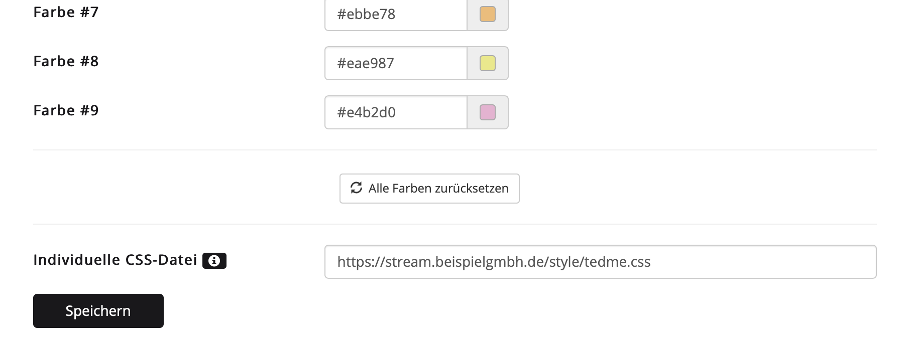
Integrate TEDME in different languages
Do you want to offer your event in different languages? Then you can store the questions and welcome texts in different languages.
To do this, first create the questions in your main language and save them. You can then edit the questions and transfer them into different languages. Also remember to add the iFrame code for these language options accordingly and insert it into your event platform with one click.
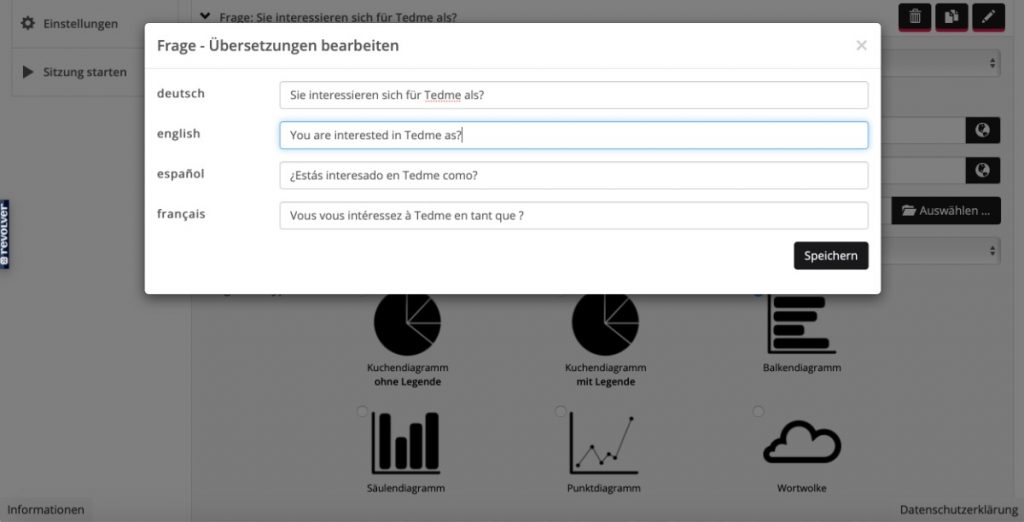
Conclusion
With TEDME you can integrate all interactive elements from A for voting to Z for audience questions into your event platform or your event website including live stream. Thanks to the customisable iFrame codes, you can design the TEDME area in exactly the way that best suits your event.
Regardless of whether incidences are skyrocketing or you simply have little lead time for your next general meeting, in this article we will show you how to quickly and legally implement your general meeting online with TEDME - or the online part for your hybrid meeting.
First clarify the organisational aspects of the general meeting
The most important thing comes first: all organisational issues relating to your general meeting. You probably know your articles of association and the regulations for your meeting inside out. Just to be on the safe side, take another look and check whether you have thought of all the formalities.
Especially if you want or need to switch quickly from a physical event to a virtual version, you should definitely clarify whether or how you can
- have to adjust the agenda once again,
- should adjust the original timetable for each agenda item or vote,
- have to send out the invitation again,
- the speakers online,
- weighted votes or voting proxies must be taken into account.
Once you have clarified all this, you can move your virtual general meeting to the Internet in just a few hours - with TEDME.
Upload the list of participants and set up voting questions
It's really quite simple. All we need from you is a list of possible participants and their voting weights. If someone is unable to vote, simply enter a zero in the corresponding table cell of your list.
In addition, we need the questions you wish to vote on, as well as the possible answers and answer options: Are multiple answers permitted? Is only one answer valid?
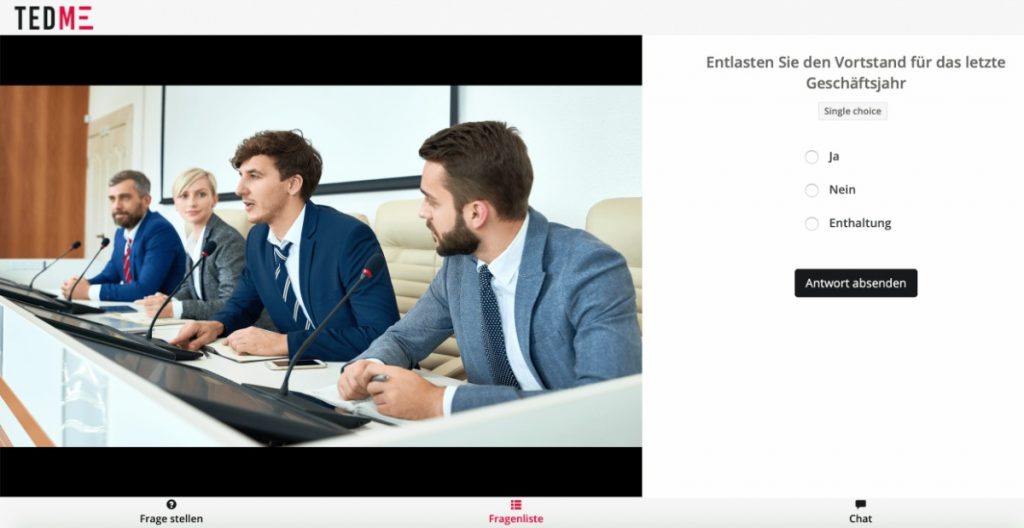
You can find out more about authenticated participants in the module TEDME Auth.
Remember the Q&A session and participant questions
When moving your meeting online, ask yourself how you want to organise the Q&A session and where the participants' questions should be received and collected. In an already organised event platform or simply via TEDME? In addition to the technical issues, also consider organisational and time-related aspects.
How long should the Q&A session last? How do you want to collect the questions - moderated, anonymous or open for all to see? Anything is possible with TEDME, the important thing is that you decide.
An open submission of questions ensures more participant activity and therefore a more lively meeting. On the other hand, with a moderated session chat or anonymously submitted questions via the TEDME Q&A module, you can better control which content is used during the meeting.
Streaming or a video conference?
You also need an online solution for broadcasting images and sound. A stream is always suitable if you expect many members, want to produce a high-quality broadcast image and are focussing on presentations rather than joint discussions.
If the group is smaller and an exchange with image and sound in both directions is to take place during the entire event, a video conferencing solution is more suitable.
Whatever you choose, you can integrate both in TEDME with just one click.
In both cases, remember to activate the recording or order it from your service provider. This will make it easier for you to take minutes and possibly record individual passages from the meeting for the production of a video trailer for the next general meeting.

The complete general meeting in a single tool
You can either integrate TEDME into your existing event platform or, conversely, integrate other tools, such as the video conferencing solution, into TEDME. Both directions are possible - thanks to iframes and APIs from TEDME.
The IDs of your participants' names are also transferred and nobody has to register twice or download another tool. This is a real plus point for our voting solution, especially at general meetings where elections and voting are involved and you don't want to lose anyone.
Receive a simple briefing
To ensure that you set up your virtual general meeting correctly, we will provide you with a brief, simple introduction to the tool. Alternatively, we can take over the implementation for you - just as you like and need it. Many organisers make use of this service from us, especially for their first event. After that, most of them are able to do it all by themselves, because our tool is really very easy to use.
How quickly your general meeting is online
It depends a little on how advanced your overall planning already is. However, TEDME can be set up very quickly. It can be set up and ready for use in around 48 hours before your event.
Admittedly: That's already pretty tight. If anything changes here or internal questions arise, things can get hectic for you as a planner. It is technically possible from our side. However, we recommend that you allow for a little more time.
All other events are online even faster
Did we just talk about a time buffer? You can reduce this even further at an event without official elections or voting. After all, nobody has to upload or check a correct list of participants and votes.

Conclusion
Do you want or need to get your general meeting online quickly? Either as a purely virtual event or as a hybrid event? With TEDME, you can do this in just a few hours - legally compliant and convenient for your participants. Contact us right away so that we can set up a demo account for you and you can get started as quickly as possible.
What customers really want - we have listened carefully to our customers and are delighted to present our latest extension: The new TEDME app - now seamlessly integrated into Microsoft Teams. This is now also available to you.
Knowing that many of our valued TEDME Enterprise customers conduct many of their meetings with Microsoft Teams, we have been working hard on the app.
For you, this means that you can now do everything in a single application: Voting, elections, feedback, knowledge games or Q&A - directly in your familiar Microsoft Teams environment. This means no interruptions, no extra steps - simply everything you need in one place.
But enough words - experience it for yourself. Take a look at the short video and see for yourself.
Everything in a single application: TEAMS in TEDME
This is how it works
For your participants
Your meeting participant opens their TEAMS meeting and enters the TEDME room number. He sees the presentation, the other participants and also integrates the TEDME questions. No separate link, no two windows - everything at a glance.
For your moderator
- Add and save appointment in the calendar
- Add the TEDME app to the TEAMS meeting.
- Open and use the TEDME backend as usual.
The perfect integration for:
- Everyone who already uses TEAMS in their organisation
- Your online events
- the transmission of streaming, screen sharing and files in combination with interaction questions in TEDME
Voting, Q&A, surveys, gamification
All the usual TEDME functions for participants are now also available in the TEDME app for Microsoft Teams.
Voting
Your moderator triggers the voting conveniently outside MS Teams and your participants answer the questions and votes directly in MS Teams.
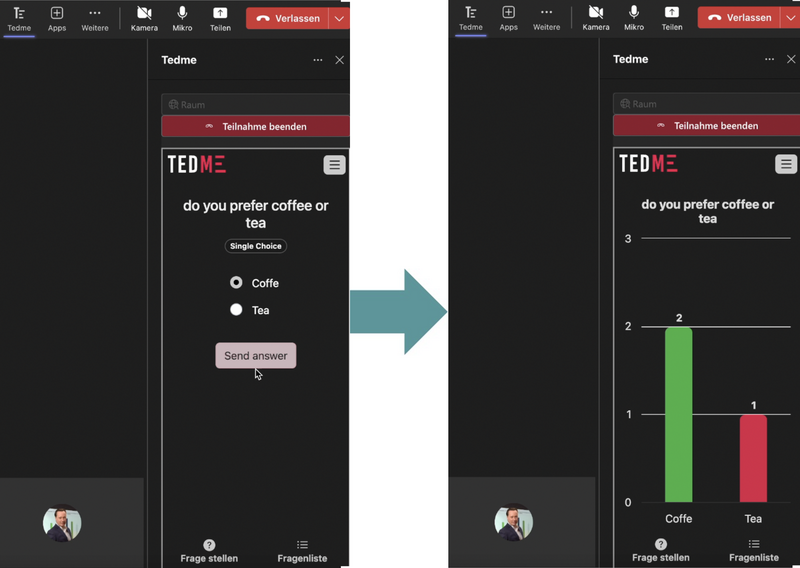
Survey forms
Feedback and survey forms are also embedded directly in Teams so that your participants can complete them conveniently.
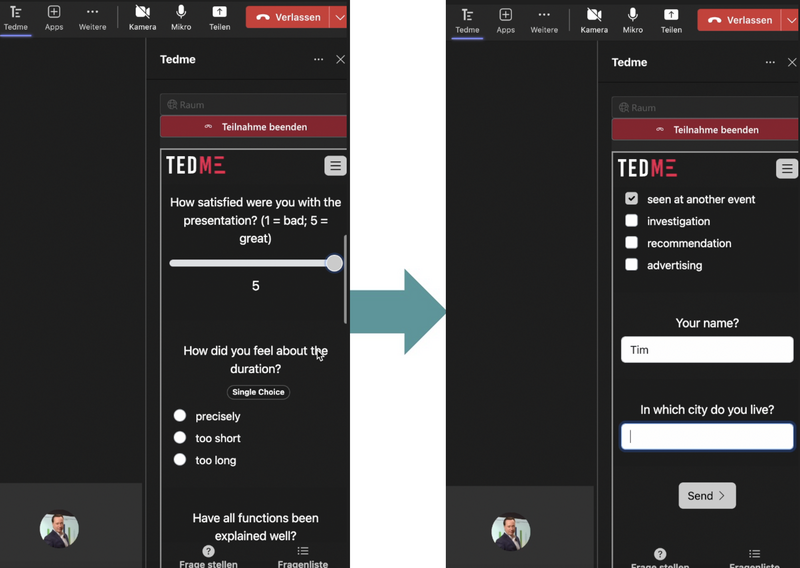
Gamification
A TEDME knowledge game or TEDME knowledge tournament will liven up any team meeting. Try it out - you and your participants will be delighted.
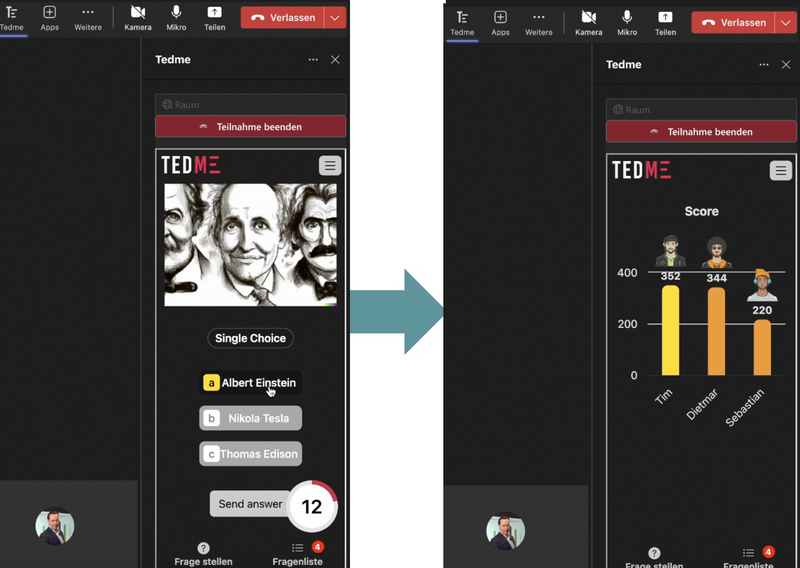
Q&A Session
The participants' questions are also embedded in MS Teams and the answers are displayed directly there.
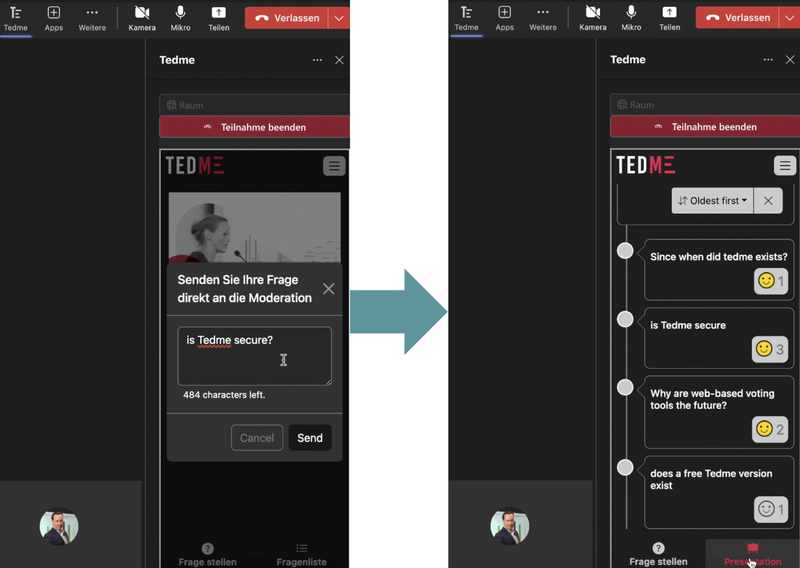
How to get TEDME in TEAMS
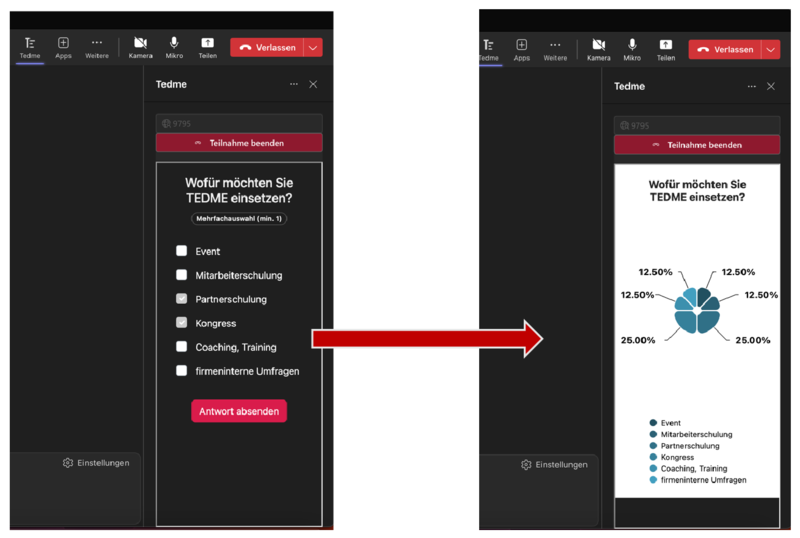
Take a look at our Tutorial or our Installation instructions to it. With just a few clicks, you have added TEDME to a TEAMS meeting. You're ready to go.
The small print
Your participants need a Microsoft account.
The free version of Teams does not support apps - i.e. not even TEDME.
Do you want to make sure that everyone can take part in the votes and interactions? Then share the classic TEDME link with your participants to be on the safe side. This way, they can take part in all your votes even without a Microsoft account.