Whether you hold your seminars or presentations and training courses on site or in a video session - both can quickly become monotonous for the participants. However, as a presenter, trainer or moderator, it is sometimes very difficult to get the right feedback. Where are the participants right now? Are you overwhelming them or are they already bored? In this article, you will find out exactly how to find out and how to make interactive presentations a success.
1. create presentation slides that are convincing
When it comes to presentation slides, less is always more. Less text and fewer images. But more impressive and coherent images. The following basic rules for presentation rules have proven themselves in practice:
- One thought, one idea or one topic per slide.
- Avoid bulleted lists. Each bullet point has its own slide.
- Use lots of pictures overall. This looks good and helps your memory.
- Font size 36 and larger. Especially participants with small screens at online events or with less good eyesight will thank you.
Practical tip: Can a person who has not heard your presentation still understand all the slides in detail? No? Then it was just right. The slides are just a reminder; they are not a book in which you can read everything.
2. more participants in your presentations and webinars
Are you also responsible for marketing your presentation? Then we have a few tips for you.
If you want to invite more participants with e-mailings, you need to do this:
- an exciting webinar title,
- an intriguing and short subject line for the e-mail,
- a crisp preview text for the e-mail,
- an invitation that reveals what your audience will get out of it,
- and lists these as advantages in short bullet points,
- a clear call to action - a call to action,
- The CTA is placed in the upper third of the email and repeated at the end of the invitation.
With these tips for your email invitations, you can increase your open, click and conversion rates enormously.

An icebreaker for the start - in the Q&A area
If you want to give good interactive presentations, let your participants have their say right at the beginning. Even if it is "only" in writing. Anyone who is only asked for their opinion after four hours of frontal public address has probably already fallen asleep.
An icebreaker question has proven its worth in countless face-to-face workshops and can also be used very well in an online seminar. It is best to ask an open question that everyone in your audience can easily answer and that relates to the content of your webinar or training course. An icebreaker question is particularly good if it is fun or makes the audience smile.
Ask about favourite programmes from the 80s, the funniest experiences with customers, curious event stories - whatever fits. Read out funny answers and comment on them as they come in. This way you also familiarise your webinar participants with the chat or Q&A function of your digital voting tool and encourage them to take action.
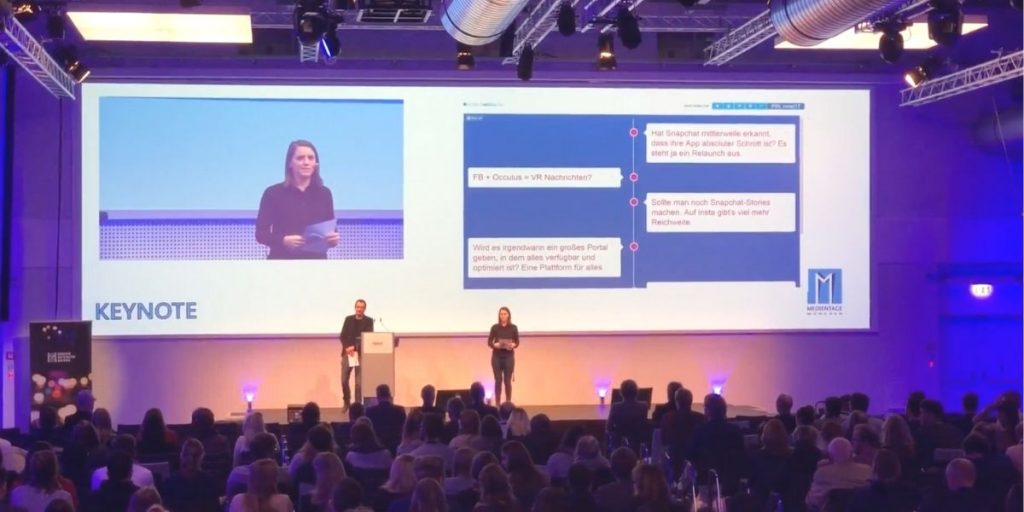
Query the mood of your participants - with a word cloud
After the icebreaker question, you may want to know how your participants are feeling at the moment. Or which topics they are particularly interested in or what they expect from the webinar or training course. Word clouds are ideal for such questions in the context of interactive presentations.
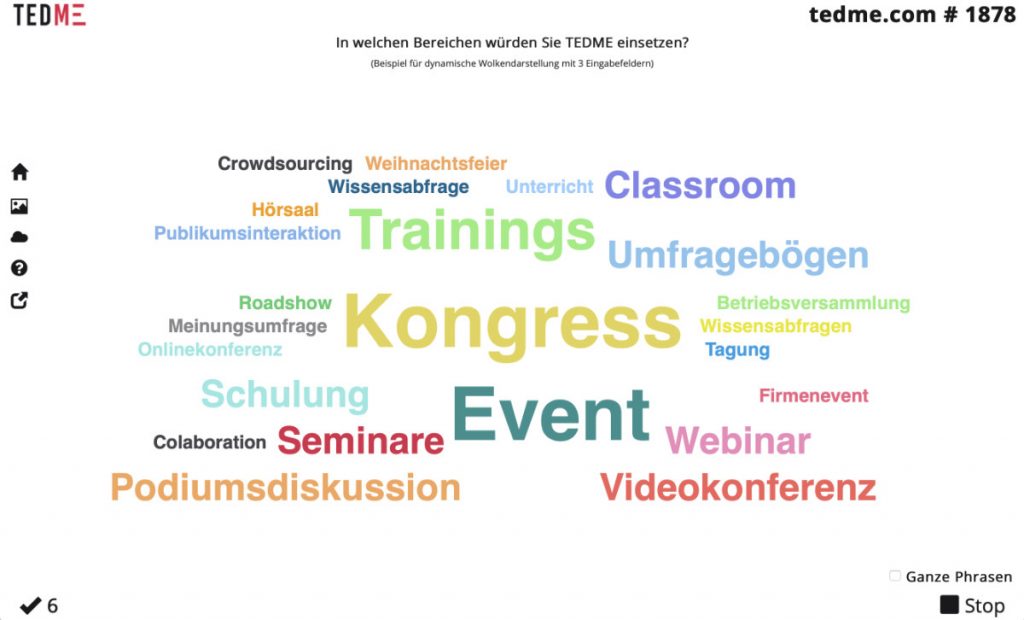
If you use TEDME for your seminars and webinars, you can easily create such a word cloud query in the backend. Enter the question here, upload an appealing graphic and decide how many answers a participant should be able to submit. You can have the word clouds created dynamically, i.e. they change in real time and you can set a maximum input time.
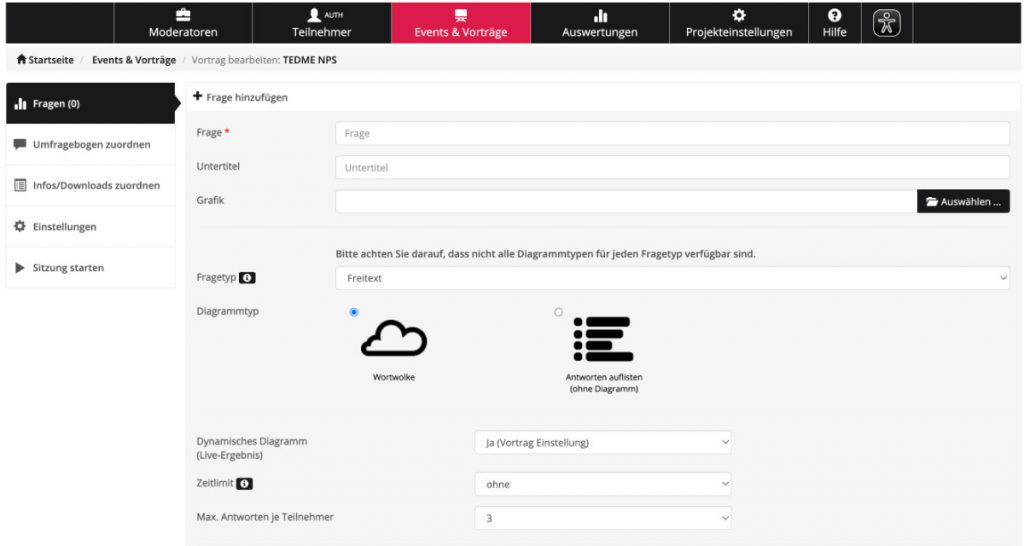
As soon as you release this question during the webinar, your participants can type in the terms that are currently on their minds.
Ask your participants about their prior knowledge
Now it's time to delve deeper into the content. So that you know exactly where your participants stand, you can ask specific questions with a single answer or with several possible answers. Single or multiple choice. This also allows you to check in between what the participants have remembered or understood so far. This keeps them engaged and you as a trainer or presenter know exactly how the audience and viewers are doing. This is particularly helpful for online presentations, but also for larger groups at face-to-face events.
A popular question that you can use to test prior knowledge or customise your offer:
How much experience do you have with ... ?
- Beginner
- Advanced
- Professional
Surveys are also suitable for understanding your target group. Good questions to better understand and segment your audience are, for example:
What are your biggest challenges in ... ?
What are your most important use cases for ...?

Interactive presentations - liven things up with a quiz
The longer your lecture or presentation lasts, the more important interactive elements are in between. Why not liven up your presentation with a quiz? This turns monologues into real interactive presentations. Don't be afraid to ask a question that initially confuses the audience or makes them smile. As you know - (almost) anything that enlivens is allowed.
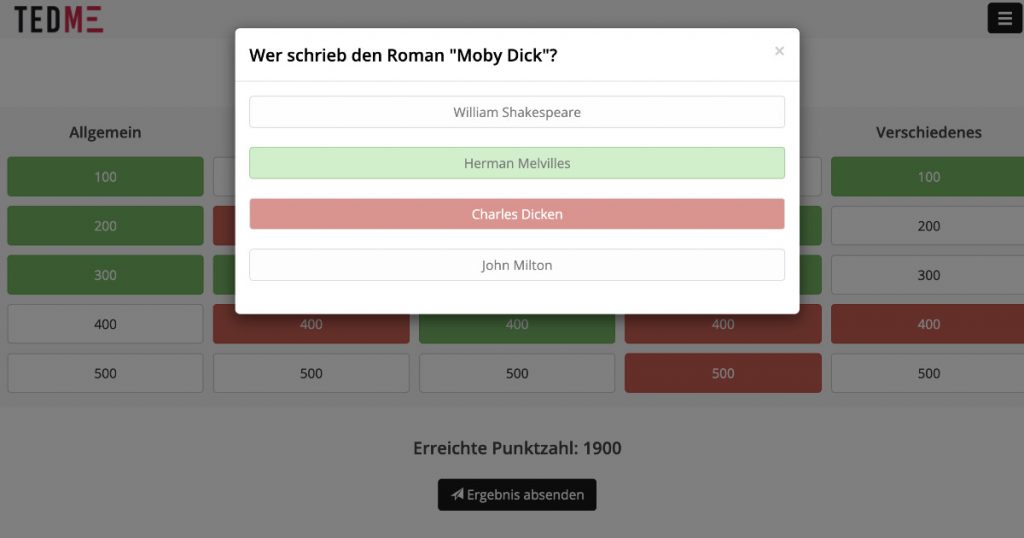
Check the progress of exercises - with the slider
With online events in particular, you hardly know whether the participants are making good progress with the exercises on their screens. Where are they standing right now? Are they just staring at the screen? Or have they already finished? How far have they got with the task? Have they already completed 10, 50 or 90 per cent of the task? The slider with percentage is the perfect choice for this. Use it and let your participants know where they currently stand with just one click. Nobody has to type anything for a long time or think about how best to express their progress. Everyone can drag the slider to exactly where they are. This makes it much easier for you as a trainer or presenter to decide whether you can continue straight away or whether you should wait a little longer.
You could also ask this question spontaneously instead of having to create it beforehand. This is exactly why TEDME has the "Spontaneous enquiry" function.
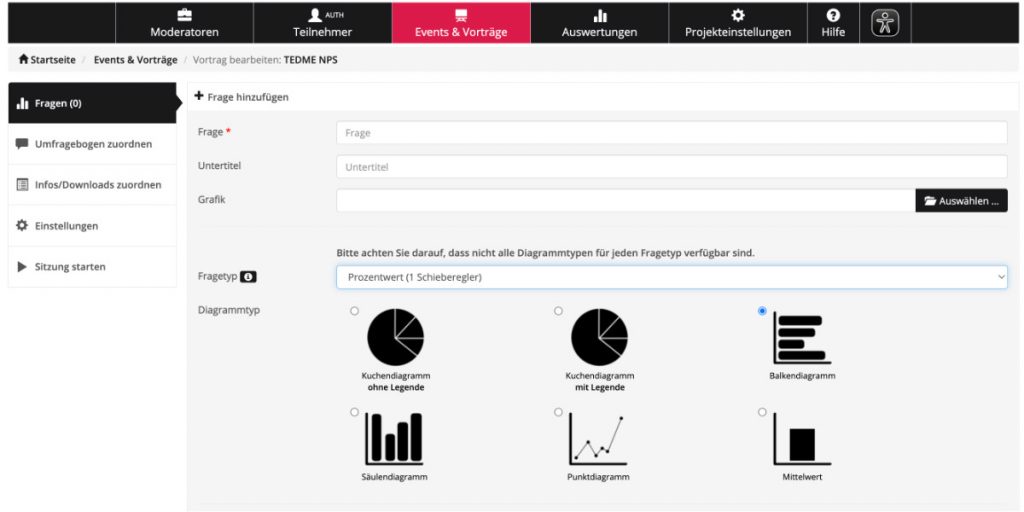
Instead of using the slider, you could also ask questions during the webinar:
What is the pace of this webinar?
- Much too slow
- A little too slow
- Approximately correct
- A little too fast
- Much too fast
How satisfied were your participants?
Feedback is essential for seminar organisers, trainers and moderators. The faster and better you ask for feedback, the higher the feedback rate. So make it easy for your participants and let them submit their feedback online. You can also use TEDME to create classic feedback forms or determine a Net Promoter Score (NPS).
What exactly is behind the NPS and how you can determine it over time is explained in the article The Net Promoter Score over time - how it works with TEDME before.
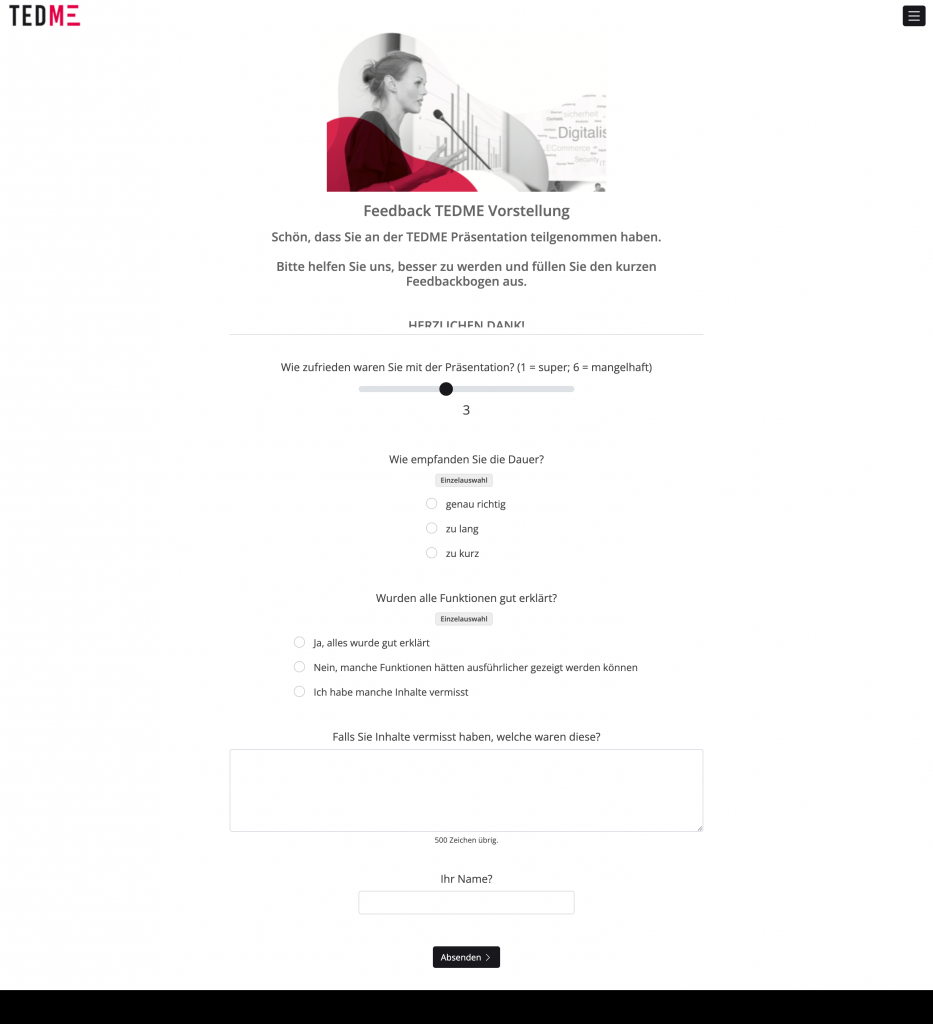
Conclusion
Every training course and every webinar should be well prepared and include some interaction. Surveys, icebreaker questions, mood pictures via word clouds and the interactions presented here have numerous advantages. They get your audience to interact, which immediately increases their engagement and makes them more likely to stick around. You'll also gain audience insights that you can use to customise your talk or presentation on the fly - and with ease.



